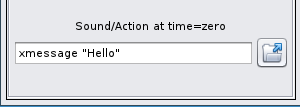Page 3 of 4
Posted: Tue 24 Jul 2012, 17:54
by zigbert
don570
My intentions with pClock is to offer some basic time-tools.
... and when new ideas stokes my mind, I use them wherever I find it reasonable.

Sigmund
Posted: Tue 24 Jul 2012, 18:29
by zigbert
L18L has made a gettext version, and I have uploaded as version 0.4. I don't anything about gettext, but now it might be a perfect opportunity for me to have a look how it works....
Thanks to L18L
Sigmund
Posted: Wed 25 Jul 2012, 21:09
by zigbert
Version 0.5
See main post
Changelog
- Reduce cpu-usage when not running stopwatch/countdown (thanks to jasper)
- some minor code cleanup
Posted: Thu 26 Jul 2012, 11:47
by zigbert
Version 0.6
See main post
Bugfix: Analog clock in fullscreen (thanks to L18L)
Posted: Thu 26 Jul 2012, 12:59
by zigbert
Version 0.6-1
See main post
- Bugfix: More fullscreen issues
Posted: Fri 10 Aug 2012, 10:47
by zigbert
Version 0.7
See main post
Changelog
- Rewritten Countdown gui
- Bugfix: Activate choosen file from filebrowser (Countdown/Alarm)
Posted: Mon 10 Sep 2012, 14:09
by zigbert
Version 0.7.1
See main post
Bugfix: Missing icons
Posted: Mon 14 Jan 2013, 23:56
by don570
In my clone of pclock called
puppy clock
I made a change in how countdown is shown.
In the countdown feature I now have an application chosen
that should make the feature more understandable.
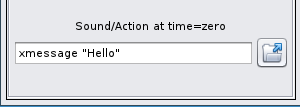
_____________________________________________
Posted: Thu 23 Jan 2014, 20:27
by zigbert
Version 0.7.2
see main post
Only change is the call for svg-icon in *.desktop file. For Woof-CE.
Icon line
Posted: Sat 25 Jan 2014, 17:35
by don570
I installed pclock in slacko and I noticed wrong version number under About
menu . Also check your desktop file for the Icon line. I couldn't find
that icon??
____________________________________
Posted: Sun 26 Jan 2014, 18:43
by zigbert
don570
I have reuploaded it with correct version.
The *.desktop file is changed to support Woof-CE.
Sigmund
Posted: Thu 08 Oct 2015, 18:16
by greengeek
Is there any way to modify this so that you could run more than one instance at a time without them interfering with each other and both being separately resettable ? (eg one instance plays a voice prompt every minute and another instance plays a beep every second).
Posted: Wed 14 Oct 2015, 00:45
by don570
It uses pschedule. Launch pschedule after you have set an alarm.
I believe you can set multiple alarms.
_______________________________________
Posted: Wed 14 Oct 2015, 04:41
by greengeek
Thanks. How does it use pschedule? - pschedule only seems to know about days hours and minutes rather than seconds as far as i can tell?
Posted: Sat 17 Oct 2015, 19:09
by don570
Thanks. How does it use pschedule?
After setting an alarm you could then open pschedule
System > pschedule
and press the edit button to make more alarms.
But it would be simpler to launch pclock multiple times to make multiple
alarms.
If you want a simple countdown alarm then try clicking the 'Countdown'
button in the opening page
enter the countdown
aplay /path/to/sound
I'm not sure if loops are allowed???
But maybe a script that you write will play, and the script can have looping in it.
Here's a site that explains how to write a script that loops endlessly
http://bash.cyberciti.biz/guide/Infinite_while_loop
I think this script should loop endlessly barking like a dog.
Make sure it is executable and place in executable path ie bin or sbin folder
Code: Select all
#!/bin/bash
while true
do
aplay /usr/share/audio/2barks.wav
sleep 15
done
___________________________________________________
This command just puts a message up to screen.
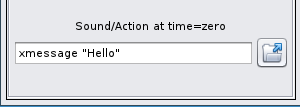
.
Posted: Sun 18 Oct 2015, 18:36
by greengeek
don570 wrote:But it would be simpler to launch pclock multiple times to make multiple alarms.
This is the part I am having trouble with. If i launch pclock multiple times each instance behaves the same - they don't respect the different alarm times that I set.
Posted: Mon 19 Oct 2015, 15:41
by zigbert
I will open up for several alarms in the next release
Posted: Mon 19 Oct 2015, 19:31
by don570
Running a script like below just causes problems
when I use the countdown feature because it repeats the script.
It might be useful to have an option box to shut off repeating.
Here's some scripts that cause trouble...
but they work fine if launched from terminal.
Code: Select all
#!/bin/bash
while true
do
aplay /usr/share/audio/2barks.wav
sleep 5
done
Code: Select all
#!/bin/bash
for i in `seq 1 10`;
do
aplay /usr/share/audio/2barks.wav
sleep 5
done
_______________________________________________
greengeek wrote:This is the part I am having trouble with. If i launch
' pclock multiple times each instance behaves the same - they don't
respect the different alarm times that I set.
My original suggestion was to set one alarm with pclock and then
open pschedule to make more of them.
I wonder if a countdown and an alarm can be made simultanuous?
pClock 0.7.2 - Time tools
Posted: Mon 02 Jan 2017, 04:27
by Sky Aisling
Hello zigbert,
I'm unsure if this is the proper place to ask this question. There appears to be an issue with either PupClockset or JWMRC tray or ? I'm not even sure if Pupclockset is part of this thread. Please excuse my ignorance on this issue.
When the new year rolled over in Pacific Time on west coast of USA, the clock set in lower right hand corner did not turn to the correct date.
I repaired it using the standard procedure of Pupclockset. Somehow when it updated to correct date it also added the app to the launcher portion of the JWMRC tray.
The JWMRC desk launcher doesn't show it present but it is there.
How do I remove the pupclockset from the launcher bar?
See screenshot of what I could research so far.
Thank you for any assistance or redirection you can offer.
Posted: Mon 02 Jan 2017, 09:34
by zigbert
You're right about that this has nothing to do with pClock

Remove it by deleting the first line in /root/.jwmrc-tray starting with
<Clock format ...
The tray manager is made for managing the jwm tray. You'll find it in /usr/local/jwm_config/tray