use gradients to make masking more effective.
We start with a simple design on the color white.
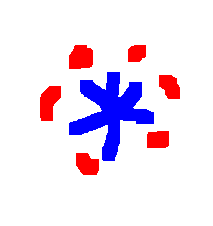
Convert it to a RGB image (using the menu option)
Image > Convert to RGB
because mtpaint can't paste a RGB clipboard into an indexed image.
Make a top layer
Layers > New Layer
This top layer must be RGB.
Note:RGB images are needed to show a high quality gradient.
Make sure that the dock is showing
View > Show Dock
Right click on gradient button at top of window to configure the gradient.
We want a radial gradient and a length of about 50 .
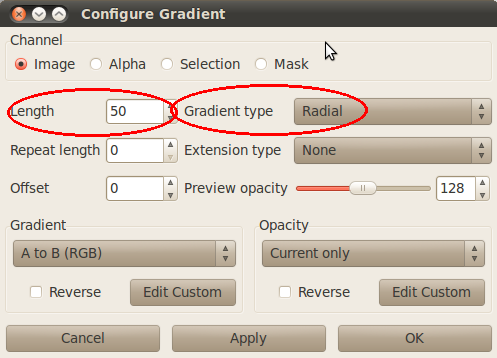
Make sure that the gradient mode is set by clicking on the
gradient icon in the Settings Toolbar. This elongated icon should turn
slightly darker to show it is selected, (but it's hard to tell a difference.)
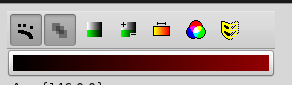
Color A is #16 (dark red) and color B is black.

Do not make a freehand selection, since the results will be disappointing.
Instead make a rectangular selection.
Turn off transparency i.e. color = -1
Choose 'Fill Ellipse' from the Selection menu
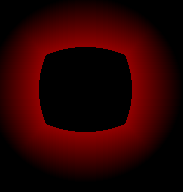
If the gradient is in the wrong direction then the simple solution
is to right click the gradient button, choose 'Reverse' and do fill again.
Turn off the gradient mode now.
Fill the black region in middle with the mask color ( #16 in this example)
The paintbucket is easiest method to fill a region.
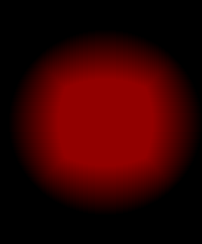
With transparency off select all of top layer
Selection > Select all
Copy the top layer and paste in bottom layer.
Note: The bottom layer must be a RGB image otherwise
a pasting won't be done.
Set both the color A and the color B to the mask color ( #16)
Choose
Selection > Alpha blend A,B
The result... A sphere should now show through the mask cutout.
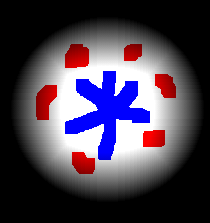
Press ENTER and ESC to paste permanently.
__________________________________________
Next I did a skew
Image > Skew
and I put something behind it to give it more depth,
using the clone brush. I whitened the middle of disc.
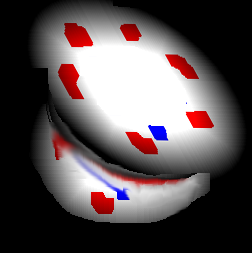
___________________________________________________
I tried a second example.

_________________________________________
Here I made a star by putting some white paint in middle of
blue sphere and smearing outward with smudge tool.
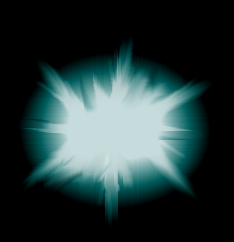
_____________________________________
