How to decrease the screen brightness?
-
Allan Daniel
- Posts: 1
- Joined: Wed 02 Nov 2016, 05:58
How to decrease the screen brightness?
Does someone know how can i decrease the brightness of the screen??
I just started using Puppy and this is really bothering me.
I tried xbacklight and decreased to 00000000, but it didn't work and the screen is still almost like the sun.
I just started using Puppy and this is really bothering me.
I tried xbacklight and decreased to 00000000, but it didn't work and the screen is still almost like the sun.
I have some useful commands to use not in all hadware possible. Take a look if them work for you.
First in console:
If it works then you can adjust the output value. For example:
In some intel graphics works for example:
(you can adjust the 1000 value).
First in console:
Code: Select all
cat /sys/class/backlight/acpi_video0/max_brightnessIf it works then you can adjust the output value. For example:
Code: Select all
echo 10 > /sys/class/backlight/acpi_video0/brightnessCode: Select all
echo 1000 > /sys/class/backlight/intel_backlight/brightnessI have the same problem and would be grateful for any help. I am using Tahr 6.0.5 No PAE from a USB running on a 64-bit Windows 10 HP Pavilion Notebook. The function keys to control brightness aren't working, and the screen remains at 100% brightness at all times. Extremely uncomfortable at night, not to mention the effect on the battery.
Redshift Gui installs nicely with an icon in the menu and tray, allows me to fiddle with the options and settings, but brightness doesn’t change. Same thing with monitor gamma calibration. I make and save adjustments, but nothing happens.
I've researched the issue, but most information is over my head. I have tried these in a trial-and-error, non-tech-savvy way, but I don’t know what I’m doing:
# xbacklight
No outputs have backlight property
xrandr: Failed to get size of gamma for output default
Screen 0: minimum 1600 x 900, current 1600 x 900, maximum 1600 x 900
default connected 1600x900+0+0 0mm x 0mm
1600x900 0.00*
#
# cat /sys/class/backlight/acpi_video0/max_brightness
49
# echo 25 < /sys/class/backlight/acpi_video0/brightness
25 (But brightness didn't diminish)
# ls /sys/class/backlight/
acpi_video0
# ls /sys/class/backlight/acpi_video0/
actual_brightness brightness max_brightness subsystem uevent
bl_power device power type
# cat /sys/class/backlight/acpi_video0/max_brightness
49
# tee /sys/class/backlight/acpi_video0/brightness <<< 25
25
tee: /sys/class/backlight/acpi_video0/brightness: I/O error
====> Video Hardware Report <====
=> VIDEO CARD:
VGA controller: Advanced Micro Devices, Inc. [AMD/ATI] Device 9874 (rev c5) (prog-if 00 [VGA controller])
Subsystem: Hewlett-Packard Company Device 80b0
Flags: bus master, fast device select, latency 0
Interrupt Request (IRQ): 255
Memory at e0000000 (64-bit, prefetchable) [size=256M]
Memory at f0000000 (64-bit, prefetchable) [size=8M]
I/O ports at f000
Memory at feb00000 (32-bit, non-prefetchable) [size=256K]
Expansion ROM at feb40000 [disabled] [size=128K]
--
Video Card OEM: AMD ATOMBIOS
Card Vendor: (C) 1988-2010, Advanced Micro Devices, Inc.
Product: CARRIZO 01.00
VESA BIOS Extensions: VESA 3.0 detected.
Memory: 16384kb
=> DISPLAY/MONITOR:
Screen Dimensions: 1600x900 pixels (383x212 millimeters)
Depth of Root Window: 24 bits (planes)
Display ID: 159e
EISA: AUO159e
Serial: 00000000
Manufacture: 0 2012
Input: analog signal.
Screensize: 38 21
Gamma: 2.200000
Dpms: non-RGB, no active off, no suspend, no standby
Dtiming: 1600x900@69
Dtiming: 1600x900@46
--
Direct Rendering: Yes
OpenGL Vendor: VMware, Inc.
OpenGL Renderer: Gallium 0.4 on llvmpipe (LLVM 3.4, 128 bits)
OpenGL Version: 2.1 Mesa 10.1.3
=> X-SERVER SCREEN INFORMATION:
Name of display: :0
Version number: 11.0
Vendor string: The X.Org Foundation
Vendor release number: 11501000
X.Org version: 1.15.1
Number of extensions: 29
BIG-REQUESTS
Composite
DAMAGE
DOUBLE-BUFFER
DPMS
DRI2
DRI3
GLX
Generic Event Extension
MIT-SCREEN-SAVER
MIT-SHM
Present
RANDR
RECORD
RENDER
SECURITY
SGI-GLX
SHAPE
SYNC
X-Resource
XC-MISC
XFIXES
XFree86-DGA
XFree86-VidModeExtension
XINERAMA
XInputExtension
XKEYBOARD
XTEST
XVideo
Default screen number: 0
Number of screens: 1
Screen #0:
dimensions: 1600x900 pixels (383x212 millimeters)
resolution: 106x108 dots per inch
depths (7): 24, 1, 4, 8, 15, 16, 32
root window id: 0x16d
depth of root window: 24 planes
Redshift Gui installs nicely with an icon in the menu and tray, allows me to fiddle with the options and settings, but brightness doesn’t change. Same thing with monitor gamma calibration. I make and save adjustments, but nothing happens.
I've researched the issue, but most information is over my head. I have tried these in a trial-and-error, non-tech-savvy way, but I don’t know what I’m doing:
# xbacklight
No outputs have backlight property
xrandr: Failed to get size of gamma for output default
Screen 0: minimum 1600 x 900, current 1600 x 900, maximum 1600 x 900
default connected 1600x900+0+0 0mm x 0mm
1600x900 0.00*
#
# cat /sys/class/backlight/acpi_video0/max_brightness
49
# echo 25 < /sys/class/backlight/acpi_video0/brightness
25 (But brightness didn't diminish)
# ls /sys/class/backlight/
acpi_video0
# ls /sys/class/backlight/acpi_video0/
actual_brightness brightness max_brightness subsystem uevent
bl_power device power type
# cat /sys/class/backlight/acpi_video0/max_brightness
49
# tee /sys/class/backlight/acpi_video0/brightness <<< 25
25
tee: /sys/class/backlight/acpi_video0/brightness: I/O error
====> Video Hardware Report <====
=> VIDEO CARD:
VGA controller: Advanced Micro Devices, Inc. [AMD/ATI] Device 9874 (rev c5) (prog-if 00 [VGA controller])
Subsystem: Hewlett-Packard Company Device 80b0
Flags: bus master, fast device select, latency 0
Interrupt Request (IRQ): 255
Memory at e0000000 (64-bit, prefetchable) [size=256M]
Memory at f0000000 (64-bit, prefetchable) [size=8M]
I/O ports at f000
Memory at feb00000 (32-bit, non-prefetchable) [size=256K]
Expansion ROM at feb40000 [disabled] [size=128K]
--
Video Card OEM: AMD ATOMBIOS
Card Vendor: (C) 1988-2010, Advanced Micro Devices, Inc.
Product: CARRIZO 01.00
VESA BIOS Extensions: VESA 3.0 detected.
Memory: 16384kb
=> DISPLAY/MONITOR:
Screen Dimensions: 1600x900 pixels (383x212 millimeters)
Depth of Root Window: 24 bits (planes)
Display ID: 159e
EISA: AUO159e
Serial: 00000000
Manufacture: 0 2012
Input: analog signal.
Screensize: 38 21
Gamma: 2.200000
Dpms: non-RGB, no active off, no suspend, no standby
Dtiming: 1600x900@69
Dtiming: 1600x900@46
--
Direct Rendering: Yes
OpenGL Vendor: VMware, Inc.
OpenGL Renderer: Gallium 0.4 on llvmpipe (LLVM 3.4, 128 bits)
OpenGL Version: 2.1 Mesa 10.1.3
=> X-SERVER SCREEN INFORMATION:
Name of display: :0
Version number: 11.0
Vendor string: The X.Org Foundation
Vendor release number: 11501000
X.Org version: 1.15.1
Number of extensions: 29
BIG-REQUESTS
Composite
DAMAGE
DOUBLE-BUFFER
DPMS
DRI2
DRI3
GLX
Generic Event Extension
MIT-SCREEN-SAVER
MIT-SHM
Present
RANDR
RECORD
RENDER
SECURITY
SGI-GLX
SHAPE
SYNC
X-Resource
XC-MISC
XFIXES
XFree86-DGA
XFree86-VidModeExtension
XINERAMA
XInputExtension
XKEYBOARD
XTEST
XVideo
Default screen number: 0
Number of screens: 1
Screen #0:
dimensions: 1600x900 pixels (383x212 millimeters)
resolution: 106x108 dots per inch
depths (7): 24, 1, 4, 8, 15, 16, 32
root window id: 0x16d
depth of root window: 24 planes
@bjn
My laptop backlight uses /sys/class/backlight/intel_backlight/brightness to control the brightness level. If your laptop is intel based, check if you have this. If so, try:
In my laptop the default is set as maximum, which is 937. You can echo any number 1 and 937. Do not echo 0 as this will turn off the backlight completely and you will have a black screen.
My laptop backlight uses /sys/class/backlight/intel_backlight/brightness to control the brightness level. If your laptop is intel based, check if you have this. If so, try:
Code: Select all
# echo 500 > /sys/class/backlight/intel_backlight/brightness
- Attachments
-
- intel_backlight.png
- (62.13 KiB) Downloaded 561 times
Maybe this will help:
Pup-SysInfo Hardware Report (Summary), Fri 9 Nov 2018
Current Time: 21:45:50
System Uptime: 2 min
Load Average: 0.50 0.22 0.08
====> BASE SYSTEM <====
PC Manufacturer: HP
Product Name: HP Pavilion Notebook
Motherboard Vendor: HP
Product Name: 80B0
BIOS Vendor: American Megatrends Inc.
Version: F.45
Release Date: 04/28/2017
AMD A10-8700P Radeon R6, 10 Compute Cores 4C+6G
Max Speed: 1800 MHz
Current Speed of Core 0:1800 MHz, 1:1300 MHz, 2:1300 MHz, 3:1600 MHz
Core Count: 4
Thread Count: 4
Frequency governor : ondemand
Freq. scaling driver : acpi-cpufreq
Sensor status is not available, or required kernel drivers are not loaded.
Personal Storage File:
Name: tahrsave.4fs
Total Size: 1024 MB
Free Space: 946 MB
Location: partition sdb1
Memory Allocation:
Total RAM: 3511 MB
Used RAM: 432 MB
Free RAM: 3079 MB
Buffers: 44 MB
Total Swap: 0 MB
Free Swap: 0 MB
Linux Kernel: 3.14.56 (i686)
Kernel Version: #1 SMP PREEMPT Mon Dec 21 14:52:08 GMT 2015
PAE Enabled: No
Distro: tahrpup 6.0.5
Window Manager: JWM vgit-976
Desktop Start: xwin jwm
Development:
Bash: 4.3.29
Geany: 1.25
Gtkdialog: 0.8.4
Perl: 5.18.2
Python: 2.7.6
Yad: 0.12.4
--
busybox: 1.21.0
dhcpcd: 6.7.1
GlibC: 2.19
OpenSSL: 1.0.1f 6 Jan 2014, built on: Fri Dec 4 13:55:04 UTC 2015
wpa_supplicant: 2.1
Username: root
Language: en_US.UTF-8
Keyboard: us
Timezone: Etc/GMT-8
Firewall: On (ip_tables detected)
Network Status:
Wireless Network: No wireless connection
Boot Partition: sdb4 (Size 7.6G, Free 6.1G)
Boot File System: iso9660
Boot Media: cd
PUPMODE=13
PUPSFS=sdb4,iso9660,/puppy_tahr_6.0.5.sfs
PUPSAVE=sdb1,vfat,/tahrsave.4fs
====> BATTERY (BAT0) <====
Complete Report:
Name KI04041
SBDS Manufacture Date 2015-12-11
design capacity 41580 mWh
last full capacity 41580 mWh
design voltage 14600 mV
design capacity warning 4994 mWh
design capacity low 2914 mWh
capacity granularity 1 2000 mWh
capacity granularity 2 500 mWh
capacity state ok
charging state charging
present rate 28061 mW
remaining capacity 29433 mWh
present voltage 15944 mV
Capacity Summary:
Remaining capacity: 29433 mAh, 70.7% of last full capacity
Design capacity: 41580 mAh
Last full capacity: 41580 mAh, 100.0% of design capacity
Capacity loss: 0%
====> DISPLAY <====
Display Specifications:
+ Screen Dimensions: 1600x900 pixels (383x212 millimeters)
+ Screen Depth: 24 bits (planes)
Xorg Startup Log (/var/log/Xorg.0.log):
+ Xorg Driver in use: ati
+ Loaded Modules: dbe ddc extmod fb glx int10 kbd mouse shadow synaptics vbe vesa
+ X.Org version: 1.15.1
OpenGL 2D/3D Rendering:
+ Direct Rendering: Yes
+ Vendor: VMware, Inc.
+ Renderer: Gallium 0.4 on llvmpipe (LLVM 3.4, 128 bits)
+ Version: 2.1 Mesa 10.1.3
VGA compatible controller:
+ Advanced Micro Devices, Inc. [AMD/ATI] Device 9874 (rev c5)
====> MULTIMEDIA <====
Audio device [0403]: Advanced Micro Devices, Inc. [AMD/ATI] Device [1002:9840]
+ Kernel Driver: snd_hda_intel
--
Audio device [0403]: Advanced Micro Devices, Inc. [AMD] Device [1022:157a]
+ Kernel Driver: snd_hda_intel
+ Memory Used: 21.99 KB
+ Path: /lib/modules/3.14.56/kernel/sound/pci/hda/snd-hda-intel.ko
+ Description: Intel HDA driver
Audio device [0403]: Advanced Micro Devices, Inc. [AMD/ATI] Device [1002:9840]
+ Kernel Driver: snd_hda_intel
--
Audio device [0403]: Advanced Micro Devices, Inc. [AMD] Device [1022:157a]
+ Kernel Driver: snd_hda_intel
+ Memory Used: 21.99 KB
+ Path: /lib/modules/3.14.56/kernel/sound/pci/hda/snd-hda-intel.ko
+ Description: Intel HDA driver
====> NETWORK <====
Ethernet controller [0200]: Realtek Semiconductor Co., Ltd. RTL8101E/RTL8102E PCI Express Fast Ethernet controller [10ec:8136] (rev 07)
+ Kernel Driver: r8169
+ Memory Used: 35.33 KB
+ Path: /lib/modules/3.14.56/kernel/drivers/net/ethernet/realtek/r8169.ko
+ Driver Version: 2.3LK-NAPI
+ Description: RealTek RTL-8169 Gigabit Ethernet driver
Network controller [0280]: Realtek Semiconductor Co., Ltd. RTL8188EE Wireless Network Adapter [10ec:8179] (rev 01)
+ Kernel Driver: rtl8188ee
+ Memory Used: 56.71 KB
+ Path: /lib/modules/3.14.56/kernel/drivers/net/wireless/rtlwifi/rtl8188ee/rtl8188ee.ko
+ Description: Realtek 8188E 802.11n PCI wireless
====> INPUT DEVICES <====
AT Translated Set 2 keyboard
Genius Optical Mouse
HP Truevision HD
HP WMI hotkeys
Lid Switch
PC Speaker
Power Button
ST LIS3LV02DL Accelerometer
SynPS/2 Synaptics TouchPad
Video Bus
====> PCI DEVICES <====
Host bridge
+ Advanced Micro Devices, Inc.
+ VendorID=AMD Device
+ VendorID=1022 DeviceID=1576
IOMMU
+ Advanced Micro Devices, Inc.
+ VendorID=AMD Device
+ VendorID=1022 DeviceID=1577
VGA compatible controller
+ Advanced Micro Devices, Inc.
+ VendorID=AMD/ATI Device
+ VendorID=1002 DeviceID=9874 Rev=c5
Audio device
+ Advanced Micro Devices, Inc.
+ VendorID=AMD/ATI Device
+ VendorID=1002 DeviceID=9840
+ Kernel Driver=snd_hda_intel
Host bridge
+ Advanced Micro Devices, Inc.
+ VendorID=AMD Device
+ VendorID=1022 DeviceID=157b
PCI bridge
+ Advanced Micro Devices, Inc.
+ VendorID=AMD Device
+ VendorID=1022 DeviceID=157c
+ Kernel Driver=pcieport
PCI bridge
+ Advanced Micro Devices, Inc.
+ VendorID=AMD Device
+ VendorID=1022 DeviceID=157c
+ Kernel Driver=pcieport
PCI bridge
+ Advanced Micro Devices, Inc.
+ VendorID=AMD Device
+ VendorID=1022 DeviceID=157c
+ Kernel Driver=pcieport
Host bridge
+ Advanced Micro Devices, Inc.
+ VendorID=AMD Device
+ VendorID=1022 DeviceID=157b
PCI bridge
+ Advanced Micro Devices, Inc.
+ VendorID=AMD Device
+ VendorID=1022 DeviceID=157c
+ Kernel Driver=pcieport
Encryption controller
+ Advanced Micro Devices, Inc.
+ VendorID=AMD Device
+ VendorID=1022 DeviceID=1578
Host bridge
+ Advanced Micro Devices, Inc.
+ VendorID=AMD Device
+ VendorID=1022 DeviceID=157d
Audio device
+ Advanced Micro Devices, Inc.
+ VendorID=AMD Device
+ VendorID=1022 DeviceID=157a
+ Kernel Driver=snd_hda_intel
USB controller
+ Advanced Micro Devices, Inc.
+ VendorID=AMD FCH USB XHCI Controller
+ VendorID=1022 DeviceID=7914 Rev=20
+ Kernel Driver=xhci_hcd
SATA controller
+ Advanced Micro Devices, Inc.
+ VendorID=AMD FCH SATA Controller
+ VendorID=AHCI mode
+ VendorID=1022 DeviceID=7901 Rev=49
+ Kernel Driver=ahci
USB controller
+ Advanced Micro Devices, Inc.
+ VendorID=AMD FCH USB EHCI Controller
+ VendorID=1022 DeviceID=7908 Rev=49
+ Kernel Driver=ehci-pci
SMBus
+ Advanced Micro Devices, Inc.
+ VendorID=AMD FCH SMBus Controller
+ VendorID=1022 DeviceID=790b Rev=4a
+ Kernel Driver=piix4_smbus
ISA bridge
+ Advanced Micro Devices, Inc.
+ VendorID=AMD FCH LPC Bridge
+ VendorID=1022 DeviceID=790e Rev=11
Host bridge
+ Advanced Micro Devices, Inc.
+ VendorID=AMD Device
+ VendorID=1022 DeviceID=1570
Host bridge
+ Advanced Micro Devices, Inc.
+ VendorID=AMD Device
+ VendorID=1022 DeviceID=1571
Host bridge
+ Advanced Micro Devices, Inc.
+ VendorID=AMD Device
+ VendorID=1022 DeviceID=1572
Host bridge
+ Advanced Micro Devices, Inc.
+ VendorID=AMD Device
+ VendorID=1022 DeviceID=1573
Host bridge
+ Advanced Micro Devices, Inc.
+ VendorID=AMD Device
+ VendorID=1022 DeviceID=1574
Host bridge
+ Advanced Micro Devices, Inc.
+ VendorID=AMD Device
+ VendorID=1022 DeviceID=1575
Unassigned class
+ Realtek Semiconductor Co., Ltd. RTS5229 PCI Express Card Reader
+ VendorID=10ec DeviceID=5229 Rev=01
+ Kernel Driver=rtsx_pci
Ethernet controller
+ Realtek Semiconductor Co., Ltd. RTL8101E/RTL8102E PCI Express Fast Ethernet controller
+ VendorID=10ec DeviceID=8136 Rev=07
+ Kernel Driver=r8169
Network controller
+ Realtek Semiconductor Co., Ltd. RTL8188EE Wireless Network Adapter
+ VendorID=10ec DeviceID=8179 Rev=01
+ Kernel Driver=rtl8188ee
====> PRINTERS <====
DefaultPrinter CUPS-PDF
====> SCSI DEVICES <====
ATA HGST HTS725050A7 Rev: GS2O
hp DVDRW GUD1N Rev: MD00
JetFlash Transcend 8GB Rev: 1100
====> SCSI PARTITIONS <====
ATA HGST HTS725050A7 - sda: 500GB
JetFlash Transcend 8GB - sdb: 8097MB
sda5 ext4 60.0GB
sda6 ext4 30.0GB
sdb1 vfat 7.5GB
sdb4 iso9660 205MB
====> SCSI PARTITIONS MOUNTED <====
Filesystem Size Used Avail Use% Mounted on
/dev/sdb1 7.6G 1.6G 6.1G 20% /initrd/mnt/dev_save
====> USB DEVICES <====
VendorID=1d6b ProductID=0002 Rev=03.14
Manufacturer=Linux 3.14.56 ehci_hcd
Product=EHCI Host Controller
Driver=hub
VendorID=0438 ProductID=7900 Rev=00.18
Driver=hub
VendorID=0458 ProductID=003a Rev=01.00
Manufacturer=Genius
Product=Optical Mouse
Driver=usbhid
VendorID=1d6b ProductID=0002 Rev=03.14
Manufacturer=Linux 3.14.56 xhci_hcd
Product=xHCI Host Controller
Driver=hub
VendorID=0bda ProductID=57c4 Rev=00.03
Manufacturer=Generic
Product=HP Truevision HD
Driver=uvcvideo
VendorID=8564 ProductID=1000 Rev=11.00
Manufacturer=JetFlash
Product=Mass Storage Device
Driver=usb-storage
VendorID=1d6b ProductID=0003 Rev=03.14
Manufacturer=Linux 3.14.56 xhci_hcd
Product=xHCI Host Controller
Driver=hub
--
Bus 001 Device 003: ID 0458:003a KYE Systems Corp. (Mouse Systems) NetScroll+ Mini Traveler / Genius NetScroll 120
Bus 001 Device 002: ID 0438:7900 Advanced Micro Devices, Inc.
Bus 001 Device 001: ID 1d6b:0002 Linux Foundation 2.0 root hub
Bus 003 Device 001: ID 1d6b:0003 Linux Foundation 3.0 root hub
Bus 002 Device 003: ID 8564:1000
Bus 002 Device 002: ID 0bda:57c4 Realtek Semiconductor Corp.
Bus 002 Device 001: ID 1d6b:0002 Linux Foundation 2.0 root hub
=== END OF SUMMARY REPORT ===
Pup-SysInfo Hardware Report (Summary), Fri 9 Nov 2018
Current Time: 21:45:50
System Uptime: 2 min
Load Average: 0.50 0.22 0.08
====> BASE SYSTEM <====
PC Manufacturer: HP
Product Name: HP Pavilion Notebook
Motherboard Vendor: HP
Product Name: 80B0
BIOS Vendor: American Megatrends Inc.
Version: F.45
Release Date: 04/28/2017
AMD A10-8700P Radeon R6, 10 Compute Cores 4C+6G
Max Speed: 1800 MHz
Current Speed of Core 0:1800 MHz, 1:1300 MHz, 2:1300 MHz, 3:1600 MHz
Core Count: 4
Thread Count: 4
Frequency governor : ondemand
Freq. scaling driver : acpi-cpufreq
Sensor status is not available, or required kernel drivers are not loaded.
Personal Storage File:
Name: tahrsave.4fs
Total Size: 1024 MB
Free Space: 946 MB
Location: partition sdb1
Memory Allocation:
Total RAM: 3511 MB
Used RAM: 432 MB
Free RAM: 3079 MB
Buffers: 44 MB
Total Swap: 0 MB
Free Swap: 0 MB
Linux Kernel: 3.14.56 (i686)
Kernel Version: #1 SMP PREEMPT Mon Dec 21 14:52:08 GMT 2015
PAE Enabled: No
Distro: tahrpup 6.0.5
Window Manager: JWM vgit-976
Desktop Start: xwin jwm
Development:
Bash: 4.3.29
Geany: 1.25
Gtkdialog: 0.8.4
Perl: 5.18.2
Python: 2.7.6
Yad: 0.12.4
--
busybox: 1.21.0
dhcpcd: 6.7.1
GlibC: 2.19
OpenSSL: 1.0.1f 6 Jan 2014, built on: Fri Dec 4 13:55:04 UTC 2015
wpa_supplicant: 2.1
Username: root
Language: en_US.UTF-8
Keyboard: us
Timezone: Etc/GMT-8
Firewall: On (ip_tables detected)
Network Status:
Wireless Network: No wireless connection
Boot Partition: sdb4 (Size 7.6G, Free 6.1G)
Boot File System: iso9660
Boot Media: cd
PUPMODE=13
PUPSFS=sdb4,iso9660,/puppy_tahr_6.0.5.sfs
PUPSAVE=sdb1,vfat,/tahrsave.4fs
====> BATTERY (BAT0) <====
Complete Report:
Name KI04041
SBDS Manufacture Date 2015-12-11
design capacity 41580 mWh
last full capacity 41580 mWh
design voltage 14600 mV
design capacity warning 4994 mWh
design capacity low 2914 mWh
capacity granularity 1 2000 mWh
capacity granularity 2 500 mWh
capacity state ok
charging state charging
present rate 28061 mW
remaining capacity 29433 mWh
present voltage 15944 mV
Capacity Summary:
Remaining capacity: 29433 mAh, 70.7% of last full capacity
Design capacity: 41580 mAh
Last full capacity: 41580 mAh, 100.0% of design capacity
Capacity loss: 0%
====> DISPLAY <====
Display Specifications:
+ Screen Dimensions: 1600x900 pixels (383x212 millimeters)
+ Screen Depth: 24 bits (planes)
Xorg Startup Log (/var/log/Xorg.0.log):
+ Xorg Driver in use: ati
+ Loaded Modules: dbe ddc extmod fb glx int10 kbd mouse shadow synaptics vbe vesa
+ X.Org version: 1.15.1
OpenGL 2D/3D Rendering:
+ Direct Rendering: Yes
+ Vendor: VMware, Inc.
+ Renderer: Gallium 0.4 on llvmpipe (LLVM 3.4, 128 bits)
+ Version: 2.1 Mesa 10.1.3
VGA compatible controller:
+ Advanced Micro Devices, Inc. [AMD/ATI] Device 9874 (rev c5)
====> MULTIMEDIA <====
Audio device [0403]: Advanced Micro Devices, Inc. [AMD/ATI] Device [1002:9840]
+ Kernel Driver: snd_hda_intel
--
Audio device [0403]: Advanced Micro Devices, Inc. [AMD] Device [1022:157a]
+ Kernel Driver: snd_hda_intel
+ Memory Used: 21.99 KB
+ Path: /lib/modules/3.14.56/kernel/sound/pci/hda/snd-hda-intel.ko
+ Description: Intel HDA driver
Audio device [0403]: Advanced Micro Devices, Inc. [AMD/ATI] Device [1002:9840]
+ Kernel Driver: snd_hda_intel
--
Audio device [0403]: Advanced Micro Devices, Inc. [AMD] Device [1022:157a]
+ Kernel Driver: snd_hda_intel
+ Memory Used: 21.99 KB
+ Path: /lib/modules/3.14.56/kernel/sound/pci/hda/snd-hda-intel.ko
+ Description: Intel HDA driver
====> NETWORK <====
Ethernet controller [0200]: Realtek Semiconductor Co., Ltd. RTL8101E/RTL8102E PCI Express Fast Ethernet controller [10ec:8136] (rev 07)
+ Kernel Driver: r8169
+ Memory Used: 35.33 KB
+ Path: /lib/modules/3.14.56/kernel/drivers/net/ethernet/realtek/r8169.ko
+ Driver Version: 2.3LK-NAPI
+ Description: RealTek RTL-8169 Gigabit Ethernet driver
Network controller [0280]: Realtek Semiconductor Co., Ltd. RTL8188EE Wireless Network Adapter [10ec:8179] (rev 01)
+ Kernel Driver: rtl8188ee
+ Memory Used: 56.71 KB
+ Path: /lib/modules/3.14.56/kernel/drivers/net/wireless/rtlwifi/rtl8188ee/rtl8188ee.ko
+ Description: Realtek 8188E 802.11n PCI wireless
====> INPUT DEVICES <====
AT Translated Set 2 keyboard
Genius Optical Mouse
HP Truevision HD
HP WMI hotkeys
Lid Switch
PC Speaker
Power Button
ST LIS3LV02DL Accelerometer
SynPS/2 Synaptics TouchPad
Video Bus
====> PCI DEVICES <====
Host bridge
+ Advanced Micro Devices, Inc.
+ VendorID=AMD Device
+ VendorID=1022 DeviceID=1576
IOMMU
+ Advanced Micro Devices, Inc.
+ VendorID=AMD Device
+ VendorID=1022 DeviceID=1577
VGA compatible controller
+ Advanced Micro Devices, Inc.
+ VendorID=AMD/ATI Device
+ VendorID=1002 DeviceID=9874 Rev=c5
Audio device
+ Advanced Micro Devices, Inc.
+ VendorID=AMD/ATI Device
+ VendorID=1002 DeviceID=9840
+ Kernel Driver=snd_hda_intel
Host bridge
+ Advanced Micro Devices, Inc.
+ VendorID=AMD Device
+ VendorID=1022 DeviceID=157b
PCI bridge
+ Advanced Micro Devices, Inc.
+ VendorID=AMD Device
+ VendorID=1022 DeviceID=157c
+ Kernel Driver=pcieport
PCI bridge
+ Advanced Micro Devices, Inc.
+ VendorID=AMD Device
+ VendorID=1022 DeviceID=157c
+ Kernel Driver=pcieport
PCI bridge
+ Advanced Micro Devices, Inc.
+ VendorID=AMD Device
+ VendorID=1022 DeviceID=157c
+ Kernel Driver=pcieport
Host bridge
+ Advanced Micro Devices, Inc.
+ VendorID=AMD Device
+ VendorID=1022 DeviceID=157b
PCI bridge
+ Advanced Micro Devices, Inc.
+ VendorID=AMD Device
+ VendorID=1022 DeviceID=157c
+ Kernel Driver=pcieport
Encryption controller
+ Advanced Micro Devices, Inc.
+ VendorID=AMD Device
+ VendorID=1022 DeviceID=1578
Host bridge
+ Advanced Micro Devices, Inc.
+ VendorID=AMD Device
+ VendorID=1022 DeviceID=157d
Audio device
+ Advanced Micro Devices, Inc.
+ VendorID=AMD Device
+ VendorID=1022 DeviceID=157a
+ Kernel Driver=snd_hda_intel
USB controller
+ Advanced Micro Devices, Inc.
+ VendorID=AMD FCH USB XHCI Controller
+ VendorID=1022 DeviceID=7914 Rev=20
+ Kernel Driver=xhci_hcd
SATA controller
+ Advanced Micro Devices, Inc.
+ VendorID=AMD FCH SATA Controller
+ VendorID=AHCI mode
+ VendorID=1022 DeviceID=7901 Rev=49
+ Kernel Driver=ahci
USB controller
+ Advanced Micro Devices, Inc.
+ VendorID=AMD FCH USB EHCI Controller
+ VendorID=1022 DeviceID=7908 Rev=49
+ Kernel Driver=ehci-pci
SMBus
+ Advanced Micro Devices, Inc.
+ VendorID=AMD FCH SMBus Controller
+ VendorID=1022 DeviceID=790b Rev=4a
+ Kernel Driver=piix4_smbus
ISA bridge
+ Advanced Micro Devices, Inc.
+ VendorID=AMD FCH LPC Bridge
+ VendorID=1022 DeviceID=790e Rev=11
Host bridge
+ Advanced Micro Devices, Inc.
+ VendorID=AMD Device
+ VendorID=1022 DeviceID=1570
Host bridge
+ Advanced Micro Devices, Inc.
+ VendorID=AMD Device
+ VendorID=1022 DeviceID=1571
Host bridge
+ Advanced Micro Devices, Inc.
+ VendorID=AMD Device
+ VendorID=1022 DeviceID=1572
Host bridge
+ Advanced Micro Devices, Inc.
+ VendorID=AMD Device
+ VendorID=1022 DeviceID=1573
Host bridge
+ Advanced Micro Devices, Inc.
+ VendorID=AMD Device
+ VendorID=1022 DeviceID=1574
Host bridge
+ Advanced Micro Devices, Inc.
+ VendorID=AMD Device
+ VendorID=1022 DeviceID=1575
Unassigned class
+ Realtek Semiconductor Co., Ltd. RTS5229 PCI Express Card Reader
+ VendorID=10ec DeviceID=5229 Rev=01
+ Kernel Driver=rtsx_pci
Ethernet controller
+ Realtek Semiconductor Co., Ltd. RTL8101E/RTL8102E PCI Express Fast Ethernet controller
+ VendorID=10ec DeviceID=8136 Rev=07
+ Kernel Driver=r8169
Network controller
+ Realtek Semiconductor Co., Ltd. RTL8188EE Wireless Network Adapter
+ VendorID=10ec DeviceID=8179 Rev=01
+ Kernel Driver=rtl8188ee
====> PRINTERS <====
DefaultPrinter CUPS-PDF
====> SCSI DEVICES <====
ATA HGST HTS725050A7 Rev: GS2O
hp DVDRW GUD1N Rev: MD00
JetFlash Transcend 8GB Rev: 1100
====> SCSI PARTITIONS <====
ATA HGST HTS725050A7 - sda: 500GB
JetFlash Transcend 8GB - sdb: 8097MB
sda5 ext4 60.0GB
sda6 ext4 30.0GB
sdb1 vfat 7.5GB
sdb4 iso9660 205MB
====> SCSI PARTITIONS MOUNTED <====
Filesystem Size Used Avail Use% Mounted on
/dev/sdb1 7.6G 1.6G 6.1G 20% /initrd/mnt/dev_save
====> USB DEVICES <====
VendorID=1d6b ProductID=0002 Rev=03.14
Manufacturer=Linux 3.14.56 ehci_hcd
Product=EHCI Host Controller
Driver=hub
VendorID=0438 ProductID=7900 Rev=00.18
Driver=hub
VendorID=0458 ProductID=003a Rev=01.00
Manufacturer=Genius
Product=Optical Mouse
Driver=usbhid
VendorID=1d6b ProductID=0002 Rev=03.14
Manufacturer=Linux 3.14.56 xhci_hcd
Product=xHCI Host Controller
Driver=hub
VendorID=0bda ProductID=57c4 Rev=00.03
Manufacturer=Generic
Product=HP Truevision HD
Driver=uvcvideo
VendorID=8564 ProductID=1000 Rev=11.00
Manufacturer=JetFlash
Product=Mass Storage Device
Driver=usb-storage
VendorID=1d6b ProductID=0003 Rev=03.14
Manufacturer=Linux 3.14.56 xhci_hcd
Product=xHCI Host Controller
Driver=hub
--
Bus 001 Device 003: ID 0458:003a KYE Systems Corp. (Mouse Systems) NetScroll+ Mini Traveler / Genius NetScroll 120
Bus 001 Device 002: ID 0438:7900 Advanced Micro Devices, Inc.
Bus 001 Device 001: ID 1d6b:0002 Linux Foundation 2.0 root hub
Bus 003 Device 001: ID 1d6b:0003 Linux Foundation 3.0 root hub
Bus 002 Device 003: ID 8564:1000
Bus 002 Device 002: ID 0bda:57c4 Realtek Semiconductor Corp.
Bus 002 Device 001: ID 1d6b:0002 Linux Foundation 2.0 root hub
=== END OF SUMMARY REPORT ===
I have the same files and folders as in your screen shot, but my power folder doesn't have a sym link. The actual brightness, bl power, brightness, maximum brightness, uevent and type files are all empty. And they don't have the dot/round thingy (please excuse my ignorance) on the top left corner of each file, like in your screen shot.
Editing to add that I went back and checked the backlight folder from UpupBB 18.05 PAE, and the files and folders look just like the ones in your screen shot, sym links, dots and all. The brightness, actual brightness and maximum brightness are all 49, bl_power 0, type firmware, uevent is blank. Changing the value of brightness in the terminal is reflected in the brightness and actual brightness files, but the screen doesn't change.
Editing to add that I went back and checked the backlight folder from UpupBB 18.05 PAE, and the files and folders look just like the ones in your screen shot, sym links, dots and all. The brightness, actual brightness and maximum brightness are all 49, bl_power 0, type firmware, uevent is blank. Changing the value of brightness in the terminal is reflected in the brightness and actual brightness files, but the screen doesn't change.
Have you tried to use this program to do it???
Menu >>>Setup >>> Xorg Video Wizard or Screen/graphics Wizard >>>Monitor Gamma Calibration
The Monitor Gamma Calibration program.
Adjust each color number the same.
negative number will lower brightness.
Positive number will make it brighter.
Menu >>>Setup >>> Xorg Video Wizard or Screen/graphics Wizard >>>Monitor Gamma Calibration
The Monitor Gamma Calibration program.
Adjust each color number the same.
negative number will lower brightness.
Positive number will make it brighter.
- Attachments
-
- capture9169.png
- (15.73 KiB) Downloaded 504 times
The things they do not tell you, are usually the clue to solving the problem.
When I was a kid I wanted to be older.... This is not what I expected
YaPI(any iso installer)
When I was a kid I wanted to be older.... This is not what I expected
YaPI(any iso installer)
@bigpup, I already tried that. It doesn't work. 
@Philh, I typed out a long, detailed post to you, but I got knocked offline. Long story short, editing the menu.list, saving and rebooting resulted in seeing incremental changes in the values in the brightness files in my acpi_video0 folder when I used the brightness keys. It took an excruciatingly long time to get the value down from a max of 49 in the files to 32. I actually wanted to get it down to 25, but it was taking too long -- several minutes. I couldn't really tell if the actual screen was any dimmer, because it's bright daylight here. This was in UpupBB 18.05 PAE. After I rebooted, everything was back to 49. I thought I had saved at shutdown, but now I'm doubting myself.
I tried in Tahr 6.0.5 noPAE too, but nothing at all happened, maybe because I didn't battle with the keys as long as I did with Upup. Both Pups are on the same USB.
I will try again and report back later in greater detail.
Thank you both for trying to help.
Editing to show you the exact way I edited the menu.lst, in case I did it incorrectly:
kernel /vmlinuz pmedia=cd psavemark=1 pfix=fsck acpi_osi=Linux acpi_backlight=video
I typed the bit about 'acpi_osi=Linux acpi_backlight=video' to the end of the kernel line. I'm only now noticing that it says pmedia=cd, even though the Pups are on USB. Could that have to do with the backedup savefiles I'm keeping in a folder on the hard disk for Pups that run from CD? I thought I had buried them several layers down, ehough to keep Puppy from picking them up.
I'll report back later.
@Philh, I typed out a long, detailed post to you, but I got knocked offline. Long story short, editing the menu.list, saving and rebooting resulted in seeing incremental changes in the values in the brightness files in my acpi_video0 folder when I used the brightness keys. It took an excruciatingly long time to get the value down from a max of 49 in the files to 32. I actually wanted to get it down to 25, but it was taking too long -- several minutes. I couldn't really tell if the actual screen was any dimmer, because it's bright daylight here. This was in UpupBB 18.05 PAE. After I rebooted, everything was back to 49. I thought I had saved at shutdown, but now I'm doubting myself.
I tried in Tahr 6.0.5 noPAE too, but nothing at all happened, maybe because I didn't battle with the keys as long as I did with Upup. Both Pups are on the same USB.
I will try again and report back later in greater detail.
Thank you both for trying to help.
Editing to show you the exact way I edited the menu.lst, in case I did it incorrectly:
kernel /vmlinuz pmedia=cd psavemark=1 pfix=fsck acpi_osi=Linux acpi_backlight=video
I typed the bit about 'acpi_osi=Linux acpi_backlight=video' to the end of the kernel line. I'm only now noticing that it says pmedia=cd, even though the Pups are on USB. Could that have to do with the backedup savefiles I'm keeping in a folder on the hard disk for Pups that run from CD? I thought I had buried them several layers down, ehough to keep Puppy from picking them up.
I'll report back later.
Last edited by bjn on Sat 10 Nov 2018, 19:37, edited 1 time in total.
I deleted all save files on the hard disk, reformatted the USB, isobooted Tahr and Upup from Slacko, and made the change to the kernel line of each in menu.lst. Then I booted up.
Tahr -- brightness, max_brightness, bl_power, type, uevent files all blank. No change in files in acpi_video0 folder or on actual screen itself after pressing brightness keys for two full minutes.
‘cat /sys/class/backlight/acpi_video0/max_brightness’ (without quotes) yielded a value of 49 in the terminal
‘echo 25 < /sys/class/backlight/acpi_video0/brightness’ (without quotes) yielded a value of 25 in the terminal
Then just in case, and because I don’t know what I’m doing, I tried
‘echo 25 > /sys/class/backlight/acpi_video0/brightness’ (without quotes) which showed nothing at all in the terminal
In for a penny, in for a pound, I tried ‘echo 150 > /sys/class/backlight/radeon_bl0/brightness’ and got ‘no such file or directory,’ which I was expecting.
So then I tried ‘echo 25 > /sys/class/backlight/acpi_video0_bl0/brightness’ and got ‘no such file or directory’
Then ‘echo 25 < /sys/class/backlight/acpi_video0_bl0/brightness’ which had no result at all in the terminal
I checked the backlight folder again, and no change in the files.
UpupBB - Same as before with the files in the the acpi_video0 folder - brightness, max_brightness, actual_brightness all 49, bl_power 0, type firmware, uevent blank. Pressing the brightness keys for just over two minutes brought the value in the brightness and actual_brightness files down to 48.
Fiddling around some more, I realized that the reason why it was taking so long to get the values to change with the keys was because I was pressing Fn and F2 simultaneously. When I pressed F2 alone, I was able to change the value in the brightness and actual_brightness files all the way from 49 to 0 very quickly, and F3 brought it back up again nicely. However, even at 0, there was no change in the brightness of the screen itself. I set it at 25, saved and rebooted UpupBB.
Brightness and actual_brightness were back at 49. I brought actual_brightness back down to 0 with the brightness keys, but again, no change. Just to be on the safe side, I brought it back up to 25 and saved before rebooting Tahr to try the keys again.
The files in Tahr’s backlight folder remain the same when I try to change brightness with the keys. Needless to say, the screen remains the same, too.
I notice that after the first shutdown, Upup doesn’t give me a choice to save or not. It’s running in Pupmode 12 and saves automatically on shutdown. I can’t change this in Puppy Event Manager, even though the Pup and its save file are on USB. There are no save files or Puppy system files on the hard disk.
Tahr runs in Pupmode 13 and gives me the option. As I said, both Pups are on the same USB, and I isobooted them on the USB at the same time, so it seems strange to me. It’s not really a problem to me, though.
Tahr -- brightness, max_brightness, bl_power, type, uevent files all blank. No change in files in acpi_video0 folder or on actual screen itself after pressing brightness keys for two full minutes.
‘cat /sys/class/backlight/acpi_video0/max_brightness’ (without quotes) yielded a value of 49 in the terminal
‘echo 25 < /sys/class/backlight/acpi_video0/brightness’ (without quotes) yielded a value of 25 in the terminal
Then just in case, and because I don’t know what I’m doing, I tried
‘echo 25 > /sys/class/backlight/acpi_video0/brightness’ (without quotes) which showed nothing at all in the terminal
In for a penny, in for a pound, I tried ‘echo 150 > /sys/class/backlight/radeon_bl0/brightness’ and got ‘no such file or directory,’ which I was expecting.
So then I tried ‘echo 25 > /sys/class/backlight/acpi_video0_bl0/brightness’ and got ‘no such file or directory’
Then ‘echo 25 < /sys/class/backlight/acpi_video0_bl0/brightness’ which had no result at all in the terminal
I checked the backlight folder again, and no change in the files.
UpupBB - Same as before with the files in the the acpi_video0 folder - brightness, max_brightness, actual_brightness all 49, bl_power 0, type firmware, uevent blank. Pressing the brightness keys for just over two minutes brought the value in the brightness and actual_brightness files down to 48.
Fiddling around some more, I realized that the reason why it was taking so long to get the values to change with the keys was because I was pressing Fn and F2 simultaneously. When I pressed F2 alone, I was able to change the value in the brightness and actual_brightness files all the way from 49 to 0 very quickly, and F3 brought it back up again nicely. However, even at 0, there was no change in the brightness of the screen itself. I set it at 25, saved and rebooted UpupBB.
Brightness and actual_brightness were back at 49. I brought actual_brightness back down to 0 with the brightness keys, but again, no change. Just to be on the safe side, I brought it back up to 25 and saved before rebooting Tahr to try the keys again.
The files in Tahr’s backlight folder remain the same when I try to change brightness with the keys. Needless to say, the screen remains the same, too.
I notice that after the first shutdown, Upup doesn’t give me a choice to save or not. It’s running in Pupmode 12 and saves automatically on shutdown. I can’t change this in Puppy Event Manager, even though the Pup and its save file are on USB. There are no save files or Puppy system files on the hard disk.
Tahr runs in Pupmode 13 and gives me the option. As I said, both Pups are on the same USB, and I isobooted them on the USB at the same time, so it seems strange to me. It’s not really a problem to me, though.
- Mike Walsh
- Posts: 6351
- Joined: Sat 28 Jun 2014, 12:42
- Location: King's Lynn, UK.
@ bjn:-
This subject has been explored quite a bit recently.
My 14-yr old Compaq desktop is also AMD-based. Naturally enough, sys/class/backlight/intel_backlight/brightness doesn't exist. How could it?
I, too, wanted an easy way to control screen brightness from the tray. without having to mess about with the controls on my monitor.....which on mine, are awkward in the extreme to get to.
Johnywhy had been experimenting with YAD (yet another dialog), which is a way to build graphical interfaces for various things. Amongst other widgets, he came up with a simple slider control for screen brightness. Great, I thought. Trouble is, it was based around this 'sys/class/intel backlight thingy....which was no good for an AMD system. Didn't work.
So, I started investigating the various methods for controlling screen output in Linux. Amongst which, I tried:-
xbacklight - Didn't do a thing.
xgamma - Mmm....it kinda worked. But my screen ended up looking very peculiar!
xrandr - Ah, this was more effective. With the assistance of Fredx181, we came up with a slider for brightness that used xrandr, and it worked!
-----------------------------------------------------
I've also used RedShift for quite a while, but it's rather clunky, I feel. One of our members discovered a tiny binary, called SCT (Set Colour Temperature), which did the same job. You could set it directly from the terminal....and only 8k in size when compiled. We messed around a bit more, and added this into the mix.....and came up with a dual-slider set-up that controlled both brightness and colour temperature.
-------------------------------------------------------
Fred's been busy experimenting & building/refining further developments on this same theme, but using RedShift instead of SCT. This is currently up to v3, and consists of a self-extracting script that you simply click to start from anywhere. To start at boot time, you simply place it in /root/Startup.
You can set it to run manually, or automatically, in which case it uses geo-location to determine your location, in order for the RedShift component to do its thing at the correct time of day.
This the manual screen:-
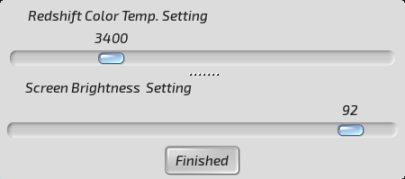
This is the adjustment screen when in 'auto' mode:-

And this is the 'info' splash screen:-

I've mirrored Fred's packages, here:-
https://drive.google.com/drive/folders/ ... sp=sharing
You'll want the 32-bit generic, I would imagine, for Tahr 6.0.5. D/l, extract it, and place the resulting script in /root/Startup. Just click on it to start it for the first time; you'll see a wee sunset icon appear in the tray.
Experiment, and let us know if it does anything, please. If not, just right-click, select 'Exit', then delete it from /root/Startup.
---------------------------------------
I will warn you, there's a possibility this won't work either. I've got a 16-yr old Dell Inspiron 1100 laptop - P4-powered (so Intel) - in which not one single one of the utilities we built will work! Fortunately, the keyboard brightness keys DO work, and do what they're supposed to do. The culprit is the Intel 'Extreme' graphics chip - the 82845GL graphics controller. The only way you can get Puppy to display at all is by setting this in 'nomodeset' mode.....which effectively disables all adjustments you can make using 'third-party' utilities.
You can also try the earlier Screen Brightness Control we built, using SCT instead of RedShift. I no longer have this installed in any Pups, but you can see what it's like, here.....and you can download it from here, if you're interested. This one installs a new-ish version of YAD, which is needed to power the GUI itself.
Let us know if they do anything for you, please.
Mike.
This subject has been explored quite a bit recently.
My 14-yr old Compaq desktop is also AMD-based. Naturally enough, sys/class/backlight/intel_backlight/brightness doesn't exist. How could it?
I, too, wanted an easy way to control screen brightness from the tray. without having to mess about with the controls on my monitor.....which on mine, are awkward in the extreme to get to.
Johnywhy had been experimenting with YAD (yet another dialog), which is a way to build graphical interfaces for various things. Amongst other widgets, he came up with a simple slider control for screen brightness. Great, I thought. Trouble is, it was based around this 'sys/class/intel backlight thingy....which was no good for an AMD system. Didn't work.
So, I started investigating the various methods for controlling screen output in Linux. Amongst which, I tried:-
xbacklight - Didn't do a thing.
xgamma - Mmm....it kinda worked. But my screen ended up looking very peculiar!
xrandr - Ah, this was more effective. With the assistance of Fredx181, we came up with a slider for brightness that used xrandr, and it worked!
-----------------------------------------------------
I've also used RedShift for quite a while, but it's rather clunky, I feel. One of our members discovered a tiny binary, called SCT (Set Colour Temperature), which did the same job. You could set it directly from the terminal....and only 8k in size when compiled. We messed around a bit more, and added this into the mix.....and came up with a dual-slider set-up that controlled both brightness and colour temperature.
-------------------------------------------------------
Fred's been busy experimenting & building/refining further developments on this same theme, but using RedShift instead of SCT. This is currently up to v3, and consists of a self-extracting script that you simply click to start from anywhere. To start at boot time, you simply place it in /root/Startup.
You can set it to run manually, or automatically, in which case it uses geo-location to determine your location, in order for the RedShift component to do its thing at the correct time of day.
This the manual screen:-
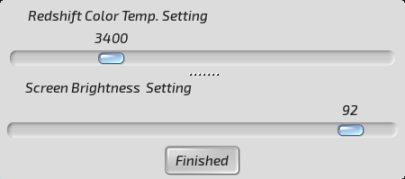
This is the adjustment screen when in 'auto' mode:-

And this is the 'info' splash screen:-

I've mirrored Fred's packages, here:-
https://drive.google.com/drive/folders/ ... sp=sharing
You'll want the 32-bit generic, I would imagine, for Tahr 6.0.5. D/l, extract it, and place the resulting script in /root/Startup. Just click on it to start it for the first time; you'll see a wee sunset icon appear in the tray.
Experiment, and let us know if it does anything, please. If not, just right-click, select 'Exit', then delete it from /root/Startup.
---------------------------------------
I will warn you, there's a possibility this won't work either. I've got a 16-yr old Dell Inspiron 1100 laptop - P4-powered (so Intel) - in which not one single one of the utilities we built will work! Fortunately, the keyboard brightness keys DO work, and do what they're supposed to do. The culprit is the Intel 'Extreme' graphics chip - the 82845GL graphics controller. The only way you can get Puppy to display at all is by setting this in 'nomodeset' mode.....which effectively disables all adjustments you can make using 'third-party' utilities.
You can also try the earlier Screen Brightness Control we built, using SCT instead of RedShift. I no longer have this installed in any Pups, but you can see what it's like, here.....and you can download it from here, if you're interested. This one installs a new-ish version of YAD, which is needed to power the GUI itself.
Let us know if they do anything for you, please.
Mike.
Hello, Mike, thank you for your assistance. I tried the rshift script in Tahr. I got the little tray icon and was able to make manual adjustments, but they didn't change the screen. Ditto with the ScreenControl pet.
I tried the rshift 64-bit version in UpupBB 18.05 PAE, but nothing happened when I clicked on the script. ScreenControl behaved as it did in Tahr.
The regular Ubuntu-based distros I've tried on this machine handle brightness fine, but Puppy is my favorite distro, and it's the one I want to use. I don't mind not being able to use the brightness keys; I just need to be able to get rid of the uncomfortable brightness somehow.
I tried the rshift 64-bit version in UpupBB 18.05 PAE, but nothing happened when I clicked on the script. ScreenControl behaved as it did in Tahr.
The regular Ubuntu-based distros I've tried on this machine handle brightness fine, but Puppy is my favorite distro, and it's the one I want to use. I don't mind not being able to use the brightness keys; I just need to be able to get rid of the uncomfortable brightness somehow.
Download .pet & open (install) by clicking on it in ROX-filer. Restart X to (hopefully) set backlight at 50%.
( Could also try in terminal: xrandr --output default --brightness 0.8 )
( Could also try in terminal: xrandr --output default --brightness 0.8 )
- Attachments
-
- ozbakliteamd.pet
- (581 Bytes) Downloaded 118 times
Last edited by ozsouth on Sun 11 Nov 2018, 10:53, edited 4 times in total.
- Mike Walsh
- Posts: 6351
- Joined: Sat 28 Jun 2014, 12:42
- Location: King's Lynn, UK.
@ bjn:-
Mm. O-kay....
The fact that your 'puter had no problems controlling brightness under the regular 'buntus/'buntu derivatives would indicate it's a software problem.....not a problem with your hardware.
I had the exact same problem with audio recording in Puppy. I started with Ubuntu myself, some 4½ years ago. Everything did what it was supposed to. I moved to Puppy a few months later, and, until very recently, recorded audio has always sounded awful.
To cut a long story short, we eventually tracked the problem down to the ancient version of ffmpeg that ships with Puppy by default. A couple of our members have built some new 'Puppy-native' screen-recording stuff, and utilities for manipulating the same. A new version of ffmpeg was compiled for it.....and it's fixed the problem completely. Audio recording works perfectly again.
------------------------------------
So; we need to track down the item that was permitting this to work under Ubuntu, but not in Puppy. This is hardly surprising, actually; Ubuntu is becoming very like Windoze, and is attempting to be 'all things to all men'. Hence, it keeps getting larger year on year, as more and more things are added.... I mean, OK; Puppy does too, but it's much more 'stripped-down', while at the same time still providing a complete working experience & a totally functional OS.
It could be kernel-specific. I'm no expert with the video side of things, TBH; some of the guys here are far more knowledgeable with all that stuff. But if the same hardware did what you want under Ubuntu, it should be able to perform the same actions in Puppy.....albeit probably with some work/modifications, etc. It could be that a kernel module isn't being loaded at boot-time; although the Linux kernel is very efficient, and 'auto-detects' pretty much all hardware & loads the relevant modules, it can sometimes get it wrong. After all, it currently consists of some 30 million lines of code.....over 90% of which is just drivers. That's a LOT of code that has to function perfectly all the time. It'll be a case of tracking down the relevant module, though............
Anybody know the easiest way to determine what modules are currently loaded? Is there a way the OP can do it with PupSysInfo?
Mike.
Mm. O-kay....
The fact that your 'puter had no problems controlling brightness under the regular 'buntus/'buntu derivatives would indicate it's a software problem.....not a problem with your hardware.
I had the exact same problem with audio recording in Puppy. I started with Ubuntu myself, some 4½ years ago. Everything did what it was supposed to. I moved to Puppy a few months later, and, until very recently, recorded audio has always sounded awful.
To cut a long story short, we eventually tracked the problem down to the ancient version of ffmpeg that ships with Puppy by default. A couple of our members have built some new 'Puppy-native' screen-recording stuff, and utilities for manipulating the same. A new version of ffmpeg was compiled for it.....and it's fixed the problem completely. Audio recording works perfectly again.
------------------------------------
So; we need to track down the item that was permitting this to work under Ubuntu, but not in Puppy. This is hardly surprising, actually; Ubuntu is becoming very like Windoze, and is attempting to be 'all things to all men'. Hence, it keeps getting larger year on year, as more and more things are added.... I mean, OK; Puppy does too, but it's much more 'stripped-down', while at the same time still providing a complete working experience & a totally functional OS.
It could be kernel-specific. I'm no expert with the video side of things, TBH; some of the guys here are far more knowledgeable with all that stuff. But if the same hardware did what you want under Ubuntu, it should be able to perform the same actions in Puppy.....albeit probably with some work/modifications, etc. It could be that a kernel module isn't being loaded at boot-time; although the Linux kernel is very efficient, and 'auto-detects' pretty much all hardware & loads the relevant modules, it can sometimes get it wrong. After all, it currently consists of some 30 million lines of code.....over 90% of which is just drivers. That's a LOT of code that has to function perfectly all the time. It'll be a case of tracking down the relevant module, though............
Anybody know the easiest way to determine what modules are currently loaded? Is there a way the OP can do it with PupSysInfo?
Mike.


