upgrade 1 consists largely of upgrading the peasy series by rcrsn51, and all of the pets in upgrade pack 1 are his except:
right click utility 6.8.1 and advanced bash guide v10.0 by don570;
peek-a-pet-1.2, jwm theme maker 1.7.4, and gtk theme maker 1.7.1 by trio;
pfind 5.14 by zigbert
****
by rcrsn51:
pic2txt-1.2.pet
peasyglue-1.8.pet
peasyprint-2.7.pet tesseract-3.00-i486.pet
peasyscale-1.6b.pet tesseract_eng-3.00.pet
peasyscan-2.7.pet
peasyscan_pdf_plugin-1.1.pet
~572, p575, and p57577: three spins/updates of Precise 5.7.1
- Puppus Dogfellow
- Posts: 1667
- Joined: Tue 08 Jan 2013, 01:39
- Location: nyc
p573_-573.1.tar.xz
It would appear that some of the files used in development made it to the release like all the menus in /root and geany opening all these files (unless is intentional
You may want to point out/warn that this derivative will use and update preexisting precisesave files if found at first boot.
Will not update precise-5.7.2 since its using the same name.
You may want to change the relevant names in /etc/DISTRO_SPECS and initrd.gz DISTRO_SPECS to give it a proper version or better yet, since it is a derivative, a new name.
- Puppus Dogfellow
- Posts: 1667
- Joined: Tue 08 Jan 2013, 01:39
- Location: nyc
yeah, clumsy as it is, it's purely intentional. (well, except for the one that's the instructions for compiling geany plugins with waf). i wanted to show off some of the features of jwm, rox, and the stock puppy set up in general, like the ability to use (or at least have) ten root menus (a happy side effect of which is to cure the stock scroll wheel desktop-hopping behavior. they also highlight one of MochiMoppel's innovations, rox bookmarks on the jwm menus). i wanted it to be easily modded by the end user, so those config files are purposely within easy reach. that mess will also occur, by designmavrothal wrote:Nice precise spin
It would appear that some of the files used in development made it to the release like all the menus in /root and geany opening all these files (unless is intentional)
anyway, i'm glad you like the spin. without your patch, it would not be.
i'm trying to make things easy for myself and improve things for others, or at least to not screw anything up. this is somewhat alarming.mavrothal wrote: You may want to point out/warn that this derivative will use and update preexisting precisesave files if found at first boot.
Will not update precise-5.7.2 since its using the same name.
You may want to change the relevant names in /etc/DISTRO_SPECS and initrd.gz DISTRO_SPECS to give it a proper version or better yet, since it is a derivative, a new name.
every time i've installed similar or closely related installations on the same computer, i was given a warning and a choice, which is actually how i remember these installations going. that's no longer the case, or, rather, my spin didn't give you a choice? nothing that ended with a prompt like, "okay, not upgrading...holding back..." when you declined?
and i'm pretty sure geany is set to just remember the last set of files opened...you NEED (:lol: /
thanks again for your assistance and feedback, mavrothal.
[seems like normal puppy behavior to me. next version no upgrade choice will be offered, i guess.]
Is a bit (Puppus Dogfellow wrote: i could use some clarification. you mean i open those two files (say, with geany) and find the "precise-5.7.2."es there and change the names to something like p573 (or anything other than "precise-5.7.2") and no one will have any problems? also, if someone's already installed 572, they'll also have no worries as the installation will just let it be?
DISTRO_FILE_PREFIX is the variable that determines the savefile (and some other things).
If you change DISTRO_PUPPYSFS and DISTRO_ZDRVSFS you have to change your SFSs accordingly.
A final important variable is the DISTRO_IDSTRING that must be added at the end of the puppy sfs and the vmlinuz so init can find them.
'echo -n "$DISTRO_IDSTRING" >> puppy.sfs' will do that (path, name and string must be adjusted for actual).
Make sure you type ">>" and not ">"
The DISTRO_SPECS file should be identical in initrd.gz and the main sfs. So make one as you like and copy it over to the other.
- Puppus Dogfellow
- Posts: 1667
- Joined: Tue 08 Jan 2013, 01:39
- Location: nyc
helpful links in lieu of the post i accidentally deleted and
audio, graphics, video, studio, QT
browsers, network, internet, games
desktop
file managers and viewers
puppy isos
Utilities Tools System Libs
Wine/JRE/JDK/Python/Virtual Box/Java
word processing and related
----------------------------
formerly:
Subject: weird post stamped three days in the past
Subject description: will delete and reserve for....
[reserved for updates great and small....it seems i was seeing things. after deletion, it reverted to space occupied by an actual post from three days ago, now gone. pretty strange. think i was just agreeing to try to fix something that isn't particularly broken. having failed, though, it's become somewhat annoying.] [anyway, since i can't remember what was here before, and since updates make more sense at the end of the thread or possibly at the very beginning, the change of plan and the tee oh cee.]
- Puppus Dogfellow
- Posts: 1667
- Joined: Tue 08 Jan 2013, 01:39
- Location: nyc
updated to p574/p574-L
well, not quite. couldn't figure out how to get the code to work. figured out a couple of ways to edit the initrd directly (by extracting it twice, which seemed a bit odd, and through woofy), and it wasn't that hard to get to etc/distrospecs, but i was unclear about what to overwrite with what. there seemed to be a mix of precise571 and 572 references and i didn't want to risk breaking up some sort of internal look up or referral string, so i basically chickened out of messing with it. so it's still in function an upgrade of precise rather than a distinct entity.mavrothal wrote:Is a bit (Puppus Dogfellow wrote: i could use some clarification. you mean i open those two files (say, with geany) and find the "precise-5.7.2."es there and change the names to something like p573 (or anything other than "precise-5.7.2") and no one will have any problems? also, if someone's already installed 572, they'll also have no worries as the installation will just let it be?) more complicated but basically, yes.
DISTRO_FILE_PREFIX is the variable that determines the savefile (and some other things).
If you change DISTRO_PUPPYSFS and DISTRO_ZDRVSFS you have to change your SFSs accordingly.
A final important variable is the DISTRO_IDSTRING that must be added at the end of the puppy sfs and the vmlinuz so init can find them.
'echo -n "$DISTRO_IDSTRING" >> puppy.sfs' will do that (path, name and string must be adjusted for actual).
Make sure you type ">>" and not ">"
The DISTRO_SPECS file should be identical in initrd.gz and the main sfs. So make one as you like and copy it over to the other.Puppus Dogfellow wrote:
thanks. next version uploaded will have that addressed.
***
update of possible interest: new palemoon browser by OscarTalks available in repo.
Re: updated to p574/p574-L
Bad news first. The "small" iso will not boot because of the name change.Puppus Dogfellow wrote:well, not quite. couldn't figure out how to get the code to work. figured out a couple of ways to edit the initrd directly (by extracting it twice, which seemed a bit odd, and through woofy), and it wasn't that hard to get to etc/distrospecs, but i was unclear about what to overwrite with what. there seemed to be a mix of precise571 and 572 references and i didn't want to risk breaking up some sort of internal look up or referral string, so i basically chickened out of messing with it. so it's still in function an upgrade of precise rather than a distinct entity.for the smaller of the two isos, i think woofy allowed some sort of suffix before the final ".sfs," but i doubt this will affect much.
Init is instructed through DISTRO_SPECS to look for "puppy_precise_5.7.2.sfs" but the sfs in the iso is named "puppy_precise_5.7.2p574p.sfs". No good.
Regarding editing the initrd, here is how to do it. Hope is clear.
Regarding DISTRO_SPECS, below is a modified file for "Puppus Dogfellow's Precise Puppy version 1.0"
Feel free to change it#One or more words that identify this distribution:
DISTRO_NAME='PD_s Precise Puppy'
#version number of this distribution:
DISTRO_VERSION=1.0
#The distro whose binary packages were used to build this distribution:
DISTRO_BINARY_COMPAT='ubuntu'
#Prefix for some filenames: exs: precisesave.2fs, precise-4.99.0.sfs
DISTRO_FILE_PREFIX='pdprecise'
#The version of the distro whose binary packages were used to build this distro:
DISTRO_COMPAT_VERSION='precise'
#the kernel pet package used:
#retro kernel: linux_kernel-3.2.48-nopae-i486-f2fs-aufs-smp-isa-precise.pet
DISTRO_KERNEL_PET='linux_kernel-3.9.11-pae-i686-precise.pet'
#read by /usr/bin/xwin to bypass Xorg Wizard at first boot:
DISTRO_XORG_AUTO='yes'
DISTRO_TARGETARCH='x86'
#subname for online PETs dir. Ex: 'slacko14', dir 'pet_packages-slacko14', db file 'Packages-puppy-slacko14-official':
#note: prior to existence of this variable, online subname was set to $DISTRO_COMPAT_VERSION or via some hack code.
DISTRO_DB_SUBNAME='precise'
#32-byte alpha-numeric ID-string appended to vmlinuz, puppy_pdprecise_1.sfs, zdrv_pdprecise_1.sfs and devx.sfs:
DISTRO_IDSTRING='p141030194200ZZZZp.d.1XXXXXXXXXX'
#Puppy default filenames...
#Note, the 'SFS' files below are what the 'init' script in initrd.gz searches for,
#for the partition, path and actual files loaded, see PUPSFS and ZDRV in /etc/rc.d/PUPSTATE
DISTRO_PUPPYSFS='puppy_pdprecise_1.0sfs'
DISTRO_ZDRVSFS='zdrv_pdprecise_1.0.sfs'
DISTRO_PUPPYDATE='Nov 2014'
#multiarch distros, such as Ubuntu, will have this. ex: /usr/lib/i386-linux-gnu, so DISTRO_ARCHDIR=i386-linux-gnu
DISTRO_ARCHDIR='i386-linux-gnu'
Finally regarding the IDSTRING, when you have everything ready, just before you make the iso, assuming that you use the string above, do the following
Code: Select all
echo -n "p141030194200ZZZZp.d.1XXXXXXXXXX" >> /path/to/vmlinuz
echo -n "p141030194200ZZZZp.d.1XXXXXXXXXX" >> /path/to/puppy_sfsHTH
- Puppus Dogfellow
- Posts: 1667
- Joined: Tue 08 Jan 2013, 01:39
- Location: nyc
Re: updated to p574/p574-L
thanks for the clarification, mavrothal. and the heads up regarding the smaller iso. i had misgivings when i filled out that slot--it should have said "you can append something here, but it will screw things up for you" instead of just opening up the possibility.mavrothal wrote:Bad news first. The "small" iso will not boot because of the name change.Puppus Dogfellow wrote:well, not quite. couldn't figure out how to get the code to work. figured out a couple of ways to edit the initrd directly (by extracting it twice, which seemed a bit odd, and through woofy), and it wasn't that hard to get to etc/distrospecs, but i was unclear about what to overwrite with what. there seemed to be a mix of precise571 and 572 references and i didn't want to risk breaking up some sort of internal look up or referral string, so i basically chickened out of messing with it. so it's still in function an upgrade of precise rather than a distinct entity.for the smaller of the two isos, i think woofy allowed some sort of suffix before the final ".sfs," but i doubt this will affect much.
Init is instructed through DISTRO_SPECS to look for "puppy_precise_5.7.2.sfs" but the sfs in the iso is named "puppy_precise_5.7.2p574p.sfs". No good.
Regarding editing the initrd, here is how to do it. Hope is clear.
Regarding DISTRO_SPECS, below is a modified file for "Puppus Dogfellow's Precise Puppy version 1.0"(bold the changes)
Feel free to change it#One or more words that identify this distribution:
DISTRO_NAME='PD_s Precise Puppy'
#version number of this distribution:
DISTRO_VERSION=1.0
#The distro whose binary packages were used to build this distribution:
DISTRO_BINARY_COMPAT='ubuntu'
#Prefix for some filenames: exs: precisesave.2fs, precise-4.99.0.sfs
DISTRO_FILE_PREFIX='pdprecise'
#The version of the distro whose binary packages were used to build this distro:
DISTRO_COMPAT_VERSION='precise'
#the kernel pet package used:
#retro kernel: linux_kernel-3.2.48-nopae-i486-f2fs-aufs-smp-isa-precise.pet
DISTRO_KERNEL_PET='linux_kernel-3.9.11-pae-i686-precise.pet'
#read by /usr/bin/xwin to bypass Xorg Wizard at first boot:
DISTRO_XORG_AUTO='yes'
DISTRO_TARGETARCH='x86'
#subname for online PETs dir. Ex: 'slacko14', dir 'pet_packages-slacko14', db file 'Packages-puppy-slacko14-official':
#note: prior to existence of this variable, online subname was set to $DISTRO_COMPAT_VERSION or via some hack code.
DISTRO_DB_SUBNAME='precise'
#32-byte alpha-numeric ID-string appended to vmlinuz, puppy_pdprecise_1.sfs, zdrv_pdprecise_1.sfs and devx.sfs:
DISTRO_IDSTRING='p141030194200ZZZZp.d.1XXXXXXXXXX'
#Puppy default filenames...
#Note, the 'SFS' files below are what the 'init' script in initrd.gz searches for,
#for the partition, path and actual files loaded, see PUPSFS and ZDRV in /etc/rc.d/PUPSTATE
DISTRO_PUPPYSFS='puppy_pdprecise_1.0sfs'
DISTRO_ZDRVSFS='zdrv_pdprecise_1.0.sfs'
DISTRO_PUPPYDATE='Nov 2014'
#multiarch distros, such as Ubuntu, will have this. ex: /usr/lib/i386-linux-gnu, so DISTRO_ARCHDIR=i386-linux-gnu
DISTRO_ARCHDIR='i386-linux-gnu'but the actual sfs names must be the ones you put in DISTRO_SPECS.
Finally regarding the IDSTRING, when you have everything ready, just before you make the iso, assuming that you use the string above, do the followingIf you change the string make sure that is 32 characters and no spaces.Code: Select all
echo -n "p141030194200ZZZZp.d.1XXXXXXXXXX" >> /path/to/vmlinuz echo -n "p141030194200ZZZZp.d.1XXXXXXXXXX" >> /path/to/puppy_sfs
HTH
this one should be okay: p574 (161mb)
and for the sake of convenience:
p574-L (466mb)
thanks again, mavrothal.
- Puppus Dogfellow
- Posts: 1667
- Joined: Tue 08 Jan 2013, 01:39
- Location: nyc
devx_precise_5.7.2.sfs (same as devx_precise_5.7.1.sfs)
- Puppus Dogfellow
- Posts: 1667
- Joined: Tue 08 Jan 2013, 01:39
- Location: nyc
more on root#menus
not every pup in this series of releases has a PuppyPin6 (one or two oversights), but they all have a PuppyPin-Old, courtesy of big_bass's mnt_all_three script. this is a back up the original desktop but minus the drive icons. if you add a file composed of<Menu label="panels" icon="" height="16">
<Program label="p1">p1</Program>
<Program label="p2">p2</Program>
<Program label="p3">p3</Program>
<Program label="p4">p4</Program>
<Program label="p5">p5</Program>
<Program label="p6">p6</Program>
<Program label="p7">p7</Program>
<Program label="p8">p8</Program>
<Program label="p9">p9</Program>
</Menu>
<Menu label="pinboards" icon="" height="16">
<Program label="pp1">pp1</Program>
<Program label="pp2">pp2</Program>
<Program label="pp3">pp3</Program>
<Program label="pp4">pp4</Program>
<Program label="pp5">pp5</Program>
<Program label="pp6">pp6</Program>
</Menu>
Code: Select all
#!/bin/sh
rox --pinboard=/root/Choices/ROX-Filer/PuppyPin-Old
to /root/my-applications/bin and name it "ppo," you can add it to the menus using the above templates, which could also be used to add any other program or script to any of the root menus, including the main one (/_root_.jwmrc) in /etc/xdg/templates.
ex:
<Program label="ppo" icon="[path of image of your choice]" >ppo</Program>
if your menus start to grow too large (copying entries from /root/.jwmrc is perhaps a too easy way to populate the menu), the
Code: Select all
<Menu label="batch 1" icon="" height="16">
[entries]
</Menu>- Puppus Dogfellow
- Posts: 1667
- Joined: Tue 08 Jan 2013, 01:39
- Location: nyc
p574, p575, and p57577
folder containing the isos: p574, p575, p57577, which also includes gz-compressed versions of each iso's main sfs file.
info contained in folder:
murga thread for these isos
murga thread that served as developmental thread for the p series of isos
(details wmp4 package, etc.)
repo thread
***
precise 5.7.1 patched to 5.7.2 (sfsload updated to 2.3, bash updated to 4.1.17(1), save folder functionality added) plus
AFI-1.0.2.pet pexec-001.pet
antiword_0.37-8.pet PupMates_01-Apr-2014.pet
wmp4.tar.gz (give or take) Pup-Shots.pet
brother_mfc685cw-1.0.pet qt4-4.3.2.pet
copy-fast-2.3.pet quickpet-1.7.pet
darkgray-0.pet recoll-1.13.02.pet
dash-0.5.6.pet Right-click-6.8.1.pet
empty-files-1.1.pet roxiconchanger-0.3.2.pet
ExifTool-8.66.pet roxmenu_new.win.pet
f2fs-installer-0.1.2.pet sakura-2.3.8.pet
flashplayer11-11.2.202.400.pet sfs2pet-20121001.pet
geany-1.24.1-1-i686.pet swapfilemanager-4.6.pet
get_libreoffice-0.30.pet tas-1.8.pet
gexec-0.4-pup1.pet ted-2.23-i386.deb
GTK_Theme_Maker-1.7.1.pet Tema_Aurora-1.pet
jreclicker.pet unrpm.pet
jwmthememaker-1.7.4.pet unrtf_0.19.3-1.1.pet
libQt3Support.so.4.pet vte-0.22.5.pet
libxapian22_1.2.8-1.pet wmctrl-1.07-6_i386.pet
LP2_TerminatorX382.pet woofy-0.91.pet
lxtask-0.1.3.pet xapian-core-1.0.18.pet
moblin_stark-1.1.pet xbindkeys-1.8.3.pet
mswebfonts_525.pet xdotool-2.20110530.1-3.pet
PackIt-1.5.pet xpad-4.0.pet
PaDS-1.0.4.pet xvkbd-3.1.pet
parcellite_1.1.9-1_i386.deb xwit-3.4.pet
partview-2014.pet yad-0.12.4-i486.pet
peasypdf-2.9.pet zarfy-0.1.0-i486.pet
Pet_Maker-2.3.pet zensound-0.2b.pet
speeddials winswitcher
mount_all3 roxrefresh
drivespacehoverscriptfromSFR
pic2txt-1.2.pet
peasyglue-1.8.pet
peasyprint-2.7.pet tesseract-3.00-i486.pet
peasyscale-1.6b.pet tesseract_eng-3.00.pet
peasyscan-2.7.pet
peasyscan_pdf_plugin-1.1.pet
advanced bash guide v10.0
peek-a-pet-1.2
pfind 5.14
debbi.pet
spacefm 0.9.4
is p574.
p574 plus
goldendict-1.0.2-precise.pet seq24_0.9.2.pet
goldendict-wordnet_3.0-26.1_all.deb vlc-2.1.4-wheezy.pet
gtk_youtube_viewer-3.0.2_precise.pet wine-1.7.30-i486_v2.1.pet
guvcview-1.5.3.pet wine_DEV-1.7.30-i486_v2.pet
jre-1.8u25-i586.pet wine_DOC-1.7.30-i486.pet
mydbox-1.0_noarch.pet wine_extras-v2.pet
palemoon-25.0.2-i686.pet wine_menu-1.pet
pmusic-4.4.6.pet winenv-1.0.pet
qt-4.8.5-i686-stripped_5.6.1.pet
is p575.
p575 plus
Ardour3-3.5.357-i686-Precise_5.7.1nodep.pet LP2_XorgHigh.pet
gimp-painter-2.8.pet rakarrack-0.6.1-i686.pet
hydrogen-0.9.5.1-s-i686-precise.pet rakarrack_DOC-0.6.1-i686.pet
LibreOffice-4.3.4_en-US_xz.pet rassam-paint-1.0.pet
LP2_sooperlooper_1.6.14dfsg-1.pet rosegarden-13.10-i686.pet
is p57577
___________________________
all the isos start out with the default applications from precise 5.7.1 minus abiword, osmo, planner, rubix, and emeraldia. p575 and p57577 further removes homebanking and the sea monkey suite (though i wouldn't be surprised if it hung around--saw at least one residual file on one of the isos, though that could've been created by the pale moon installation, since that's also a mozilla product…).
for further consideration:
when the isos are made, i go back and recompress the main sfs as xz, which saves about 20 percent off overall size but gives a time penalty of similar magnitude. i've uploaded gz-compressed sfses for the three isos--if you're not using a live cd or dvd and don't need the ~ 50-200 mb savings, it may be worth it to swap out the xz compressed sfs for the gz compressed one (you can also do it yourself through uextract and parchive available in rox's right click menu) for the quicker load time (once the programs are running, there's no performance difference). they're in separate folders named for their respective isos and include the gz zdrv file--just decompress the folder and swap (you can also convert your installation to either of the two other varieties this way).
enjoy
--p.dogfellow, 11/23/14
(hopefully a more concise version of the distro details already discussed and hopefully a reminder to myself to test load times at various compression levels and sizes).
well, that may never happen, so here's the results for the bash vulnerability test:
CVE-2014-6271 (original shellshock): not vulnerable
CVE-2014-6277 (segfault): not vulnerable
CVE-2014-6278 (Florian's patch): not vulnerable
CVE-2014-7169 (taviso bug): not vulnerable
CVE-2014-7186 (redir_stack bug): not vulnerable
CVE-2014-7187 (nested loops off by one): not vulnerable
CVE-2014-//// (exploit 3 on http://shellshocker.net/): not vulnerable
(results as of 12/15/14)
edit: deleted the outdated, alternately compressed SFSes as rufwoof's investigations address the issues i raised and more.
- Puppus Dogfellow
- Posts: 1667
- Joined: Tue 08 Jan 2013, 01:39
- Location: nyc
i find this supplemental menu slot useful
Code: Select all
<Menu label="sup2" icon="" height="16">
<Program label="notecase" icon="">notecase</Program>
<Program label="htop" icon="">htOPuRXVT</Program>
<Program label="hlx" icon="">hlx</Program>
<Program label="lxtask" icon="">lxtask</Program>
<Program label="partview" icon="">partview</Program>
<Program label="galc" icon="">galculator</Program>
<Program label="ffdrive" icon="">firefox https://docs.google.com/document/u/0/</Program>
<Program label="pfind" icon="">pfind</Program>
<Program label="pmdrive" icon="">palemoon https://docs.google.com/document/u/0/</Program>
<Program label="geany" icon="">geany</Program>
<Program label="xpad" icon="">xpad</Program>
<Program label="leafpad" icon="">leafpad</Program>
<Program label="gFnRenam" icon="">gfnrename</Program>
<Program label="gfontsel" icon="">gfontsel</Program>
<Program label="gcolor" icon="">gcolor2</Program>
<Program label="goldendict" icon="">goldendict</Program>
<Program label="recoll" icon="">recoll</Program>
<Program label="vlc" icon="">vlc</Program>
<Program label="hydrogen" icon="">hydrogen</Program>
<Program label="ted" icon="">Ted</Program>
<Program label="winswitcher" icon="">winswitcher</Program>
<Program label="speeddials" icon="">sd</Program>
<Program label="close all rox" icon="">cr</Program>
</Menu>
contains two examples (one for firefox and one for palemoon) of how to get a browser entry on a menu to open a specific site (add more sites separated by a space if you want it to open multiple tabs when launched), but i'm really including it here for convenience. it's a bunch of stuff i find myself reaching for fairly frequently, so i put it on the left click menu, and then just about all the menus, since it's only one line and why have to remember which if it's basically everywhere. changes in the menu require a jwm restart to show. changes in the root 3 menu (the little dog/right click/main menu) require fixmenus entered into a terminal and a jwm restart.
the following are not all included in these releases, but have started to look something like a supplemental network/places menu (i'm pretty clueless about networks and so have just mainly used cloud synching to move stuff between my machines. anyway, i'm starting to become interested in it...), and could also conceivably be of use to someone.
Code: Select all
<Menu label="sorta networking, sorta scratching" icon="" height="16">
<Program label="pcp" icon="">pcp</Program>
<Program label="mixxx" icon="">mixxx</Program>
<Program label="spideroak" icon="">SpiderOak</Program>
<Program label="dropbox" icon="">dropbox</Program>
<Program label="copyagent" icon="">copyagent</Program>
<Program label="filezilla" icon="">filezilla</Program>
</Menu>a1 -- upper left quadrant of left screen
a2 -- upper right quadrant of left screen
a3 -- lower left quadrant of left screen
a4 -- lower right quadrant of left screen
a5 -- quadrant-sized window placed at center of left screen
a6 -- upper left quadrant of right screen
a7 -- upper right quadrant of right screen
a8 -- lower left quadrant of right screen
a9 -- lower right quadrant of right screen
a10 -- quadrant-sized window placed at center of right screen
b1 -- left half of left screen
b2 -- right half of left screen
b3 -- top half of left screen
b4 -- bottom half of left screen
b5 -- full screen left
b6 -- left half of right screen
b7 -- right half of right screen
b8 -- top half of right screen
b9 -- bottom half of right screen
b10 -- full screen right
well, on second thought, here. mostly already done for you. you can get more specific with the titles but,
Code: Select all
<Menu label="dual screens size and placement" icon="" height="16">
<Menu label="quarters and quadrants" icon="" height="16">
<Program label="a1" icon="">a1</Program>
<Program label="a2" icon="">a2</Program>
<Program label="a3" icon="">a3</Program>
<Program label="a4" icon="">a4</Program>
<Program label="a5" icon="">a5</Program>
<Program label="a6" icon="">a6</Program>
<Program label="a7" icon="">a7</Program>
<Program label="a8" icon="">a8</Program>
<Program label="a9" icon="">a9</Program>
<Program label="a10" icon="">a10</Program>
</Menu>
<Menu label="halves and wholes" icon="" height="16">
<Program label="b1" icon="">b1</Program>
<Program label="b2" icon="">b2</Program>
<Program label="b3" icon="">b3</Program>
<Program label="b4" icon="">b4</Program>
<Program label="b5" icon="">b5</Program>
<Program label="b6" icon="">b6</Program>
<Program label="b7" icon="">b7</Program>
<Program label="b8" icon="">b8</Program>
<Program label="b9" icon="">b9</Program>
<Program label="b10" icon="">b10</Program>
</Menu>
</Menu>...to get that htOPuRXVT (htop thru urxvt) script to work, you may have to copy it from quar in the startup folder to /root/my-applications/bin...
_____________
here's palemoon opening a few useful sites and to pages that will allow you to install some useful addons:
Code: Select all
palemoon http://www.murga-linux.com/puppy/index.php http://www.givemebackmygoogle.com/ https://www.ixquick.com/ http://www.murga-linux.com/puppy/index.php?f=63 http://www.timeanddate.com/worldclock/ https://addons.mozilla.org/en-us/firefox/addon/adblock-plus/ https://addons.mozilla.org/en-US/firefox/search/?q=flashbock&appver=31.0&platform=linux https://addons.mozilla.org/en-US/firefox/addon/copy-as-plain-text/?src=hp-dl-promo flashblock and adblock work really well--once you get used to having them you'll likely never want to run a browser without them. the two links to here are nice, the two search engines possibly redundant. if you make it a script, you don't need to add all that code to the root#menu to give it an entry--just the name of the script once linked or copied to /root/my-applications/bin. this has the further advantage of instant response--changes to the script don't need jwm restarts to take effect. you can set most programs to open multiple files in this way.
ex:
Code: Select all
rox /root /etc /root/my-applications/bin
Code: Select all
#!/bin/sh
libreoffice4.3 --writer /root/docatstartup.odt /root/docatstartup2.odt /root/docatstartup3coskb.odt
#(script, call it lo1 to get the terminal in on it, or drag to startup) Code: Select all
<Program label="libreofficedoc2" icon="">libreoffice4.3 --writer /root/docatstartup2.odt /root/docatstartup.odt /root/docatstartup3coskb.odt</Program>
<!-- ^ for a menu entry --> Code: Select all
<Key mask="SAC" key="(for example,)Escape">exec:libreoffice4.3 --writer /root/docatstartup2.odt /root/docatstartup.odt /root/docatstartup3coskb.odt</Key> Code: Select all
<Key mask="SAC" key="(for example,)Escape">exec:lo1</Key>
edit: here's the dual screen windows placement/sizing menu with better labeling:
Code: Select all
<Menu label="for double monitors" icon="" height="16">
<Menu label="quadrants and quarters" icon="" height="16">
<Program label="upper left quadrant of left screen" icon="">a1</Program>
<Program label="upper right quadrant of left screen " icon="">a2</Program>
<Program label="lower left quadrant of left screen " icon="">a3</Program>
<Program label="lower right quadrant of left screen " icon="">a4</Program>
<Program label="quadrant-sized window placed at center of left screen " icon="">a5</Program>
<Program label="upper left quadrant of right screen" icon="">a6</Program>
<Program label="upper right quadrant of right screen" icon="">a7</Program>
<Program label="lower left quadrant of right screen " icon="">a8</Program>
<Program label="lower right quadrant of right screen" icon="">a9</Program>
<Program label="quadrant-sized window placed at center of right screen " icon="">a10</Program>
</Menu>
<Include>/root/places_submenu</Include>
<Desktops></Desktops>
<Menu label="halves and wholes" icon="" height="16">
<Program label="left half of left screen" icon="">b1</Program>
<Program label="right half of left screen" icon="">b2</Program>
<Program label="top half of left screen" icon="">b3</Program>
<Program label="bottom half of left screen" icon="">b4</Program>
<Program label="full screen left " icon="">b5</Program>
<Program label="left half of right screen " icon="">b6</Program>
<Program label="right half of right screen" icon="">b7</Program>
<Program label="top half of right screen " icon="">b8</Program>
<Program label="bottom half of right screen" icon="">b9</Program>
<Program label="full screen right " icon="">b10</Program>
</Menu>
<Program label="winswitcher" icon="">winswitcher</Program>
<Program label="speeddials" icon="">sd</Program>
<Program label="close all rox" icon="">cr</Program>
</Menu>
- Puppus Dogfellow
- Posts: 1667
- Joined: Tue 08 Jan 2013, 01:39
- Location: nyc
improved desktop layout
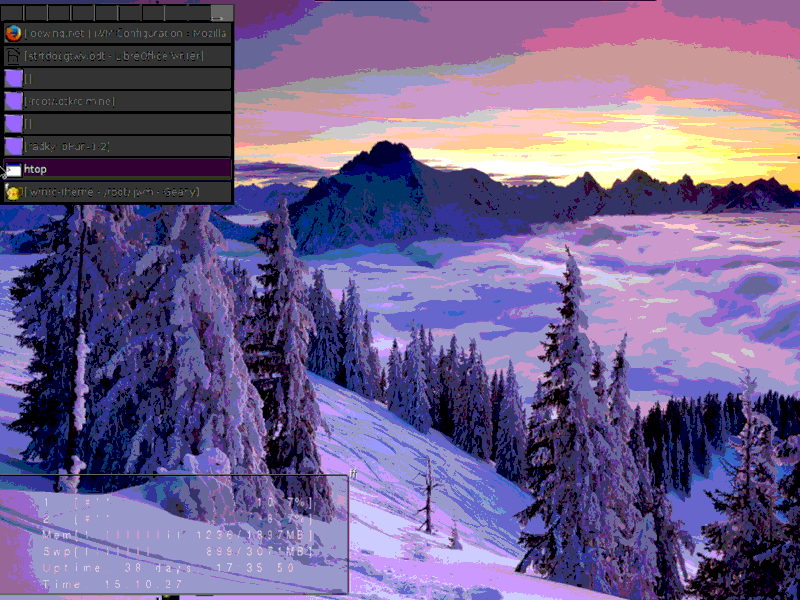
changed the interface to two taskbars, one on the left (pager and tasklist) and top middle (show desktop, menus 6,7,8,9, and 0 (since the other five are already on the mouse, which brings up an interesting trick: if you move the stock tray over a pixel and drop the root menu button, you can use that little space (throw the mouse into the lower left corner) to access all five mouse menus…), dock, and clock. they are set to autohide and i left the pixel border around maximized windows (to easily access mouse menus and desktop shortcuts beneath otherwise maximized windows)…transparent, titleless htop covers the drive icons (which have been reduced to lines--horizontal for unmounted, vertical for mounted, vertical and hollowed out for boot drive), so the desktop is a little safer from people who may not know how to get in to cause havoc (you need to grab a thin border or go to the (autohidden) taskbar to uncover them), though the main reason for the minimalism is so the desktop would basically just be an image of your choosing without much to interfere with it. you can put the clock on htop (since autohide takes away the one on the taskbar unless you mouse over it.)
the gif shows the five mouse menus (well the version that didn't include the shot beneath the htop window did
to get the titleless htop window, add
Code: Select all
<Group>
<Class>urxvt</Class>
<Name>urxvt</Name>
<Option>notitle</Option>
<Option>sticky</Option>
</Group>
Code: Select all
<!-- <Include>/root/.jwmrc-tray</Include>-->Code: Select all
<JWM>
<Tray autohide="true" insert="right" valign="top" x="280" y="-1" border="1" height="28" >
<TrayButton popup="Show Desktop" icon="mini-desktop.xpm">showdesktop</TrayButton>
<TrayButton label="6">root:6</TrayButton>
<TrayButton label="7">root:7</TrayButton>
<TrayButton label="8">root:8</TrayButton>
<TrayButton label="9">root:9</TrayButton>
<TrayButton label="0">root:0</TrayButton>
<Dock/>
<Clock format="%l:%M %p">PupClockset</Clock>
</Tray>
</JWM>
to get the bottom pixel border, you'll need to add
Code: Select all
<Tray x="200" y="-1">
<Spacer width="1" height="1"/>
</Tray>
(
Code: Select all
<!--<Tray x="200" y="-27">-->
<!-- <Spacer width="1" height="1"/>-->
<!-- </Tray> -->
#dthat sets it above the now removed lower tray. to get the pager to show ten across rather than two rows of five, change the values of
Code: Select all
<!-- Number of virtual desktops -->
<Desktops width="5" height="2"/>- Puppus Dogfellow
- Posts: 1667
- Joined: Tue 08 Jan 2013, 01:39
- Location: nyc
...will eventually upload a set of icons for them...
some shots of the placement menus (placed in menus which may differ from yours):
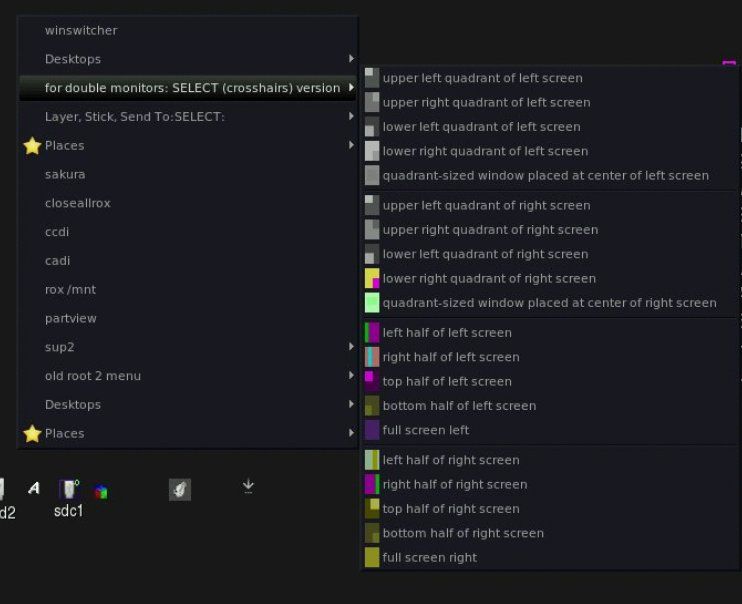
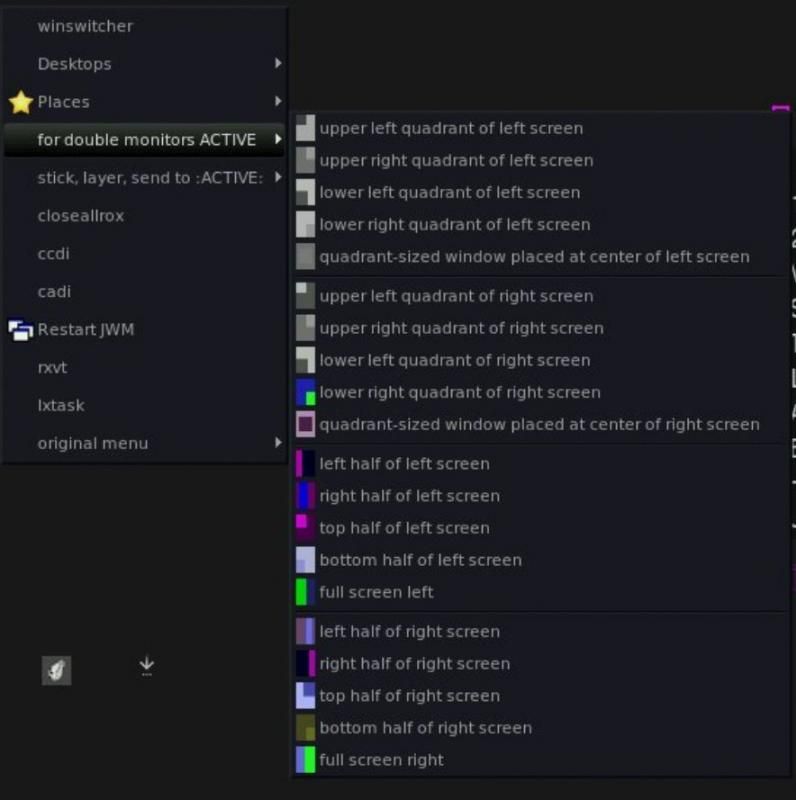
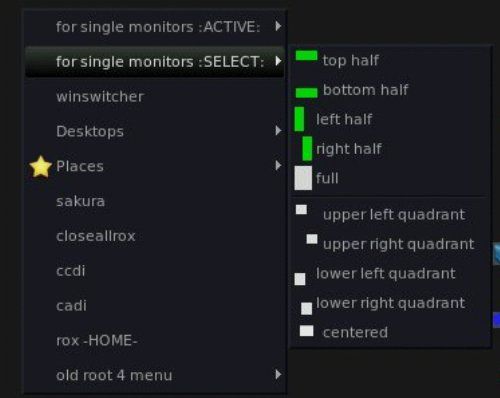
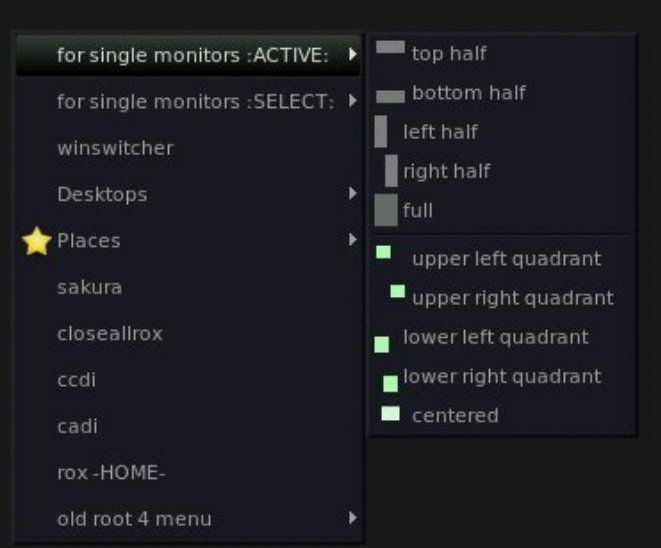
PlacementPack2
it contains icons (copy or symlink them into /root/puppy-reference/mini-icons) and two versions of the menu. personally i prefer the one in the PlacementPack2.readme. you get ten placements/sizings for single monitor setups and a twenty for duals, each of which is doubled to account for a choice of instant (menu item (or shortcut key) works on active window) or click (you get a cross hair which will act on the next window you click) activation. the scripts are largely already in /root/my-applications/bin, but one or two may be newer or new. you can just copy the lot and overwrite any conflicts. or decline to. it shouldn't matter much.
here's the pastable menu bit:
Code: Select all
<Program label="closeallrox">closeallrox</Program>
<Program label="cr">cr</Program>
<Program label="sakura">sakura</Program>
<Program label="winswitcher" icon="">winswitcher</Program>
<Desktops></Desktops>
<Menu label="windows management: ACTIVE" icon="" height="16">
<Menu label="for double monitors" icon="" height="16">
<Program label="upper left quadrant of left screen" icon="a1.png">a1</Program>
<Program label="upper right quadrant of left screen " icon="a2.png">a2</Program>
<Program label="lower left quadrant of left screen " icon="a3.png">a3</Program>
<Program label="lower right quadrant of left screen " icon="a4.png">a4</Program>
<Program label="quadrant-sized window placed at center of left screen " icon="a5.png">a5</Program>
<Separator/>
<Program label="upper left quadrant of right screen" icon="a6.png">a6</Program>
<Program label="upper right quadrant of right screen" icon="a7.png">a7</Program>
<Program label="lower left quadrant of right screen " icon="a8.png">a8</Program>
<Program label="lower right quadrant of right screen" icon="a9.png">a9</Program>
<Program label="quadrant-sized window placed at center of right screen " icon="a10.png">a10</Program>
<Separator/>
<Program label="left half of left screen" icon="b1.png">b1</Program>
<Program label="right half of left screen" icon="b2.png">b2</Program>
<Program label="top half of left screen" icon="b3.png">b3</Program>
<Program label="bottom half of left screen" icon="b4.png">b4</Program>
<Program label="full screen left " icon="b5.png">b5</Program>
<Separator/>
<Program label="left half of right screen" icon="b6.png">b6</Program>
<Program label="right half of right screen" icon="b7.png">b7</Program>
<Program label="top half of right screen " icon="b8.png">b8</Program>
<Program label="bottom half of right screen" icon="b9.png">b9</Program>
<Program label="full screen right " icon="b10.png">b10</Program>
</Menu>
<Menu label="for single monitors :ACTIVE:" icon="" height="16">
<Program label="top half" icon="tha.png">tophalf2</Program>
<Program label="bottom half" icon="bha.png">bottomhalf2</Program>
<Program label="left half" icon="lha.png">lefthalf2</Program>
<Program label="right half" icon="rha.png">righthalf2</Program>
<Program label="full" icon="fulla.png">fulla</Program>
<Separator/>
<Program label="upper left quadrant" icon="ul.png">upperleftquadrant2</Program>
<Program label="upper right quadrant" icon="ur.png">upperrightquadrant2</Program>
<Program label="lower left quadrant" icon="ll.png">lowerleftquadrant2</Program>
<Program label="lower right quadrant" icon="lr.png">lowerrightquadrant2</Program>
<Program label="centered" icon="c.png">lp5a</Program>
</Menu>
<Menu label="Send To" icon="" height="16">
<Program label="1">wmctrl -r :ACTIVE: -t0</Program>
<Program label="2">wmctrl -r :ACTIVE: -t1</Program>
<Program label="3">wmctrl -r :ACTIVE: -t2</Program>
<Program label="4">wmctrl -r :ACTIVE: -t3</Program>
<Program label="5">wmctrl -r :ACTIVE: -t4</Program>
<Program label="6">wmctrl -r :ACTIVE: -t5</Program>
<Program label="7">wmctrl -r :ACTIVE: -t6</Program>
<Program label="8">wmctrl -r :ACTIVE: -t7</Program>
<Program label="9">wmctrl -r :ACTIVE: -t8</Program>
<Program label="10">wmctrl -r :ACTIVE: -t9</Program>
<Program label="Stick/Unstick">wmctrl -r :ACTIVE: -b toggle,sticky</Program>
</Menu>
<Program label="Stick">wmctrl -r :ACTIVE: -b add,sticky</Program>
<Program label="Unstick">wmctrl -r :ACTIVE: -b remove,sticky</Program>
<Menu label="Layer">
<Program label="below">wmctrl -r :ACTIVE: -b add,below</Program>
<Program label="normal">wmctrl -r :ACTIVE: -b remove,above,below</Program>
<Program label="above">wmctrl -r :ACTIVE: -b add,above</Program>
</Menu>
</Menu>
<Include>/root/places_submenu</Include>
<Program label="cadi">cadi</Program>
<Program label="ccdi">ccdi</Program>
<Program label="speeddials" icon="">sd</Program>
<Menu label="windows management: SELECT" icon="" height="16">
<Menu label="for single monitors :SELECT:" icon="" height="16">
<Program label="top half" icon="th.png">tophalf</Program>
<Program label="bottom half" icon="bh.png">bottomhalf</Program>
<Program label="left half" icon="lh.png">lefthalf</Program>
<Program label="right half" icon="rh.png">righthalf</Program>
<Program label="full" icon="fulls.png">fulls</Program>
<Separator/>
<Program label="upper left quadrant" icon="uls.png">upperleftquadrant</Program>
<Program label="upper right quadrant" icon="urs.png">upperrightquadrant</Program>
<Program label="lower left quadrant" icon="lls.png">lowerleftquadrant</Program>
<Program label="lower right quadrant" icon="lrs.png">lowerrightquadrant</Program>
<Program label="centered" icon="cs.png">lp5</Program>
</Menu>
<Menu label="for double monitors: SELECT (crosshairs) version" icon="" height="16">
<Program label="upper left quadrant of left screen" icon="as1.png">as1</Program>
<Program label="upper right quadrant of left screen " icon="as2.png">as2</Program>
<Program label="lower left quadrant of left screen " icon="as3.png">as3</Program>
<Program label="lower right quadrant of left screen " icon="as4.png">as4</Program>
<Program label="quadrant-sized window placed at center of left screen " icon="as5.png">as5</Program>
<Separator/>
<Program label="upper left quadrant of right screen" icon="as6.png">as6</Program>
<Program label="upper right quadrant of right screen" icon="as7.png">as7</Program>
<Program label="lower left quadrant of right screen " icon="as8.png">as8</Program>
<Program label="lower right quadrant of right screen" icon="as9.png">as9</Program>
<Program label="quadrant-sized window placed at center of right screen " icon="as10.png">as10</Program>
<Separator/>
<Program label="left half of left screen" icon="bs1.png">bs1</Program>
<Program label="right half of left screen" icon="bs2.png">bs2</Program>
<Program label="top half of left screen" icon="bs3.png">bs3</Program>
<Program label="bottom half of left screen" icon="bs4.png">bs4</Program>
<Program label="full screen left " icon="bs5.png">bs5</Program>
<Separator/>
<Program label="left half of right screen " icon="bs6.png">bs6</Program>
<Program label="right half of right screen" icon="bs7.png">bs7</Program>
<Program label="top half of right screen " icon="bs8.png">bs8</Program>
<Program label="bottom half of right screen" icon="bs9.png">bs9</Program>
<Program label="full screen right " icon="bs10.png">bs10</Program>
</Menu>
<Menu label="Send To" icon="" height="16">
<Program label="1">wmctrl -r :SELECT: -t0</Program>
<Program label="2">wmctrl -r :SELECT: -t1</Program>
<Program label="3">wmctrl -r :SELECT: -t2</Program>
<Program label="4">wmctrl -r :SELECT: -t3</Program>
<Program label="5">wmctrl -r :SELECT: -t4</Program>
<Program label="6">wmctrl -r :SELECT: -t5</Program>
<Program label="7">wmctrl -r :SELECT: -t6</Program>
<Program label="8">wmctrl -r :SELECT: -t7</Program>
<Program label="9">wmctrl -r :SELECT: -t8</Program>
<Program label="10">wmctrl -r :SELECT: -t9</Program>
<Program label="Stick/Unstick">wmctrl -r :SELECT: -b toggle,sticky</Program>
</Menu>
<Program label="Stick">wmctrl -r :SELECT: -b add,sticky</Program>
<Program label="Unstick">wmctrl -r :SELECT: -b remove,sticky</Program>
<Menu label="Layer">
<Program label="below">wmctrl -r :SELECT: -b add,below</Program>
<Program label="normal">wmctrl -r :SELECT: -b remove,above,below</Program>
<Program label="above">wmctrl -r :SELECT: -b add,above</Program>
</Menu>
</Menu>
i find this bit is helpful (use it to squash down your menus when they get too big--just sandwich the existing code below the
Code: Select all
<?xml version="1.0"?>
<JWM>
<RootMenu onroot="#">Code: Select all
</RootMenu></JWM>Code: Select all
<Menu label="old root 1 menu" icon="" height="16">
</Menu>
<Menu label="old root 2 menu" icon="" height="16">
</Menu>
<Menu label="old root 3 menu" icon="" height="16">
</Menu>
<Menu label="old root 4 menu" icon="" height="16">
</Menu>
<Menu label="old root 5 menu" icon="" height="16">
</Menu>
<Menu label="old root 6 menu" icon="" height="16">
</Menu>
<Menu label="old root 7 menu" icon="" height="16">
</Menu>
<Menu label="old root 8 menu" icon="" height="16">
</Menu>
<Menu label="old root 9 menu" icon="" height="16">
</Menu>
<Menu label="old root 0 menu" icon="" height="16">
</Menu>- Puppus Dogfellow
- Posts: 1667
- Joined: Tue 08 Jan 2013, 01:39
- Location: nyc
~572, an update of p574, 12/28/14
added is ~572. Whitesnow's upgraded dbus has been added to allow for easy installation of her mydropbox_1.2.pet. the installer for pale moon has been added to the first folder in root (i think i named it "0_check here to install pale moon browser_0") so you can have something up to date, lightweight, and fast. the interface has been changed to one similar to this, but with 24 desktops (three rows of eight) instead of one row of ten. i like the idea of keeping the OS elements out of your way, and noticed how much more real estate you get for the task list this way, so i figured why not pile on the desktops, since the pager in its new position is pretty unobtrusive. turns out anything over 24 is a problem for the <desktops/> tag and send to menu on a little netbook screen so that's the upper limit as far as built in navigation (d1-d24 in a terminal send you) terminal/menu tweaks. change the line in jwmrc-personal to get desktop arrangements beyond the 5 by 2 offered by the gui.dbus-1.8.12_i686.pet
GTK_Theme_Maker-1.9.3.pet
jwmthememaker-1.9.6.pet
deb2pet.rpm2pet-0.0.4.pet
evilvte_0.5.0-1.pet
pGtk-theme-refresh-1.1.pet
gnewpet-6.5.pet
Right-click-6.9.0.pet
pminstaller.sh
the trays autohide and there's no longer a bottom tray, but you can get it back by uncommenting (remove the <!-- and -->) out the <!--<Include>/root/jwmrc-tray</Include>--> line in jwmrc-personal. it's set to be just a task list moved over to the right a pixel (so you have five mouse menus accessible on the far left instead of just root:3/the right click one), but you can get the original back by renaming the 0jwmrc-tray file in /root. other changes are the further fleshing out of the other nine root menus, particularly with respect to the addition of the windows resize and move entries. also, to have all linux partitions automount by default, you'll need to move the the mnt-all-three script from the quar folder in Startup to Startup itself and click it/click it and move it to the Startup folder. to get the roxrefresh (bookmarks on the the menus) script to work, you'll first need to bookmark some folders in rox and then click the script.
- Puppus Dogfellow
- Posts: 1667
- Joined: Tue 08 Jan 2013, 01:39
- Location: nyc
shortcut keys for the 24 desktops (go to and send to)
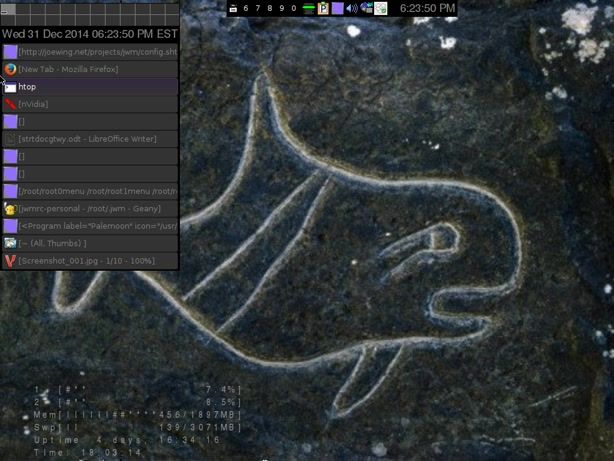

here are the keycodes for /root/.jwm/jwmrc-personal:
go to desktop 1-12 is Alt + Control + [F1-F12];
go to desktop 13-24 is Alt + Shift + [F1-F12]:
Code: Select all
<Key mask="AC" key="F1">exec:d1</Key>
<Key mask="AC" key="F2">exec:d2</Key>
<Key mask="AC" key="F3">exec:d3</Key>
<Key mask="AC" key="F4">exec:d4</Key>
<Key mask="AC" key="F5">exec:d5</Key>
<Key mask="AC" key="F6">exec:d6</Key>
<Key mask="AC" key="F7">exec:d7</Key>
<Key mask="AC" key="F8">exec:d8</Key>
<Key mask="AC" key="F9">exec:d9</Key>
<Key mask="AC" key="F10">exec:d10</Key>
<Key mask="AC" key="F11">exec:d11</Key>
<Key mask="AC" key="F12">exec:d12</Key>
<Key mask="SA" key="F1">exec:d13</Key>
<Key mask="SA" key="F2">exec:d14</Key>
<Key mask="SA" key="F3">exec:d15</Key>
<Key mask="SA" key="F4">exec:d16</Key>
<Key mask="SA" key="F5">exec:d17</Key>
<Key mask="SA" key="F6">exec:d18</Key>
<Key mask="SA" key="F7">exec:d19</Key>
<Key mask="SA" key="F8">exec:d20</Key>
<Key mask="SA" key="F9">exec:d21</Key>
<Key mask="SA" key="F10">exec:d22</Key>
<Key mask="SA" key="F11">exec:d23</Key>
<Key mask="SA" key="F12">exec:d24</Key>
send to 13-24 is Shift + Alt + Control + [F1-F12]:
Code: Select all
<Key mask="SC" key="F1">exec:wmctrl -r :ACTIVE: -t0</Key>
<Key mask="SC" key="F2">exec:wmctrl -r :ACTIVE: -t1</Key>
<Key mask="SC" key="F3">exec:wmctrl -r :ACTIVE: -t2</Key>
<Key mask="SC" key="F4">exec:wmctrl -r :ACTIVE: -t3</Key>
<Key mask="SC" key="F5">exec:wmctrl -r :ACTIVE: -t4</Key>
<Key mask="SC" key="F6">exec:wmctrl -r :ACTIVE: -t5</Key>
<Key mask="SC" key="F7">exec:wmctrl -r :ACTIVE: -t6</Key>
<Key mask="SC" key="F8">exec:wmctrl -r :ACTIVE: -t7</Key>
<Key mask="SC" key="F9">exec:wmctrl -r :ACTIVE: -t8</Key>
<Key mask="SC" key="F10">exec:wmctrl -r :ACTIVE: -t9</Key>
<Key mask="SC" key="F11">exec:wmctrl -r :ACTIVE: -t10</Key>
<Key mask="SC" key="F12">exec:wmctrl -r :ACTIVE: -t11</Key>
<Key mask="SAC" key="F1">exec:wmctrl -r :ACTIVE: -t12</Key>
<Key mask="SAC" key="F2">exec:wmctrl -r :ACTIVE: -t13</Key>
<Key mask="SAC" key="F3">exec:wmctrl -r :ACTIVE: -t14</Key>
<Key mask="SAC" key="F4">exec:wmctrl -r :ACTIVE: -t15</Key>
<Key mask="SAC" key="F5">exec:wmctrl -r :ACTIVE: -t16</Key>
<Key mask="SAC" key="F6">exec:wmctrl -r :ACTIVE: -t17</Key>
<Key mask="SAC" key="F7">exec:wmctrl -r :ACTIVE: -t18</Key>
<Key mask="SAC" key="F8">exec:wmctrl -r :ACTIVE: -t19</Key>
<Key mask="SAC" key="F9">exec:wmctrl -r :ACTIVE: -t20</Key>
<Key mask="SAC" key="F10">exec:wmctrl -r :ACTIVE: -t21</Key>
<Key mask="SAC" key="F11">exec:wmctrl -r :ACTIVE: -t22</Key>
<Key mask="SAC" key="F12">exec:wmctrl -r :ACTIVE: -t23</Key>
to get the seamless htop window (covering the drive icons in the pic), add
Code: Select all
<Group>
<Name>urxvt</Name>
<Option>noborder</Option>
<Option>notitle</Option>
<Option>sticky</Option>
</Group>- Puppus Dogfellow
- Posts: 1667
- Joined: Tue 08 Jan 2013, 01:39
- Location: nyc
some screen shots, new shortcuts for the spacebar,
it shows active and select for dual and single screen setups. i will upload the the additional sendto :select: scripts for the terminal shortcuts when i up ~573 and ~574. despite what's written in the geany doc in the dual monitor shot, the stock geany setup for this series is actually document tabs across the top and not down the right side, possibly because a right click gives you the list vertically.
***
i've grown fond of the following shortcuts for the space bar, so ~573 and ~574 will likely have:
Code: Select all
<Key mask="A" key="space">exec:rox</Key>
<Key mask="C" key="space">exec:winswitcher</Key>
<Key mask="S" key="space">exec:rxvt</Key>
<Key mask="CA" key="space">window</Key>
<Key mask="CS" key="space">exec:gexec</Key>
<Key mask="AS" key="space">exec:closeallrox</Key>
<Key mask="CAS" key="space">showdesktop</Key>***
thanks to OscarTalks, there are two skype packages available for precise puppy, both of which can be had as either an SFS or .pet. word is to use the apulse version unless you need to fiddle with your soundcards for some reason:
skype-4.3.0.37-pulseaudio-precise.pet
skype-4.3.0.37-apulse-precise.pet
skype-4.3.0.37-apulse-precise.sfs
skype-4.3.0.37-pulseaudio-precise.sfs
***
wine installation went smoothly with the w1734.sfs (pets by version 2013), so i decided to check out portable apps. turns out kompozer works fine, which makes me feel that removing the sea monkey suite wasn't such a big error. there's also a portable app version and shinobar has a portable linux version, though that may be without the html editor, etc. anyway, the next two (~573 and ~574) will have wine 1734 and a browser preinstalled, either palemoon 25.1 or firefox esr 31.4.
edit 5/12/15: updated skype and browser packages available
- Puppus Dogfellow
- Posts: 1667
- Joined: Tue 08 Jan 2013, 01:39
- Location: nyc
i updated the nwp (nooby word processor)
from the readme:
menu is included, but below's what's there so far. all suggestions welcome (i was thinking of calling this post "how to accidentally pick up some html coding skills, which is one of the reasons i included the versions that merely paste the tags, requiring you to move them--you'll soon have a bunch of the code already in your clipboard and so it will eventually become faster just to type or select from that. i tested it out in libreoffice, seamonkey, firefox, chrome--main weirdness from the fact that it's not really a word processor is that you'll have to treat it as poetry with careful line breaks and such if you want no spaces skipped between your paragraphs or just get used to it since html seems to automatically insist on it). menu:update, 1/15:
to install: copy menu to a root menu and the scripts to /root/my-applications/bin. requires xdotool (preinstalled in these pups).
can be used without jwm by dragging the scripts to a rox panel
conversion can be done online or with full fledged word processors.
this ~572 version of the package includes the 24 send-tos by crosshair scripts and the 24 go to desktop scripts--sometimes the easiest way to send a
variety of things an array of places is to just have the folder with the send-tos open and click back and forth...sticky and layering scripts could come handy in those circumstances so they're included as well.
all the miriam derived (original) scripts are in the "highlight text then click to apply" submenu of the nwp jwm menu. it's been updated to include over twice the functions, many of which can either be inserted in a way that sandwiches selected text or in a way that pastes the tags necessary for a desired text or page formatting change. this is the default model (ie not in the submenu--if you decide you prefer the submenu's way of inserting the formatting codes, you can lift the whole menu out of the nwp menu and put it in a more prominent place in the/a menu structure) for the nooby word processor/nwp. the two most important text inserting scripts show up in the menu as poetry and other, and they paste the following into a text window, making them html documents which can be read with word processing programs or web browsers and easily converted to doc, docx, odt, etc. the advantage to using geany for word processing is speed, the tabbed browsing, and its incredible robustness--geany on puppy just never crashes, syncs well with dropbox, has (on the p and ~ series) a built in spelling dictionary that stays out of your way, and a built in file browser. you could also use the nwp with leafpad and take advantage of the windows manipulation shortcuts (geany can split the screen but not as many times as kate--with this and leafpad you could arrange a whole barrage of little text windows...and keep track of them all with Mochi's window switcher...)
#! /bin/sh
#set up txt docs as html--use geany and leafpad as word processors
#this is the one known as other--use this for most things.
xdotool type "<!DOCTYPE HTML>
<html>
<head>
<title></title>
</head>
<body>
(delete this and place your content here--apparently only that which is between the body tags is text on the "real" page...)
</body>
</html>"
---------------------------------------------------------------------------------------------
#! /bin/sh
#set up with preformatted setting in place
#this is the one the menu calls poetry. only what's between the two body tags is seen by word processors and browsers.
# the pre setting will preserve all your skipped lines and blank spaces--fonts and all that can be edited later in a real word processor.
#this is hard to beat for speed and document access though.
xdotool type "<!DOCTYPE HTML>
<html>
<head>
<title></title>
</head>
<body>
<pre>
(delete this and place your content here)
</pre>
</body>
</html>"
---------------------------------------------------------------------------------------------
contents of old nwp file:
<b>okay, a test ofthe nooby inspired</b>
word processor, really a script by miriam with
a few characters substituted here and there
you get bold
<sup>super</sup>
<sub>sub</sub>
<b>big</b>
<small><b>small</b></small>
<b><i>strikethrough</i></b>
<i>italics</i>
okay, it works really well. drag the icons to the desktop or a panel, highlight what you want formatted, click the appropriate icon/modification/script/....
Code: Select all
<Menu label="NWPT" icon="" height="16">
<Program label="poetry" icon="">htmltemplatepref</Program>
<Program label="other" icon="">htmltxtwptemplate</Program>
<Separator/>
<Menu label="paste and place" icon="" height="16">
<Program label="Bold" icon="">swnwpb</Program>
<Program label="Italics" icon="">swnwpi</Program>
<Program label="Underline" icon="">swnwpu</Program>
<Program label="Subscript" icon="">swnwpsub</Program>
<Program label="Superscript" icon="">swnwpsup</Program>
<Program label="Strikethrough" icon="">swnwpstrk</Program>
<Program label="Big" icon="">swnwpbig</Program>
<Program label="Small" icon="">swnwpsm</Program>
<Program label="linebreak" icon="">linebreak</Program>
<Program label="comment" icon="">nwpcomment</Program>
<Separator/>
<Program label="preserved breaks and spaces" icon="">preotry</Program>
<Separator/>
<Program label="paragraph" icon="">paragraph</Program>
<Program label="parleft" icon="">parleft</Program>
<Program label="parright" icon="">parright</Program>
<Program label="parcenter" icon="">parcenter</Program>
<Program label="parjustify" icon="">parjustify</Program>
<Separator/>
<Program label="nwpbkmrk" icon="">nwpbkmrk</Program>
<Program label="blockquote" icon="">nwpblockquote</Program>
<Program label="quote" icon="">quote</Program>
<Separator/>
<Program label="heading1" icon="">snwph1</Program>
<Program label="heading2" icon="">snwph2</Program>
<Program label="heading3" icon="">snwph3</Program>
<Program label="heading4" icon="">snwph4</Program>
<Program label="heading5" icon="">snwph5</Program>
<Program label="heading6" icon="">snwph6</Program>
</Menu>
<Separator/>
<Program label="NWP help" icon="">geany /root/my-applications/bin/nwp.readme</Program>
<Separator/>
<Menu label="highlight text then click to apply" icon="" height="16">
<Program label="preserved breaks and spaces" icon="">preformatted</Program>
<Program label="heading1" icon="">nwph1</Program>
<Program label="heading2" icon="">nwph2</Program>
<Program label="heading3" icon="">nwph3</Program>
<Program label="heading4" icon="">nwph4</Program>
<Program label="heading5" icon="">nwph5</Program>
<Program label="heading6" icon="">nwph6</Program>
<Separator/>
<Program label="Bold" icon="">nwpb</Program>
<Program label="Italics" icon="">nwpi</Program>
<Program label="Underline" icon="">nwpu</Program>
<Program label="Subscript" icon="">nwpsub</Program>
<Program label="Superscript" icon="">nwpsup</Program>
<Program label="Strikethrough" icon="">nwpstrk</Program>
<Program label="Big" icon="">nwpbig</Program>
<Program label="Small" icon="">nwpsm</Program>
<Program label="paragraph" icon="">paragraphhl</Program>
<Program label="nwpleft" icon="">nwpleft</Program>
<Program label="nwpright" icon="">nwpright</Program>
<Program label="nwpcenter" icon="">nwpcenter</Program>
<Program label="nwpjustify" icon="">nwpjust</Program>
</Menu>
</Menu> site i got most of the codes from: http://www.w3schools.com/html/default.asp
original nwp thread
edit: reupped the .gz to fix an error with the comment scripts and menu. you can make the fix manually by adding
Code: Select all
<Program label="comment" icon="">snwpcomment</Program>Code: Select all
<Program label="comment" icon="">nwpcomment</Program> Code: Select all
#! /bin/sh
#comment marks that surround highlighted text (comment inline
#and not have it affect your document. send notes to yourself,
#keep older versions of verses, paragraphs, etc.)
#xdotool type "<!-- -->"
#based on ht_b 2012-09-06 by miriam
# adds <!-- --> around a selection of text in any text editor/comments it out
xclip -o | sed 's/^/<!--/' | sed 's/$/-->/' | xclip -selection clipboard
xdotool type "`xclip -out -selection clipboard`"now the scripts that paste the codes and the scripts that surround selected text with the codes are in separate menus separated by a help file, which doubles as an easy way to launch geany. i foresee the central area of the menu growing with the edition of some preformatted tags (automatically format all <p>aragraph or <pre>formatted tags or present the css templates that will allow you to do it yourself).
- Puppus Dogfellow
- Posts: 1667
- Joined: Tue 08 Jan 2013, 01:39
- Location: nyc
here's LibreOffice 4.4.0 sfs and pet
i'm not sure if other distros are similarly affected, but the newest libre office doesn't appear to create desktop or menu entries in any of these precise spins or my regular precise 5.7.1 install. sfs and pet both exhibit the problem.
use
Code: Select all
#!/bin/sh
libreoffice4.4
Code: Select all
#!/bin/sh
libreoffice4.4 ---writer
Code: Select all
#!/bin/sh
libreoffice4.4 ---writer /root/lo1.odt [separate full path of each additional file by a space]
Code: Select all
<Program label="Libre 4.4" icon="(pick something)">libreoffice4.4</Program>Code: Select all
<Key mask="4" key="space">exec:libreoffice4.4</Key>here's 435, which doesn't require any workarounds.
LibreOffice-4.3.5_en-US_xz.pet (218MB) and LibreOffice-4.3.5_en-US_xz.sfs(179MB)
____
here's an updated wine.sfs based on version2013's most recent work:
w1735.sfs
___
here are two recommended packages:
mydbox-1.2_noarch.pet by Whitesnow
portable chrome by shinobar
****
edit: i may have overstated the menu problem. turns out an extra "fixmenus" entered into the terminal fixes it. there weren't any desktop entries created in usr/share/applications the first time around, even though they all exist and were created properly in /opt/libreoffice4.4/share/xdg/. if you are experiencing the lack of menu problem even after running the extra, manual fixmenus, it may be easiest to just highlight the icons in /opt/libreoffice4.4/share/xdg/ and drag them to usr/share/applications, choosing "create symlink" from the menu that pops up. you could drag icons for the start center or component programs from either of those two folders to the desktop if you'd like traditional icons and a way to launch from the pinboard. fixmenus, restart jwm.
- Puppus Dogfellow
- Posts: 1667
- Joined: Tue 08 Jan 2013, 01:39
- Location: nyc
another browser option
libnss3_3.17.1-0ubuntu0.12.04.2_i386.deb
libnspr4-0d_4.9.2-1+deb7u2_i386.deb.
enjoy.
