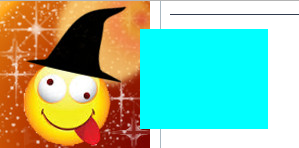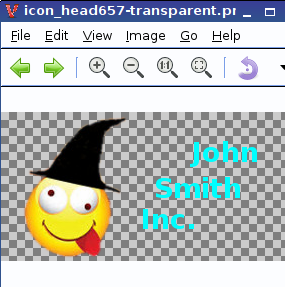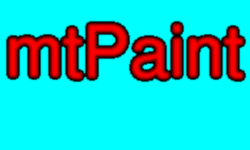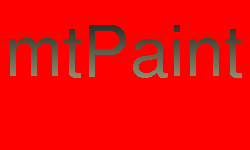I think suffix replacement could be done nicer and without mv:don570 wrote:Code: Select all
#!/bin/sh for ZAD in /root/my_images/*.jpg ;do SUFFIX=_mod mtpaint --cmd -file/open="$ZAD" -e/'Load Clipboard'/1 -e/paste x=0 y=0 -selection/'Select None' -file/as="$ZAD"$SUFFIX mv -f "$ZAD"$SUFFIX.jpg "${ZAD%.jpg}"$SUFFIX.jpg done
Code: Select all
#!/bin/sh
for ZAD in /root/my_images/*.jpg ;do
SZAD=${ZAD/%.jpg/_mod.jpg}
mtpaint --cmd -file/open="$ZAD" -e/'Load Clipboard'/1 -e/paste x=0 y=0 -selection/'Select None' -file/as="$SZAD"
done