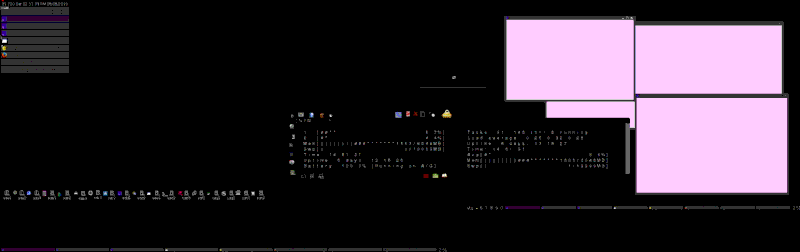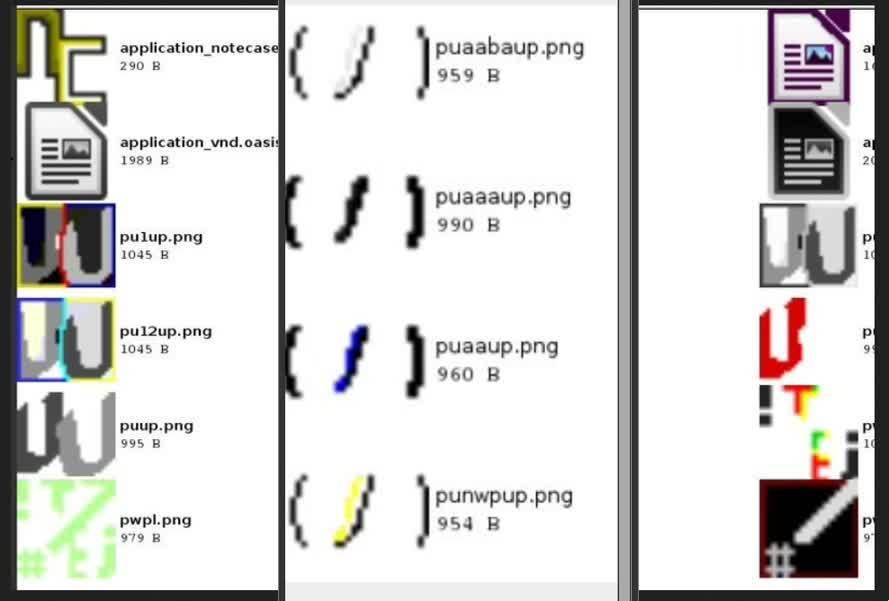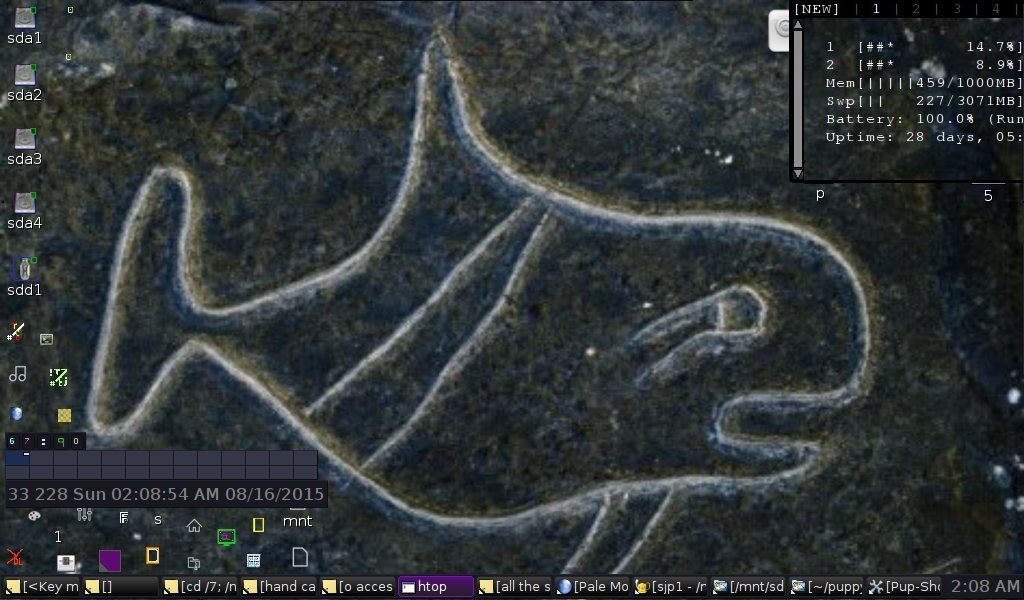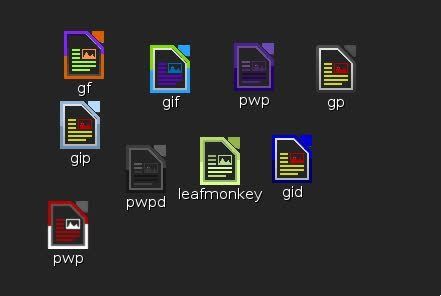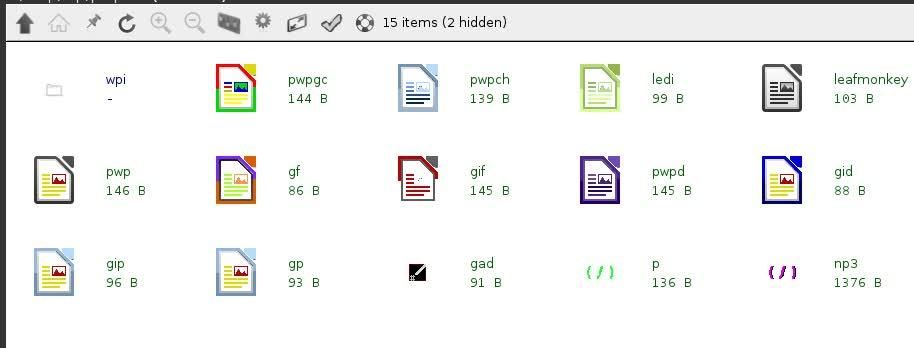from /nwp/root3/vtg3:
keyboard shortcuts:
major changes from stock puppies: alt plus 1-0 is root menus 1-(1)0.
alt+z is the vtg, which will launch a line in a geany document as if it were entered into a terminal. it goes with alt+g, which calls geany and opens 4 files, one blank (it's a word processor with the nwp functions, so it starts with a place for you to write in addition to:) vtg1, "combination crib sheet for useful codes, menu/bookmarks launcher, scrap, VGT and NWP help. first, some useful codes...place cursor and press VGT button or shortcut to launch code or program"; vtg2, "execs stripped from an installation of `572/~572:...feast puppy and fat puppy...grave puppy, dead serious puppy....anyway, the execs are stock plus a little:"; vtg3, which is this, the shift plus spacebar activated launcher's shortcuts, and the keyboard shortcuts that are a work in progress...
well, this seems like as good a place to place what i've got documented so far as far as the shortcuts go. three of the four that pop up with alt+g (which was formerly alt+ctrl+g and a different set of help files):
vtg3:
terminal nwp/pwn/pax shortcuts:
s# send active window to desktop#
s#s send next clicked window to desktop#
d# go to desktop#
c plus a single letter is normally a close command--cr, close rox; cu, close urxvt terminals; ct, close rxvt Terminal.
pp# --change pinboard
p# --change/toggle four panel set frame (can be altered down to one)
my# --swap out custom jwm configurations
gea3 --edit custom jwm configurations
la, lb, lm ---layer above, below, middle/normal for active window
las,lbs, lms ---layer above, below, middle/normal for selected window
stk, ustk --stick unstick active (add an s for the click to select version)
pv2--partview and rox /mnt
rr --rox recently visited
rb1 --four (iirc) rungs down on the rox bookmarks menu
rup --three rungs up from the bottom of the rox bookmarks menu
wp-- access the nwp area of one of the root menus
w5 --access the quadrants, halves, and wholes area of one of the root (jwm) menus
pcp --access pup control
fnr --find and run
hlx -- htop in an urvxt window and lx task ...
ppm is a built in for package manager (will work without pxc launcher or anything having been symlinked to /root/my-applications/bin)
x#-- move to # on x-axis (increments of 5)
y# --move to # on y-axis (increments of 5)
h# --height (increments of 5)
w# --width (increments of 5)
rs --resize
t --terminal (set for my-applications/bin, so launchable from terminal or np/nwp/pxc launcher)
f --findandrun (also set for my-apps/bin)
np --nwpus launcher2
sd --speeddials
sdr --speed dials recent list only
gnysys --open a slew of config files in geany
3but -- speed dials and a version of winswitcher
ws -- winswitcher (also ctrl plus spacebar).
galc -- galculator
nc-- notecase
gd -- goldendict
5c -- print out the template command for making multiple copies of a file
5cd -- print out the template command for making multiple copies of a directory
7c -- print out the command for changing permissions of a script to executable (kind of lazy--chmod 755 isn't that involved...).
1 -- single monitor menu
2 -- double monitor menu
g -- grid menu
x -- x axis menu
y -- y axis menu
w -- width menu
h -- height menu
mv -- move
wn -- windows menu
mn -- minimize
mx -- maximize window
o -- old windows manipulation menu
s -- new version of supplemental menus
n -- the original nwpus menu
n1 -- the full word-processing menu without any of the supplementals. it has n2 and n3 as submenus but gives some prominence to the overall document formatting commands from n3
n2 -- just the highlight and click to apply word processing/html code section
n3 -- the paste and place section of the main (word processing) menu.
slac -- search all databases
sloc -- search selected database with option to print results #sometimes problematic
sluc --update all slocate databases/create databases (thanks to musher0 for the slocate wrapper and the three scripts i've renamed here)
sv -- make a folder a server. open a terminal and sv in the pax launcher (nwp launcher, etc) will print out "python -m SimpleHTTPServerWithUpload"--open a browser in the client computer and input the ipnet address (run ifconfig in a terminal) with :8000 appended to it (i.e. http://192.168.1.66:8000). this will allow you to upload and download files to the directory you ran the sv command (i.e. shift+spacebar (which pops up the modified pexec launcher showing /nwp/ in the entry box) then sv then enter) in.
by rcrsn51. thread here: http://www.murga-linux.com/puppy/viewto ... 132#415132
fw -- toggle firewall on off (actually give a pop up that provides the function. requires the pet by tronkel you can find at
http://murga-linux.com/puppy/viewtopic. ... 9ea478cf1f). rcrsn51's SimpleHTTPServerWithUpload won't run with the firewall in place and this is a convenient way to temporarily disable it.
these last two don't yet currently exist in the upped iso or any nwp-vtg package. the scripts for /nwp are
_______________sv________________
#!/bin/sh
xdotool type 'python -m SimpleHTTPServerWithUpload'
#"http:[inetaddress]:8000" in browser on client. requires python and by to rcrsn51.
# use ifconfig to get inetaddress. thread: http://www.murga-linux.com/puppy/viewto ... 132#415132
__________________________________
_____________fw_______
#!/bin/sh
/usr/bin/FirewallToggle.sh
__________________________________
____ ___ _____ ______ ______ _____ ______
keyboard shortcuts:
major changes from stock puppies: alt plus 1-0 is root menus 1-(1)0.
alt+z is the vtg, which will launch a line in a geany document as if it were entered into a terminal. it goes with alt+g, which calls geany and opens 4 files, one blank (it's a word processor with the nwp functions, so it starts with a place for you to write in addition to:) vtg1, "combination crib sheet for useful codes, menu/bookmarks launcher, scrap, VGT and NWP help. first, some useful codes...place cursor and press VGT button or shortcut to launch code or program"; vtg2, "execs stripped from an installation of `572/~572:...feast puppy and fat puppy...grave puppy, dead serious puppy....anyway, the execs are stock plus a little:"; vtg3, which is this, the shift plus spacebar activated launcher's shortcuts, and the keyboard shortcuts that are a work in progress...
-------------------
update: following has been added:
sv-- make a folder a server
fw --toggle firewall
sk - sakura (also t in nwp/pwn/pax or any terminal for most of them (some may be set to urxvt or rxvt--they all have sakura though)
rn - gfnrename (batchrenamer)
hlx - htop (through urxvt) and lxtask
bh - adds bold tags around a selection of text in any text editor
uh - adds underline tags around a selection of text in any text editor
sth - add strikethrough tags around a selection of text in any editor or window that can receive text input
ih - add italics tags around a selection of text in any editor or window that can receive text input
bb - print out bold tags
cmt - print out comment (<!-- -->) tags
ii - print out italics tags
st - print out strikethrough tags
ul - print out underline tags
vtg2: (maybe useful to others looking for run commands
vtg1:execs are stock plus a little:
/root/my-applications/SLocate/SrchFilesLst-01l.sh
/root/my-applications/SLocate/MntFilesLst-01l.sh
lxtask
/root/.Pup-Shots/.PupShots
urxvtset
parcellite
sfs_load
/usr/local/automated-frugal-install/automated_frugal_install
alsawizard
asunder
puppydownload
baconrecorder
defaultbrowser /usr/doc/bash/advanced/index.html
defaulthtmlviewer /usr/doc/bash/advanced/xrefindex.html
bcrypt_gui
/usr/sbin/bootflash
bootmanager
bulldog-finder
burniso2cd
cdburner-wizard
cgtkcalc
chooselocale
/usr/local/bin/chrome2pet
chromium
/usr/bin/compression.sh
copy
cups_shell
defaultmediaplayer
defaultbrowser
defaultchmviewer
defaultimageviewer
defaultmediaplayer
defaults-chooser
defaultspreadsheet
defaulttexteditor
defaultwordprocessor
eventmanager desktop
didiwiki-gui
dropbox
rxvt -geometry 80x25 -e e3ne
epdfview
evilvte
f2fs-installer
ffconvert
filemnt
rox -d /root/File-Sharing
findnrun
firefox
firefox -new-window
firefox -private-window
flash-player-properties
flsynclient
fontwizard
floppy-format.sh
fpm2
gadmin-rsync
galculator
gcolor2
gdmap
geany %F
geany
getflash
get_libreoffice
gexec
gfnrename
gfontsel
gftp
ghostview
glade %F
glipper_shell
gmeasures
gnewpet-wrapper
gnomemplayershell
gnumeric
goldendict
google-chrome-stable
google-chrome-stable --incognito
gparted_shell
gpptp
Graphpaper.sh
grub4dosconfig
gtkam
gtk_chtheme_wrapper
rox -d /usr/share/doc/gtkdialog/examples
defaulthtmlviewer /usr/share/doc/gtkdialog/examples/reference/link-list.html
defaultbrowser /usr/doc/gtkdialog/tutorial-manual/HTML/index.html
/usr/bin/gtkhash
gtkthememaker
guvcview
guvcview
gwhere
gwhere
hardinfo
/usr/bin/HFS_image
rxvt -e /usr/bin/htop
hydrogen
hydrogen
iconfinder
icon_switcher
inkscapelite
connectwizard
ipinfo
isomaster
jwmconfig
jwmthememaker
leafpad
legacy_grub_2013
libreoffice4.4 --base
libreoffice4.4 --base
libreoffice4.4 --calc
libreoffice4.4 --calc
libreoffice4.4 --draw
libreoffice4.4 --draw
libreoffice4.4 --impress
libreoffice4.4 --impress
libreoffice4.4 --math
libreoffice4.4 --math
libreoffice4.4
libreoffice4.4 --writer
libreoffice4.4 --calc
libreoffice4.4 --impress
libreoffice4.4 --draw
libreoffice4.4 --base
libreoffice4.4 --math
libreoffice4.4 --writer
libreoffice4.4 --writer
libreoffice4.4
rxvt -e firewallinstallshell
rxvt -e firewallinstallshell
loginmanager
/usr/local/pd2sfsgui/petsNdebs2sfsgui
lxtask
lxterminal
lxterminal
markup
measur3r
megasync
megasync
mhwaveedit
momanager
input-wizard
rxvt -geometry 80x25 -e mp
mtpaint
/usr/bin/mtpaintsnapshot.sh
Multiple-Sound-Card-Wizard
mupdf
notecase
notecase
/usr/local/apps/PackIt/AppRun
palemoon
parcellite
parchive_wrapper
partview
/usr/bin/pavrecord
pbackup
pburn
pcd
/usr/sbin/pcdripper
pclock
/usr/sbin/pcreatetorrent
/usr/sbin/pctorrent
pcur
pdict
Pdisk
pdvdrsab
peasyglue
peasypdf
peasyport
/usr/sbin/peasyprint
peasyscale
/usr/local/peasyscan/peasyscan
peekapet
/usr/local/pequalizer/pequalizer
petget
petmaker
pexec
pfind
pic2txt
picpuz
pidginshell
/usr/sbin/pmetatagger
/usr/local/pmirror/pmirror
pmount
pmusic_CD
pmusic
pmwget
pnethood
pplog_gui
pprocess
/usr/bin/precord
cups_shell
/usr/local/bin/pschedule
psip32
/usr/local/psync/psync
ptiming
ptmtimer
Pudd
pup-advert-blocker
pupcamera
pupmd5sum.sh
eventmanager
/usr/local/petget/check_deps.sh
/usr/local/petget/pkg_chooser.sh
puppypdf
/usr/local/bin/ppg-gui.sh
puppy-rsync
PuppyUnits.sh
/usr/sbin/puppyinstaller
pupradio
pupscan
pupx
pupzip
run-pureftpd
pwebcam
pwsget
/usr/bin/python2.7
quickpet
quicksetup
recoll
defaultbrowser /usr/doc/bash/advanced/HTML/refcards.html
/usr/sbin/remasterpup2
/usr/sbin/remove_builtin
/usr/sbin/report-system -r
resizepfile.sh
retrovol
rox
/root/my-applications/bin/roxicon
roxterm
roxterm
sakura
sakura
/usr/local/yassm/samba-login
/usr/local/yassm/samba-search
/usr/local/yassm/samba-select
/usr/bin/screenshotbrowser.sh
screeny
mozaddressbook
mozedit
mozchat
mozmail
mozilla
securetelnetshell
set-time-for-puppy
set-xftdpi
set_hwclock_type
timezone-set
/usr/local/sfsconvert/sfsconvert
sfs_load
simplescreenrecorder --logfile
/root/my-applications/SLocate/SrchFilesLst-01l.sh
/root/my-applications/SLocate/MntFilesLst-01l.sh
spacefm
SpiderOakONE
ssh-gui
/usr/sbin/gtk.icons
jcontrol
swapfilemanager
sysprof
/root/.Pup-Shots/.PupShots
tas
teamviewer
teamviewer
Ted
/usr/bin/terminatorX
tile
rxvt -font 7x14 -bg "#c0c0c0" -fg black -T Top -n Top -e top
transmission-gtk
transmission-gtk
treesize
/usr/local/apps/UExtract/AppRun
uget-gtk %u
/usr/local/UrxvtControl/urxvtcontrol
urxvtset
urxvt
/root/my-applications/SLocate/MntFilesLst-01l.sh
valide %F
video_upgrade_wizard
viewnior
/usr/bin/vlc
/usr/bin/vlc
wakepup2
pwallpaper
wcpufreq
/usr/sbin/clock
/usr/local/WineColorSetter/run-WineColorSetter
/usr/sbin/winecfg
/usr/sbin/control
wine start /unix
/usr/sbin/winefile
/usr/sbin/iexplore
/usr/local/winenv/winemenuentry
/usr/sbin/winemine
/usr/sbin/notepad
/usr/sbin/progman
/usr/sbin/regedit
/usr/sbin/taskmgr
/usr/sbin/winetricks
/usr/sbin/uninstaller
/usr/local/winenv/winenv
/usr/sbin/winhlp32
/usr/sbin/winver
/usr/sbin/wordpad
/usr/sbin/write
wizardwizard
woofy
xarchive
xcalc
xclipboard
xconsole -verbose
xdelta_gui
xfdiff-cut
xfontsel -bg "#e0ffe0"
/usr/local/apps/Xlock/AppRun -locknow
/usr/local/apps/Xlock/AppRun -configure
xnview
xnview
xorgwizard
xpad
xsaneshell
xsoldier
ycalc
zarfy
zathura
/usr/sbin/zathura_gui "$@"
zensound
nwp http://murga-linux.com/puppy/viewtopic. ... 270#850270
vtg http://www.murga-linux.com/puppy/viewto ... 182#834182
Quote:
combination crib sheet for useful codes, menu/bookmarks launcher, scrap, VGT and NWP help. first, some useful codes:
place cursor and press VGT button or shortcut to launch code or program
-------codes-------
treesize| rox /mnt| partview
^overview 1
lxtask| PupControl
^overview 2
(when programs are linked on a line as above, place cursor to launch all or highlight one to launch it on its lonesome)
rox -D /
^close all rox windows
rox -D /close/this/directory/&subs
for f in TTT{2..6}.txt ; do cp TTT.txt $f ; done
#make multiple copies of a file^
for f in TTT{2..6} ; do cp -r TTT $f ; done
#make multiple copies of a directory^
#see line 69 for details (ctrl+l 69 enter)
^you can use ctrl+l or ctrl+f to go to line or find...you can also navigate/placehold by bracket, brace, or marker through the built in shortcut keys.
this is living scrap--there's really no reason to comment anything out--you can also highlight sections of code to see if they work--handy when putting menus together, etc...
find $PWD /root/my-applications/bin > /root/myapbin1; geany /root/myapbin1
^the above line of code launched with VTG will make a text file of all the files/paths in /root/my-applications/bin (swap out the first path for the location of your choice) and then open it (named on the fly--choose whatever you like for the location and name for the final two paths given).
ls /usr/share/applications > /root/pupaps1; geany /root/pupaps1
^gives you most as a list opened in geany, but you'll need to ditch the .desktop part of the file names and the capitalization.
edit > select all > format > toggle case and search > find and replace > [.desktop] [space, blank, return all work] > whole document
and you be able to launch puppy's apps from menus that can be altered and expanded as you're using them.
to get an idea of the control this gives you, play around with the following code:
[...]
---bookmarks and programs---
hardinfo
htop
gexec
df -h
^i have RoxTerminal set to autostart with four open tabs. you can highlight and middle click a tab to paste a name change/middle click in the tab to run the code (as with any terminal, use the arrow keys to scroll back through past entries or tab tab to autocomplete). activated with the vtg, df -h (drive sizes and free space in human readable form) and htop will output in the terminal window, and gexec and hardinfo will pop up their respective guis. (i'd've made one of them the PupControl center, but i made a scriptlet to call it and renamed it pcp--keyboard shortcut to the terminal and muscle memory actually makes that faster for me, but that's another strategy for quickly launching programs you use often/often enough.) use ctrl+7 to toggle the view back to the terminal and see the output/return to the document.
findnrun
grun
geany
geany /root/nwp.readme /root/vgtmenu2
geany /root/custombkmk1sc.txt /root/714.jwmrc /root/.jwmrc /root/.gexec_history /root/.gexec /root/.jwm/jwmrc-personal /root/.jwm/jwmrc-personal2 /root/.config/rox.sourceforge.net/ROX-Filer/Bookmarks.xml /root/.config/rox.sourceforge.net/ROX-Filer/Groups.xml /etc/xdg/templates/_root_.jwmrc /root/.gtk-bookmarks
geany /root/root0menu /root/root1menu /root/root2menu /root/root4menu /root/root5menu /root/root6menu /root/root7menu /root/root8menu /root/root9menu
rox /mnt /mnt/home /root
rox
^setting up combinations of folders and documents to be opened. for websites use browsername url1 url2 url3---this will open it in tabs usually. check your browser's options for details (type, for example, "firefox --help" into a terminal)
leafpad path/file1| leafpad path/file2| leafpad path/to/file3
change directories, run the path-getting script, make geany open the file:
cd /root/my-applications/bin
find $PWD > /mnt/sda1/myapps22est.txt
geany /mnt/sda1/myapps22est22est.txt
same as one line/step:
find $PWD /root/my-applications/bin > /root/fnddestfi1; geany /root/fnddestfi1
ls /usr/share/applications > /root/pupaps1; geany /root/pupaps1
^ list by title, which is enough to launch most things...
line 66piece line 66 piece line 66 piece line 66 piece line 66 piece line 66 piece 66 piece line 66 piece
#!/bin/sh
#make multiple copies of a file:
#for f in TTT{2..6}.txt ; do cp TTT.txt $f ; done
#for f in PPP{2..6}.png ; do cp PPP.png $f ; done
#for f in DDD{2..6}.docx ; do cp DDD.docx $f ; done
#for f in OOO{2..6}.odt ; do cp OOO.odt $f ; done
#for f in TTT{2..6} ; do cp -r TTT $f ; done
#^for directories
# swap out file name (the all caps and extension bits should match the
# file you want to copy--change the brace contents to change the amount and range/the titles of the copies--you can swap the numbers for a..z or A..Z, or add sets of braces one after the other for multiple variables.
# no extension given in the directories version and the recursive command is added. you can add text after the variables in the brackets in either and it will be part of the new file/folder name.
#more on brace expansion: http://wiki.bash-hackers.org/syntax/expansion/brace
# http://stackoverflow.com/questions/5580 ... -expansion (from Michael Krelin); orig: for f in test{2..4}.txt ; do cp file.txt $f ; done)--can anyone make this a script that works for files dragged to it?
#--------------------------------------------
#!/bin/sh
# name 5copiesDir and place in /root/my-applications/bin
#make multiple copies of a file:
# nwpt menu entry <Program label="5 copies template--directories">5copiesDir</Program>
xdotool type "for f in TTT{2..6} ; do cp -r TTT $f ; done"
for f in N{2..6}.x ; do cp N.x ; done
for f in dir{2..6} ; do cp -r dir ; done
(5c and 5cd in the pax/nwp/pwd launcher spit out above version…)
6666666N=name…..dot.eks.equals.extension...666666666666666666666666666666666
/root/my-applications/SLocate/auto-updatedb-slocate.sh
^update slocate, though better in a terminal other than vte as it's relatively time consuming. use
rox /root/my-applications/SLocate
and the / function (or the arrow keys--better if everything in a folder has virtually the same name) plus Enter instead. i actually like it so much i gave it an easier to key entry (copied and renamed a desktop file) by adding "uu" to the title. below is a version that will launch it and a version that will select it (select it version requires you rename a copy of the desktopfile or a symlink to the script):
rox /usr/share/applications; xdotool type 'auto-updatedb-slocate.sh'; xdotool key Return
^keeping it a one liner means you don't have to highlight to launch it--just placing the cursor anywhere on the line (plus the vgt shortcut however you trigger it) is enough.
rox /usr/share/applications; xdotool type '/11u'
^ no Return/Enter, no launch. you could add ctrl+q at the end to automatically close the rox window the line opened (for the second version, you'd need to add ;xdotool key Return ctrl+q)..
slocate --database=[specify path] [search term]
[you can also use --database=path1:path2:path3]
slocate --database=/mnt/sda1/slocate-sda1.db
slocate --database=/mnt/sda2/slocate-sda2.db
slocate --database=/mnt/sda3/slocate-sda3.db
slocate --database=/mnt/sda4/slocate-sda4.db
slocate --database=/mnt/sda5/slocate-sda5.db
slocate --database=/mnt/sdb1/slocate-sdb1.db
slocate --database=/mnt/sdb2/slocate-sdb2.db
slocate --database=/mnt/sdb3/slocate-sdb3.db
slocate --database=/mnt/sdb4/slocate-sdb4.db
slocate --database=/mnt/sdb5/slocate-sdb5.db
slocate --database=/mnt/sdc1/slocate-sdc1.db
slocate --database=/mnt/sdc2/slocate-sdc2.db
slocate --database=/mnt/sdc3/slocate-sdc3.db
slocate --database=/mnt/sdc4/slocate-sdc4.db
slocate --database=/mnt/sdc5/slocate-sdc5.db
slocate --database=/mnt/sdd1/slocate-sdd1.db
slocate --database=/mnt/sdd2/slocate-sdd2.db
slocate --database=/mnt/sdd3/slocate-sdd3.db
slocate --database=/mnt/sdd4/slocate-sdd4.db
slocate --database=/mnt/sdd5/slocate-sdd5.db
slocate --database=slocate-loop1.db
[i'd add text like the following to one of the documents/the document that opens when you call geany in this capacity]:
rox /mnt; xdotool key ctrl+b
rox /tmp; xdotool key ctrl+b Down Down Down Down Down Down Down Down
^quickly access your rox bookmarks. you can designate what folder you want to extend its bookmarks menu by adding a path after a space after the rox; you can position the select-highlight by adding (a series of) Down to the latter part of the line (without it, the position defaults to Add New Bookmark).
rox /mnt/home; xdotool key ctrl+b Up Up Up
^three up from last bookmark
rox /usr/share; xdotool key ctrl+b Down Down Right Down
^one down on the recently visited list
tips/reminders: escape will shut the list, ctrl+Home takes you to /root(~), and Backspace moves to parent folder--you don't really need a speed dial (designate by ctrl+0-9, access by 0-9) for / or ~ because of this (ctrl+Home followed by Backspace reaches / from any folder). call the bookmarks list with ctrl+b; left click and enter close the original, middle and right click open the bookmark as an additional folder. \ is the right click menu, / opens the path search bar at the bottom of the window.
geany /root/.bashrc /root/custombkmk1sc.txt /root/.jwmrc /etc/xdg/templates/_root_.jwmrc /root/.jwm/jwmrc-personal /root/.jwm/jwmrc-personal2 /root/.config/rox.sourceforge.net/ROX-Filer/Bookmarks.xml /root/.config/rox.sourceforge.net/ROX-Filer/Groups.xml /etc/xdg/templates/_root_.jwmrc /root/.gtk-bookmarks /root/Choices/ROX-Filer/PuppyPin3 /etc/X11/xorg.conf /root/.history /root/root9menu /root/root8menu /root/root7menu /root/root6menu /root/root5menu /root/root4menu /root/root2menu /root/root1menu /root/root0menu /root/.gexec_history /root/.pexec_history /root/my-documents/Text/vgtapps /root/scrap /root/notes /root/.jwmrc-tray /root/.config/geany/geany.conf /root/.config/geany/keybindings.conf /root/my-applications/bin/nwp.readme /root/my-documents/Text/nwp.2 /root/.jwm/jwmrc-theme
/nwp/root3/menu3 /nwp/root3/vtg1 /nwp/root3/vtg2 /nwp/root3/vtg3 /nwp/root3/vtg4
^open a bunch of useful files in geany. this is the same group i used for the recent files list in the geany.config file i'm attaching. rename/replace yours to have spell check, tree browser, the virtual terminal, and the general layout seen in the pic in the first post. swap out the recents for your own to save yourself a potential inconvenience (look around line 150 or so for your document history).
to compile (from Barry K in another thread):
# ./configure --prefix=/usr --sysconfdir=/etc --localstatedir=/var --build=i686-pc-linux-gnu
Or
# ./configure --prefix=/usr --sysconfdir=/etc --localstatedir=/var --build=x86_64-pc-linux-gnu
But you should always run --help to find out all options:
# ./configure --help
A problem that often comes up with Quirky and many earlier pups is due to Xorg being in /usr/X11/R7. Here is a bunch of stuff that you can do prior to running configure:
export LIBS='-I/usr/X11R7/include'
export CPPFLAGS='-I/usr/X11R7/include'
export CFLAGS='-I/usr/X11R7/include'
export LDFLAGS='-L/usr/X11R7/lib'
export CPLUS_INCLUDE_PATH=/usr/X11R7/include
export C_INCLUDE_PATH=/usr/X11R7/include
...most often not needed, certainly not all of that.
(and then i guess:)
make
make install
___
[program_name] -h > /root/my-documents/Text/[program_help]; geany /root/my-documents/Text/[program_help]
or
[program_name] --help > /root/my-documents/Text/[program_help]; geany /root/my-documents/Text/[program_help]
^to make a help file of many if not most programs
active and select resize scripts, active send-to, stick, and layer scripts, plus the code i found that made it easy to put together and why i recommend gexec:
grep -lr --exclude-dir=".excludedsub(repeat for each subtree)" -e "SELECT" . | xargs sed -i "s/SELECT/ACTIVE/g"
i used the above to flip a directory worth of files from select scripts to active scripts. here's the reverse, in case you find yourself making your own versions and want to spare yourself from needlessly doubling the effort involved getting a set for each:
grep -lr --exclude-dir=".excludedsub" -e "ACTIVE" . | xargs sed -i "s/ACTIVE/SELECT/g"
adapted from here:
http://www.isaacsukin.com/news/2013/06/ ... -directory
(i used the built-in gnfrename to batch rename a directory of copies, then copied the new scripts back into /root/my-applications/bin. remember to check the permissions if something won't run.)
--------------------
#!/bin/sh
for file in *
do
cat negones >> $file
done#!/bin/sh
#(negones being a file in the same directory consisting of:
#!/bin/sh
wmctrl -r :ACTIVE: -b remove,maximized_vert,maximized_horz && wmctrl -r :ACTIVE: -e 0,-1,-1,-1,-1
# --a general way to make template files/fill a directory of files with given content)
#adapted from http://www.unix.com/shell-programming-a ... files.html
--------------------
find and replace (space) with (space)/root/my-applications/bin/
touch command to make them real files. [i typed out a series of numbers (200 -1800 by 25s; echo {200..1800..25} would've produced the same sequence), replaced the space (through geany's find and replace function) with space plus path, added touch in front of the resulting list, and got a batch of files that way. used gfnrename to rename copies of the originals in separate folders for height, width, select, and active (the included active send-tos were done with the grep line that starts this readme). included the content with the little script above, placed in and activated from the same folder that held the originals (spare yourself some work and copy them after the content's been added. to do: learn the code for transposing values after commas--that'd make the process more automated still...you could also i'm sure have sed/awk/grep (tr, cut?) take the values from a list and put them in the proper place in each file. this'll do for now...)
--------------------
gfnrename
--------------------
#!/bin/sh
#name fnr
findnrun
#--------------------
#^findnrun is probably the best thing to choose when you can only remember three characters in the title of the program, but it appears to only search the desktops files and so can't launch the terminal shortcuts. it gets a launch shortcut of its own, but i recommend gexec to launch the mini-scripts, whether resize, reposition, or just in general. the lack of a zealous highlight/replace-predict action may mean you need an extra tab-press to complete something like sak into sakura compared to say, gRun, but that same thing allows shorter two and three character scripts to be run without the launcher automatically predicting some longer-titled items, apparently by default interpreting those titles as fragments of longer titles outside /root/my-applications/bin--you won't be able to access them if there's a conflict. gexec's dropdown history window (which you can preload and make into a menu of sorts) also appears to work better than gRun's. i haven't done much testing with Prun, but it seems to work very well for all the non-resize/reposition shortcuts--it fails with them in the same way the terminals do (as discussed earlier, terminals are out for launching the resize reposition scripts on active windows since they'll only be resizing/repositioning themselves).
(findandrun found (gfnrename) pretty easily (top of the list by third character) and allows you to grab the launch name for the vgt...)
worth knowing: pexec works as well as gexec (and also has a pull down menu you can preload).
Code:
cd /usr/share/applications; grep Exec= *.desktop | grep -o 'Exec=.*' | cut -f2- -d'=' > /root/my-documents/Text/execs2; geany /root/my-documents/Text/execs2
Code:
grep Exec= *.desktop /usr/share/applications | grep -o 'Exec=.*' | cut -f2- -d'=' > /root/my-documents/Text/vtgapps; geany /root/my-documents/Text/vtgapps
^ build/rebuild list
Code:
geany /root/my-documents/Text/vtgapps
Batch convert in libreoffice to pdf:
for F in *.doc; do libreoffice --convert-to pdf $F; done
for F in *.odt; do libreoffice --convert-to pdf $F; done
from rcrsn51 thread: http://www.murga-linux.com/puppy/viewto ... 5060#82506
should work for all combinations and in both directions with: odt doc docx txt rtf ...
for F in *.doc; do libreoffice --convert-to odt $F; done
for F in *.odt; do libreoffice --convert-to pdf $F; done
for F in *.odt; do libreoffice --convert-to doc $F; done
for F in *.odt; do libreoffice --convert-to docx $F; done
for F in *.html; do libreoffice --convert-to odt $F; done
for F in *.html; do libreoffice --convert-to pdf $F; done
for F in *.html; do libreoffice --convert-to rtf $F; done
for F in *.html; do libreoffice --convert-to doc $F; done
for F in *.html; do libreoffice --convert-to docx $F; done
for F in *.rtf; do libreoffice --convert-to odt $F; done
[trying for nwp html to wp functionality without having to use box, zoho, google, etc. if libre doesn't work out, abiword, ted, --there are a few others that can possibly lend their off-line capabilities to the cause…]
cd /nwp/
chmod -R 755 *
cd /root/my-applications/bin
chmod -R 755 *
cd /path/to/file
chmod -R 755 *
chmod -R 755 /nwp/
(easy way to set the permissions for an entire utility suite or directory...likely frowned upon by those more security conscious/aware...but root works out fine under puppy despite the warnings so here it is.)
[just been adding shiny codey things...like i said, scrap, but it's alive...and i'm a squirrel...]
you're welcome, corvus, glad you like it.corvus wrote:
[...]
Yes, I think it's enough.
I really appreciate your work. Thanks for your time and effort spent on this project!
Regards
corvus
-----------
post is already kind of long--i'll make another in a bit with the keyboard shortcuts as they stand in ~571.1-~571.4--there are actually fewer than there'd be if you started with an earlier series and added them as i placed them in this this thread. i noticed the launcher shortcuts list is missing a1-a10 and the same for b--it's the double monitors menu as individual commands. a is for quadrants (5 and ten place the quadrant-sized window in the center of monitors 1 and 2 respectively (more or less--they're not based on absolute screen dimensions like the single monitor menu is) and the b series does halves and wholes. single monitor menu is more accurate, double monitor menu has more build in shortcuts for the launcher--both should have their share of shortcuts on the keyboard, the number row iirc, which brings me to the following point: in the long run it may be easier to remember the shortcuts called by letter combinations rather than ones that require multiple modifiers. spacebar also flows well, but sometimes can be pressed accidentally.