How to open Rox Panels at startup/as toggles? [Solved]
- Puppus Dogfellow
- Posts: 1667
- Joined: Tue 08 Jan 2013, 01:39
- Location: nyc
How to open Rox Panels at startup/as toggles? [Solved]
I don't really use the rox panels much, but i probably would if the inconvenience of reloading them at every boot were taken out of the process.
is there a script i can use or an option i'm overlooking?
thanks in advance.
edit: the old subtitle of "rather than clicking a desktop icon, scrolling down, manually loading each one..." switched out for "speed dial frames: access anything with speed and ease" and the main title changed to include reference to the new found toggling ability.
is there a script i can use or an option i'm overlooking?
thanks in advance.
edit: the old subtitle of "rather than clicking a desktop icon, scrolling down, manually loading each one..." switched out for "speed dial frames: access anything with speed and ease" and the main title changed to include reference to the new found toggling ability.
Last edited by Puppus Dogfellow on Fri 13 Jun 2014, 02:43, edited 4 times in total.
Re: How Do You Set Rox Panels To Appear At Startup?
Hi, Puppus.Puppus Dogfellow wrote:I don't really use the rox panels much, but i probably would if the inconvenience of reloading them at every boot were taken out of the process.
is there a script i can use or an option i'm overlooking?
thanks in advance.
Put this mini-script in /root/Startup:
Code: Select all
#!/bin/sh
# left.sh
# Purpose: put a rox panel at the left of the screen at startup.
# Can also act as a switch to close and open the panel.
####
ROXCONF="/root/.config/rox.sourceforge.net/ROX-Filer"
[ "`grep left $ROXCONF/panels`" ] && rox -l= || rox -l=left
screen with a little pill-type icon and give it a key combination such as Ctrl-Alt-KP_Left.
(Control-Alt-KeyPad #4). Then it is always at your fingertips.
The codes for the other sides are:
rox -r=some_name -> panel at the right.
rox -t=some_other_name -> panel on top
rox -b=still_another_name -> panel at the bottom
The simplest way to populate a panel is by dragging a program or directory onto it while
it is opened (on screen). As you can see in the attached, I have put most of the icons in
the usual "Puppy triangle" in the rox panel at the left.
Don't forget to make backups of the panels that you have created. They will be located at
/root/.config/rox.sourceforge.net/ROX-Filer
I hope this helps. BFN.
musher0
- Attachments
-
- capture17529.jpg
- How to make a ubuntu desktop designer jealous!
- (36.71 KiB) Downloaded 1182 times
musher0
~~~~~~~~~~
"You want it darker? We kill the flame." (L. Cohen)
~~~~~~~~~~
"You want it darker? We kill the flame." (L. Cohen)
- Puppus Dogfellow
- Posts: 1667
- Joined: Tue 08 Jan 2013, 01:39
- Location: nyc
adding the following to startup and changing the permissions gives all four at startup or click:
------------------------
1. how do i make this into an on-off switch (it works as an on switch) in this form?
2. what's the advantage to renaming them as in your code rather than what i came up with from looking at #rox -h?
i've noticed the originals still appear if i click on an icon and scroll (they're stuffed to the gills), but the script gives me fresh ones which are true to the most recent modifications. does this mean you could just keep populating scripts like this with different sets of panels?
thanks again and in advance.
Code: Select all
#!/bin/sh
rox --right=PANEL
rox --left=PANEL
rox --top=PANEL
rox --bottom=PANEL
thanks musher. i came up with the above and was coming here to see if i could adapt your on-off method from a recent post to this, but now that you're here/have seen this--musher0 wrote:
Put this mini-script in /root/Startup:
[...]Code: Select all
#!/bin/sh # left.sh # Purpose: put a rox panel at the left of the screen at startup. # Can also act as a switch to close and open the panel. #### ROXCONF="/root/.config/rox.sourceforge.net/ROX-Filer" [ "`grep left $ROXCONF/panels`" ] && rox -l= || rox -l=left
The codes for the other sides are:
rox -r=some_name -> panel at the right.
rox -t=some_other_name -> panel on top
rox -b=still_another_name -> panel at the bottom
musher0
1. how do i make this into an on-off switch (it works as an on switch) in this form?
2. what's the advantage to renaming them as in your code rather than what i came up with from looking at #rox -h?
i've noticed the originals still appear if i click on an icon and scroll (they're stuffed to the gills), but the script gives me fresh ones which are true to the most recent modifications. does this mean you could just keep populating scripts like this with different sets of panels?
thanks again and in advance.
Answer to your Question 1:
Make sure you start with an emply "panels" file before you activate the switch the first time. Simplest way:
* close any open panel with "right-click on the panel" --> "Remove panel"
* open the panels file in your editor and remove whatever is in it. Save.
* Now go back on your desktop and click on the on/off "pill" icon for the one (1; uno; un) panel. It will now work.
panel. It will now work.
~~~~~~~~
You have four panel commands in your script: yikes!
The four panels have the same name: yikes!
Individualize. One script, only, per panel. That way, you won't get a headache!
~~~~~~~~
Which leads us to your Question 2:
The advantage is that you can have as many panels as you need.
Also please notice the capitals in "PANELS" in rox -h. The word is used as a generic, not as the real name of a panel.
You can have two or three panels for any side if you name them differently.
Say, on the left side,
one for programs, called by
rox -l=left-programs
one for folders, called by
rox -l=left folders
And so on.
I hope this helps.
musher0
Make sure you start with an emply "panels" file before you activate the switch the first time. Simplest way:
* close any open panel with "right-click on the panel" --> "Remove panel"
* open the panels file in your editor and remove whatever is in it. Save.
* Now go back on your desktop and click on the on/off "pill" icon for the one (1; uno; un)
~~~~~~~~
You have four panel commands in your script: yikes!
The four panels have the same name: yikes!
Individualize. One script, only, per panel. That way, you won't get a headache!
~~~~~~~~
Which leads us to your Question 2:
The advantage is that you can have as many panels as you need.
Also please notice the capitals in "PANELS" in rox -h. The word is used as a generic, not as the real name of a panel.
You can have two or three panels for any side if you name them differently.
Say, on the left side,
one for programs, called by
rox -l=left-programs
one for folders, called by
rox -l=left folders
And so on.
I hope this helps.
musher0
musher0
~~~~~~~~~~
"You want it darker? We kill the flame." (L. Cohen)
~~~~~~~~~~
"You want it darker? We kill the flame." (L. Cohen)
- Puppus Dogfellow
- Posts: 1667
- Joined: Tue 08 Jan 2013, 01:39
- Location: nyc
so what's the correct syntax to modify so that it allows me to close all four panels at once? would it then just become the last line of the script? this is my second set of four and the top will never be bottom nor the left the right, etc. configurations (size, contents, position of icons) are saved and bound to this script. i'd just comment out a line if for some reason i found a particular panel disagreeable. they're set to autohide, so i doubt i'd have much cause to deactivate them once set and tweaked, but i'd like the option to do so with a single click.
would this:
work, or is there a (preferred) way to join those commands, such as one line with commas or semicolons?
thanks in advance, musher0.
i use three narrow bars for the sides that don't have the taskbar, a wider panel for the side that does--i end up duplicating programs, files, and folders just for convenience sake--i'm not really worried about needing more panels than these four, though, as i said, i still have the four i made through the right click a desktop icon method--they're seen as a distinct set even though i've never named any panel individually, possibly because they were simply created at a different time.
Code: Select all
&& rox -l= || rox -l=left would this:
Code: Select all
&& rox -l= || rox -l=left
&& rox -t= || rox -t=top
&& rox -b= || rox -b=bottom
&& rox -r= || rox -r=right
thanks in advance, musher0.
i use three narrow bars for the sides that don't have the taskbar, a wider panel for the side that does--i end up duplicating programs, files, and folders just for convenience sake--i'm not really worried about needing more panels than these four, though, as i said, i still have the four i made through the right click a desktop icon method--they're seen as a distinct set even though i've never named any panel individually, possibly because they were simply created at a different time.
- Puppus Dogfellow
- Posts: 1667
- Joined: Tue 08 Jan 2013, 01:39
- Location: nyc
musher, thank you for
--it's what i was after and a third set of panels to work with, one that will likely now be the main set, seeing as how it's at the very least a large yet unobtrusive universal speed dial for programs, files, and folders.
making various combinations of popup panels will be easy with this template. i get how to comment out (a # placed before a line would render the line invisible to the script), but i'm only reasonably sure about how to rename the panel in this code--all i have to change is the text after the last equal sign? in other words, using the last one as an example, "...-b=bott2m[/code]" gives me a panel also set for the bottom, but called "bott2m"?
thanks again/in advance for the code/lesson.
...
helpful tip when using it as a speed dial: dragging the script itself to the panels makes them easier to close--i put it on the jwm menu as well.
Code: Select all
#!/bin/sh
ROXCONF="/root/.config/rox.sourceforge.net/ROX-Filer"
[ "`grep left $ROXCONF/panels`" ] && rox -l= || rox -l=left
ROXCONF="/root/.config/rox.sourceforge.net/ROX-Filer"
[ "`grep right $ROXCONF/panels`" ] && rox -r= || rox -r=right
ROXCONF="/root/.config/rox.sourceforge.net/ROX-Filer"
[ "`grep top $ROXCONF/panels`" ] && rox -t= || rox -t=top
ROXCONF="/root/.config/rox.sourceforge.net/ROX-Filer"
[ "`grep bottom $ROXCONF/panels`" ] && rox -b= || rox -b=bottom
making various combinations of popup panels will be easy with this template. i get how to comment out (a # placed before a line would render the line invisible to the script), but i'm only reasonably sure about how to rename the panel in this code--all i have to change is the text after the last equal sign? in other words, using the last one as an example, "...-b=bott2m[/code]" gives me a panel also set for the bottom, but called "bott2m"?
thanks again/in advance for the code/lesson.
...
helpful tip when using it as a speed dial: dragging the script itself to the panels makes them easier to close--i put it on the jwm menu as well.
Hello, Puppus_D.
A note concerning your script above: you only need to define the ROXCONF variable
once, at the top of the script. It will be valid for the other lines of the script as well.
~~~~~~~~~~~~
In the same line of thought, here is a multi-switch script that can open two left-side ROX
panels one after the other and then close the last panel.
The comments are in English and in French. (I will notify on the French side of the forum too.)
I am publishing it for study and adaptation. In other words: study it before you adapt it!
Enjoy.
musher0
~~~~~~~~~~~~
A note concerning your script above: you only need to define the ROXCONF variable
once, at the top of the script. It will be valid for the other lines of the script as well.
~~~~~~~~~~~~
In the same line of thought, here is a multi-switch script that can open two left-side ROX
panels one after the other and then close the last panel.
The comments are in English and in French. (I will notify on the French side of the forum too.)
I am publishing it for study and adaptation. In other words: study it before you adapt it!
Enjoy.
musher0
~~~~~~~~~~~~
Code: Select all
#!/bin/sh
# $ROXCONF/a-gauche.sh
# (c) Christian L'Écuyer (aka / alias musher0), 8 juin 2014, Gatineau (Qc),
# Canada. Tous droits réservés. / All rights reserved.
####
# Un-comment (remove the "#" signs) the part you need, and comment
# (put "#" signs at the beginning of the line) the part you don't need.
# ////////////////////////
# Dé-commenter la partie dont vous avez besoin (enlever les dièzes), et
# commenter (placer des dièzes au début de la ligne) la partie dont vous
# n'avez pas besoin.
####
# Use this part if you have two or more panels. / Pour 2 panneaux ou plus.
# a) Controlling two or more left-side ROX panels with one script
##
ROXCONF="/root/.config/rox.sourceforge.net/ROX-Filer"
PAN="`awk '{print $1}' $ROXCONF/panels`"
case $PAN in
gauche)rox -l=gf;;
# Note to anglophones:
# in this case, gf means "gestionnaire de fichiers", not "girl friend"! :)
#
# If the 1st panel is active, activate the 2nd one. /
# Si le 1er panneau est actif, activer le 2e.
#
# You can add more panels here, / Vous pouvez ajouter d'autres panneaux ici
# using the same syntax. //////////// en utilisant la même syntaxe.
#
gf)rox -l=;;
# If the last panel is active, close it. /
# Si le dernier panneau est actif, le fermer.
*)rox -l=gauche;;
# Note to anglophones: in this case, "gauche" means "left", not "awkward".
#
# If no panel is active, activate the 1st one. /
# Si aucun panneau n'est actif, activer le 1er.
esac
####
# Use the following part if you have only one ROX panel. / Pour 1 panneau.
# b) Controlling only one left-side ROX panel with one script
# if [ "`grep gauche $ROXCONF/panels`" ] && rox -l= || rox -l=left
# # Note aux francophones: "left" signifie "à gauche".
## 30 ##- Attachments
-
- a-gauche.sh.zip
- Same script as above, zipped. I've put it in /root/.config/rox.sourceforge.net/ROX-Filer.
- (1.01 KiB) Downloaded 406 times
-
- FM-panel_Apps-panel_no-panel.jpg
- A composite of three different snapshots of the left side of my screen after clicking on the
blue vertical left-panel "pill". From left to right: my file management ROX panel (1st click),
my apps panel (2nd click), and no panel (3rd click). - (24.96 KiB) Downloaded 1024 times
musher0
~~~~~~~~~~
"You want it darker? We kill the flame." (L. Cohen)
~~~~~~~~~~
"You want it darker? We kill the flame." (L. Cohen)
- Puppus Dogfellow
- Posts: 1667
- Joined: Tue 08 Jan 2013, 01:39
- Location: nyc
thanks again, musher.
is much nicer.
a user could set up popup application suites with versions of this script, maybe setting regions of the desktop as "hotspots" for them (with an invisible icon or similar).
your idea to have them as a rolodex is also interesting.
Code: Select all
#!/bin/sh
ROXCONF="/root/.config/rox.sourceforge.net/ROX-Filer"
[ "`grep left $ROXCONF/panels`" ] && rox -l= || rox -l=left
[ "`grep right $ROXCONF/panels`" ] && rox -r= || rox -r=right
[ "`grep top $ROXCONF/panels`" ] && rox -t= || rox -t=top
[ "`grep bottom $ROXCONF/panels`" ] && rox -b= || rox -b=bottom
# comment out (place a # before) line(s) to make it a 3, 2, or 1 panel toggle.
# rename the script and the text after "grep" (matching the latter to
# the text after each line's second equals sign) to have alternate
# sets of (1-4) panels as toggles. a user could set up popup application suites with versions of this script, maybe setting regions of the desktop as "hotspots" for them (with an invisible icon or similar).
your idea to have them as a rolodex is also interesting.
Indeed, the above script is easily understandable. The comment couldn'tPuppus Dogfellow wrote:thanks again, musher.
is much nicer.Code: Select all
#!/bin/sh ROXCONF="/root/.config/rox.sourceforge.net/ROX-Filer" [ "`grep left $ROXCONF/panels`" ] && rox -l= || rox -l=left [ "`grep right $ROXCONF/panels`" ] && rox -r= || rox -r=right [ "`grep top $ROXCONF/panels`" ] && rox -t= || rox -t=top [ "`grep bottom $ROXCONF/panels`" ] && rox -b= || rox -b=bottom # comment out (place a # before) line(s) to make it a 3, 2, or 1 panel toggle. # rename the script and the text after "grep" (matching the latter to # the text after each line's second equals sign) to have alternate # sets of (1-4) panels as toggles.
a user could set up popup application suites with versions of this script, maybe setting regions of the desktop as "hotspots" for them (with an invisible icon or similar).
your idea to have them as a rolodex is also interesting.
be clearer.
Do you think you can provide an illustration of a desktop with all 4 ROX
panels enabled? It may be educational
acute panelitis"
BFN.
musher0
musher0
~~~~~~~~~~
"You want it darker? We kill the flame." (L. Cohen)
~~~~~~~~~~
"You want it darker? We kill the flame." (L. Cohen)
- Puppus Dogfellow
- Posts: 1667
- Joined: Tue 08 Jan 2013, 01:39
- Location: nyc
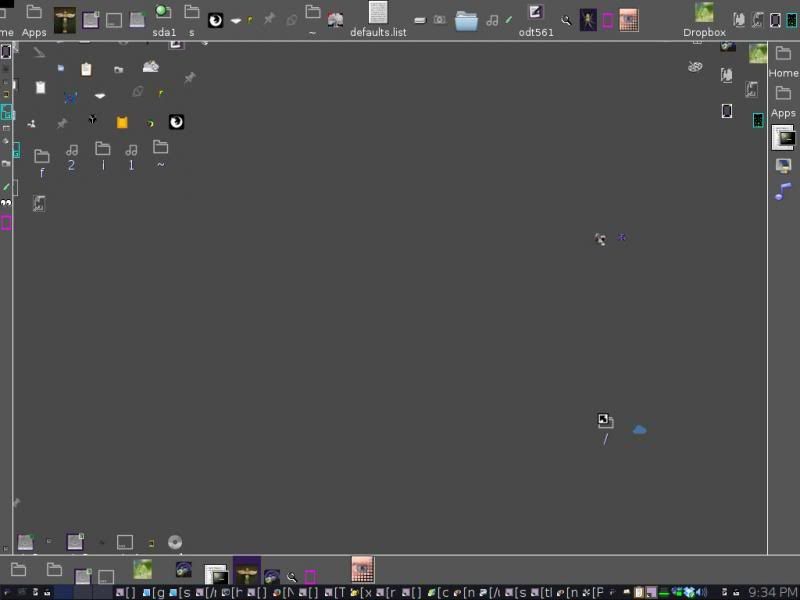
here's one i just started to show comparative panel widths. keeping the name of a file gives it more space, and you can play around with icon size and occupiable space to suit your tastes. it can run scripts (the panel toggle script itself is at the upper right, along with three other scripts, one the rox bookmark speed dial cheat sheet Mochi came up with, ...), including "launch this website with this browser" type stuff--folder speed dial, file+preferred application speed dial--whatever you want.musher0 wrote:
[...]
Do you think you can provide an illustration of a desktop with all 4 ROX
panels enabled? It may be educationalto show a picture of "a case of
acute panelitis"to newbies!
BFN.
musher0
taking it further, you can make four or so versions of the script, give them an icon, make the set a slot and roll out on the jwm menu (or is that still just a pipe...).
to move around an icon, middle click or you will end up just duplicating it. you load up the panel by dragging items to it. you're not limited to the screen space as it auto scrolls past the physical border, but it will only place icons towards the middle when the ends fill up. you can drag desktop items or folder items to the panel and off the panel as if it were just an extension of the desktop--it follows those rules i.e. it's a link to a directory, not the directory itself--deleting it deletes the link, not the folder and its contents.
@greengeek.
Forget the cat, can't you see Puppus is entering a Mondrian phase!
(Great artist, Mondrian, great artist!)
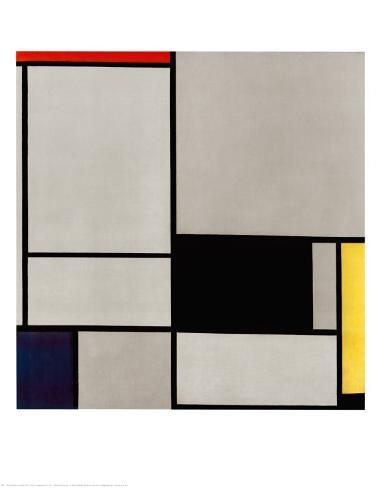
Forget the cat, can't you see Puppus is entering a Mondrian phase!
(Great artist, Mondrian, great artist!)
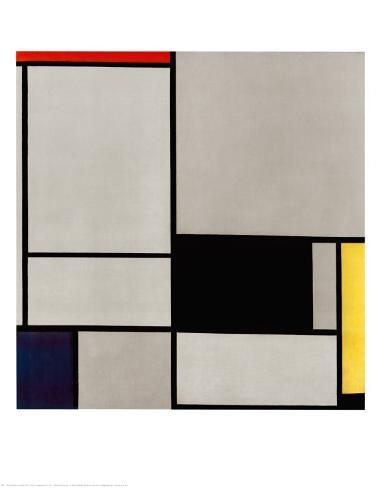
Last edited by musher0 on Tue 10 Jun 2014, 14:46, edited 2 times in total.
musher0
~~~~~~~~~~
"You want it darker? We kill the flame." (L. Cohen)
~~~~~~~~~~
"You want it darker? We kill the flame." (L. Cohen)
- Puppus Dogfellow
- Posts: 1667
- Joined: Tue 08 Jan 2013, 01:39
- Location: nyc
no cat, just some primate who can't seem to leave well enough alone.greengeek wrote:<chuckle> Man thats funny - you've really gotta keep that cat off the keyboard
I've never seen any puppy quite like it. Breaking new ground that's for sure.
Dunno what you had for breakfast but I want some.
i'll take the mondrian comparison--quite fond of ol' Piet myself. (covered by the top rox panel (knew i should've dragged it to one) is my applications folder, the icon of which is a clay sculpture of a Munchish contorted face painted over with Mondrian lines and blocks--i think the original was supposed to be some sort of play on Abstract Expressionism.musher0 wrote:@Puppus,
(Sorry for the Mondrian comparison!)
What's that black "belt" at the bottom of you screen? That's not a ROX panel, is it?
Thanks in advance.
À+
musher0
)
As to the black bar across the bottom, you mean the JWM taskbar? the buttons are all custom, the xload thing is missing, and it's packed with minimized windows, but i think it's still pretty identifiable. anyway, is that what you're asking about? it's running a slightly modified tema aurora theme. (just the pop up backing color is changed on this one, i think. i usually change that from yellow to light blue-green and make the active window's icon more visible with purple and flatness, an unnecessary step on this particular computer because my head's practically against the screen when using it).
- Puppus Dogfellow
- Posts: 1667
- Joined: Tue 08 Jan 2013, 01:39
- Location: nyc
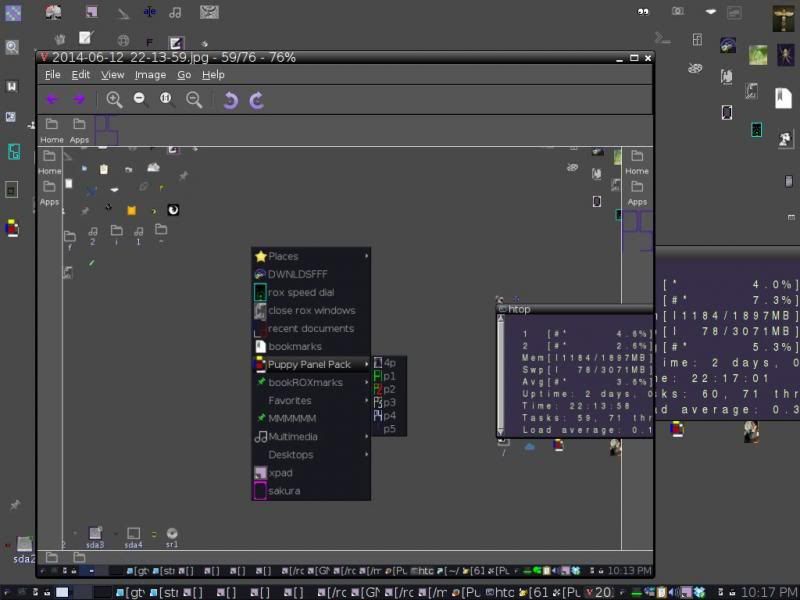
6 panel toggle sets as a menu item in JWM; a before and after shot of a fresh toggle set with its default setting intact except for the identifying/activating/deactivating P5 that can be seen on two of the panels. panels will expand to fit 96 pixel icons and shrink to accommodate 16 pixel choices--the largest current icon determines the the upper limit (i think the smallest dot-icons actually shrink it to less than 16, but 96 is the upper limit--long titles can make it exceed this in width, though; you can have some pretty enormous buttons and/or some pretty miniscule ones.
details on how to do this here
(scroll down in that thread for updated version).
every time a panel script (/desktop icon/menu item/panel icon) is clicked, it covers the previous panel set. any script clicked twice in a row closes all the panels. dragging the Puppy Panel Pack folder to a panel in each set provides an easy way to switch between them.
-
Jasper
Hi, jasper.
Here's a quick answer. (I'm at work.)
You work it from a /root/.gtkrc.mine file such as this one:
~~~~~~~
If you already have a .gtkrc.mine file, make a back-up, eh?
Then try to blend in the items in my template into what's already there.
Another quick note: the color or picture affects ALL panels. That may be tricky for
pictures. A nice *.png pattern for horizontal panels may be ugly on vertical panels.
If theres' a way to re-initialize this gtkrc.mine configuration on-the-fly, I haven't
found it. Meaning: you may have to use only vertical or only horizontal panels with
certain patterns. (2, not 4.)
Additionnally, you can use transset-df to make your ROX panels somewhat
transparent. transset-df is still available at : http://forchheimer.se/transset-df/
Please see illustrated result and included *.pet archive of transset0df.
Also, this old thread may give you ideas (mutatis mutandis!):
http://www.murga-linux.com/puppy/viewtopic.php?t=19251
BFN. Gotta go.
musher0
Here's a quick answer. (I'm at work.)
You work it from a /root/.gtkrc.mine file such as this one:
Code: Select all
# template for a /root/.gtkrc.mine file
## at the top you would have gtk proper stuff, such as :
# gtk-recent-files-max-age = 20
# maximum number of filenames recorded by xbel
# gtk-can-change-accels = 1 # gtk accelerators, buttons and stuff.
#####
# The following comes from the ROX-Filer site.
# First, you have to specify where the pictures you are going to
# use for this are located.
# I put mine at:
# pixmap_path "/usr/share/backgrounds/gtkrc-mine"
#####
# This is to color the background of the ROX-Filer file manager.
style "rox" = "default"
{
# bg [ NORMAL ] = "#CFB98E"
# You can't have both. You choose a color (above),
# or a little (not big) *.png (not *.jpg) picture (below).
# You comment out with a number sign ("#") the line you do not want.
# Long thin *.png pictures (1000x3 pixels, for ex., with vertical shading),
# work best as backgrounds in the ROX-Filer proper, IMO. I've tried "real" pictures, # but they're a distraction more than anything in this context, and the bigger or
# more intricate they are, the slower ROX gets.
bg_pixmap[ NORMAL ] = "Septemtriones-sable-48x1400.png"
# You cannot specify a font in this section. The font here is
# controlled by the gtk-theming utility.
}
widget_class "*Collection*" style "rox"
#####
# This is to color the ROX panels.
style "panel-style"
{
# bg[ NORMAL ] = "#687584"
bg_pixmap[ NORMAL ] = "rapides_inuksuak1204b-haut.png"
# This is the top strip (52 pixels wide) of my background picture.
# Gives an illusion, somewhat, of transparency when you do that.
# You do this in mtpaint, and save it in *.png format, in the special
# folder you created for these pictures.
# Again, this is either or. You specify a small picture or a color.
# In this part you can also specify a font to use that's different from
# the one for your menu.
font_name = "Liberation Sans 13"
}
widget "rox-panel.*" style "panel-style"
# End of code imported from ROX-Filer site.
#####
# You can have other gtk-specific code here.
# Some gtk-apps need to put their own stuff here.
If you already have a .gtkrc.mine file, make a back-up, eh?
Then try to blend in the items in my template into what's already there.
Another quick note: the color or picture affects ALL panels. That may be tricky for
pictures. A nice *.png pattern for horizontal panels may be ugly on vertical panels.
If theres' a way to re-initialize this gtkrc.mine configuration on-the-fly, I haven't
found it. Meaning: you may have to use only vertical or only horizontal panels with
certain patterns. (2, not 4.)
Additionnally, you can use transset-df to make your ROX panels somewhat
transparent. transset-df is still available at : http://forchheimer.se/transset-df/
Please see illustrated result and included *.pet archive of transset0df.
Also, this old thread may give you ideas (mutatis mutandis!):
http://www.murga-linux.com/puppy/viewtopic.php?t=19251
BFN. Gotta go.
musher0
- Attachments
-
- transset-df-6.pet
- Transparency setter that ROX-Filer will respond to.
- (14.34 KiB) Downloaded 288 times
-
- ROX-top-panel-half-transparent.jpg
- (4.26 KiB) Downloaded 528 times
musher0
~~~~~~~~~~
"You want it darker? We kill the flame." (L. Cohen)
~~~~~~~~~~
"You want it darker? We kill the flame." (L. Cohen)
-
Jasper
My pleasure, jasper!
Here is the link for ROX theming that I seemed unable to find earlier:
http://rox.sourceforge.net/desktop/node/181.html. The horse's mouth !
BFN.
musher0
Here is the link for ROX theming that I seemed unable to find earlier:
http://rox.sourceforge.net/desktop/node/181.html. The horse's mouth !
BFN.
musher0
musher0
~~~~~~~~~~
"You want it darker? We kill the flame." (L. Cohen)
~~~~~~~~~~
"You want it darker? We kill the flame." (L. Cohen)
