As far as JWM's utility, it certainly fits the bill for Puppy and me; its quick, light and reliable. But I've always been so very turned off by its appearance... the bulky, clunky, squarish window borders... the tiny, ugly panel at the bottom... ugly fonts. Hense, my efforts with SimplePup.
But these problems are all come to an end for me, just about... the fonts have been improved in Puppy, and I've even figured out how to make JWM look cleaner and less clunky.
I've experimented with some different settings, and I've come up with what I think is a cleaner look for Puppy. I hope that Barry will consider making these the defaults in future Puppy's, they look much nicer. It's a simple matter of changing some of the configuration settings in the following two files:
/root/.jwmrc
/root/.jwmrc-tray
If you're considering making these changes, you may want to back up your old files (just copy them into another folder) before you edit them, that way you can just overwrite the modified files with the originals if you don't like the changes. Below is a screenshot of the "cleaner" appearance with these modifications (however, torsmo has been added to desktop, this is not a result of these JWM setting : )
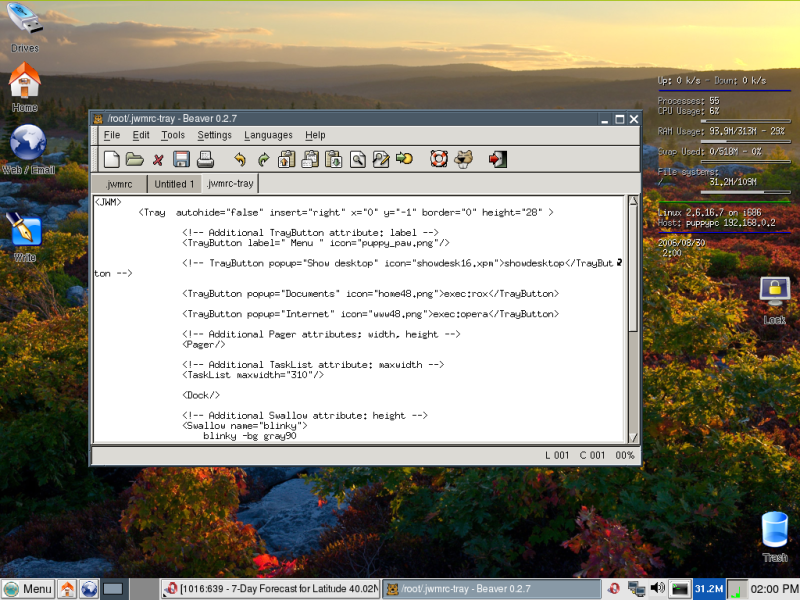
So here are the changes to .jwmrc to make the window borders less clunky, the tray more readable, and the tray popups more readable (clock and tips):
-Open the file in a text editor, scroll down past the lines for your menu entries and change to these settings...
<BorderStyle>
<Font>Sans-12:regular</Font>
<Width>3</Width>
<Height>18</Height>
<Foreground>black</Foreground>
<Background>gray90</Background>
<ActiveForeground>white</ActiveForeground>
<ActiveBackground>#4A5966</ActiveBackground>
</BorderStyle>
<TrayStyle>
<Font>Sans-14:regular</Font>
<Background>gray90</Background>
<Foreground>black</Foreground>
</TrayStyle>
<PopupStyle>
<Font>Sans-12</Font>
<Outline>black</Outline>
<Foreground>black</Foreground>
<Background>#F0E68C</Background>
</PopupStyle>
Here are the changes to make in .jwmrc-tray to make the tray larger and cleaner looking:
-Open the file in a text editor and change to these settings:
<Tray autohide="false" insert="right" x="0" y="-1" border="0" height="28" >
<!-- Additional TrayButton attribute: label -->
<TrayButton label=" Menu " icon="puppy_paw.png"/>
<!-- Additional TaskList attribute: maxwidth -->
<TaskList maxwidth="310"/>
<Swallow name="xload" width="30">
xload -nolabel -bg "#BCBAB5" -fg green -hl white
</Swallow>
I've used a puppy paw image (created by the daughter of forum member psr1) for the menu button and added a space to either end of the word " Menu " because it appears better. To use icon="puppy_paw.png" in the configuration above you will need to place the paw image from below in /usr/local/lib/X11/pixmaps. You can use other images for buttons on the tray as I have; I've found .png formatted images work well.
A couple notes... more on how to configure JWM to your liking can be found at http://joewing.net/programs/jwm/. Also, Puppy includes a mediocre JWM configuration utility under Control Panel-->JWM configuration.
Also, you can choose any RGB color for your borders, backgrounds, etc. for example, the background color #F0E68C for the PopupStyle listed above is a nice khaki found by using the nifty Color Explorer included already in Puppy's Graphic Processing Menu. Choose whatever color you like and put in its six letters/characters.
Finally, any thing you don't want to appear in the tray you can just comment out as below (since I don't like the "show destop" button):
<!-- TrayButton popup="Show desktop" icon="showdesk16.xpm">showdesktop</TrayButton -->
Hope you like prettying up your JWM!
Now if JWM just had a menu editor...
