The official website has some info but this tutorial gives the basic
info along with some pictures.
I am trying to change the launch menus that Openbox provides
(with a right click on the desktop). I want them to show labels in
foreign languages such as Spanish,French and German.
This is important when making a foreign language menu system for
Lucid Puppy 5.2 which uses the Openbox window manager by default.
There are two liabilities.
1) When a new application is installed on your Puppy
then you will be forced to hand-edit the menu XML file
to add this new application. This isn't hard to do as I will show
at the end of tutorial but it is irritating.
2) The start menu (the tray button at bottom left of screen) remains the original.
That means that this is not the menu system that is being changed.
It is the desktop popup launch menu that is changed.
Instructions:
Open the openbox preference file
Code: Select all
geany /root/.config/openbox/rc.xmlSave the file.
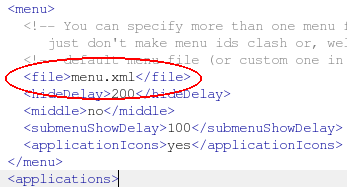
Now open the folder /root/.config/openbox/
and make a copy of the file 'menu.xml'
You rename it to 'menu2.xml'.
The terminal commands to do this are
Code: Select all
cd /root/.config/openbox/
cp -T menu.xml menu2.xmlYou can now edit the labels inside the menu2.xml file safely.
For example try changing the word 'Desktop' to the
Spanish word 'Escritorio' using a text editor.
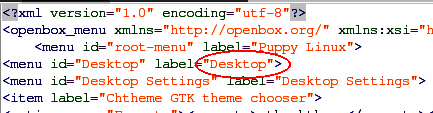
Warning!! It is the Label that you must change not the ID.
A simple refresh of the Openbox menu is all that is needed to see the result.
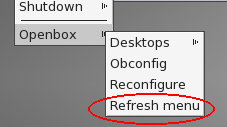
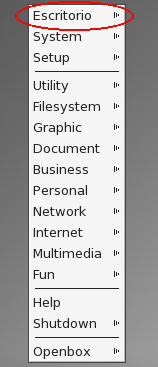
If you install a new program (for example 'ptiming'),
you must manually add this detail to the 'menu2.xml' file at the appropriate place.
The execute instruction ('ptiming' in the example) is important!!
Code: Select all
<item label="pTiming event timer system">
<action name="Execute"><execute>ptiming</execute></action>
</item>
on the popup menu ( after a refresh) . (see image)
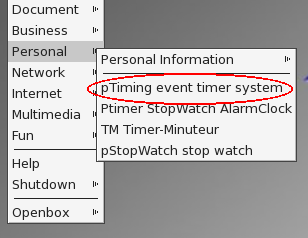
Here's a page with tips for Openbox
http://ubuntuforums.org/archive/index.php/t-852420.html
______________________________________________
