7 questions in one thread!
7 questions in one thread!
Hi All,
I'm finally running from Puppy Linux XenialPup-7.5 32 bit from my HP Stream 11, and had a few things I wished to know answers for, or how I could modify them.
1- Is there a way to reassign the Windows key to start bar?
Sometimes I prefer using keys to mouse
2- My HP Stream has a single click sensor mousepad.
I often use my right index finger to move the mouse, and my left index finger to left click (enter).
Quite often I find the mouse moving from the center to the bottom left, when the right finger moves off the mousepad a bit too quickly.
Is there a way to stabilize the mousepad a bit?
3- Also, accidental mouse pad touches while typing cause the mouse pointer to move the cursor somewhere else in a text document, with messed up sentences as result.
I know in Linux there is a way to fix the time interval after typing the last letter on a keyboard, before the mouse pad can be activated.
What is the easiest way to fix it in puppy?
4- I regularly see messages appear like 'saving ram puppy' or something. Can it be disabled from showing?
5- How can I see my desktop quickly, when I have a lot of windows opened?
6- Windows key + UP/DN works well in resizing windows, like the browser.
Can Windows key + LEFT/RIGHT be programmed to show a window on the right or left half of the screen?
7- Is there a better taskmanager available? The graph on the left of the date (right bottom corner), I believe shows the CPU.
I'd like it to be replaced with one that actually shows CPU core activity, RAM usage, PIDs etc...
I'm finally running from Puppy Linux XenialPup-7.5 32 bit from my HP Stream 11, and had a few things I wished to know answers for, or how I could modify them.
1- Is there a way to reassign the Windows key to start bar?
Sometimes I prefer using keys to mouse
2- My HP Stream has a single click sensor mousepad.
I often use my right index finger to move the mouse, and my left index finger to left click (enter).
Quite often I find the mouse moving from the center to the bottom left, when the right finger moves off the mousepad a bit too quickly.
Is there a way to stabilize the mousepad a bit?
3- Also, accidental mouse pad touches while typing cause the mouse pointer to move the cursor somewhere else in a text document, with messed up sentences as result.
I know in Linux there is a way to fix the time interval after typing the last letter on a keyboard, before the mouse pad can be activated.
What is the easiest way to fix it in puppy?
4- I regularly see messages appear like 'saving ram puppy' or something. Can it be disabled from showing?
5- How can I see my desktop quickly, when I have a lot of windows opened?
6- Windows key + UP/DN works well in resizing windows, like the browser.
Can Windows key + LEFT/RIGHT be programmed to show a window on the right or left half of the screen?
7- Is there a better taskmanager available? The graph on the left of the date (right bottom corner), I believe shows the CPU.
I'd like it to be replaced with one that actually shows CPU core activity, RAM usage, PIDs etc...
-
ITSMERSH
Hi.
Keyboard shortcuts
There's a file /root/.jwm/jwmrc-personal where you can setup your own keyboard commands/shortcuts.
Below are some examples from my system:
There's also a program called xev. When running from terminal and pressing a key, it returns all needed information to the key being pressed, like keycode etc.pp.
Show desktop (hide all windows)
There's a button/icon at the taskbar near the menu for that.
Message of saving
I don't know how this is called in newer Puppies like Xenial, but earlier versions had the event manager where to disable interval saving. Though, the message can't switched off. I think.
Alternatively you could edit /etc/eventmanager setting RAMSAVEINTERVAL to 0 (zero), store it and restarting X after exiting text editor.
I don't have a mouse-pad, so this needs another one being involved.
Keyboard shortcuts
There's a file /root/.jwm/jwmrc-personal where you can setup your own keyboard commands/shortcuts.
Below are some examples from my system:
Code: Select all
<!-- Key bindings -->
<Key key="Up">up</Key>
<Key key="Down">down</Key>
<Key key="Right">right</Key>
<Key key="Left">left</Key>
<Key key="h">left</Key>
<Key key="j">down</Key>
<Key key="k">up</Key>
<Key key="l">right</Key>
<Key key="Return">select</Key>
<Key key="Escape">escape</Key>
<Key key="F12">root:3</Key>
<Key mask="A" key="Tab">next</Key>
<Key mask="A" key="F5">close</Key>
<Key mask="A" key="F10">maximize</Key>
<Key mask="A" key="F6">minimize</Key>
<!--Key mask="A" key="#">desktop#</Key-->
<Key mask="A" key="F1">root:1</Key>
<Key mask="A" key="F2">root:2</Key>
<Key mask="A" key="F3">root:3</Key>
<Key mask="A" key="F5">window</Key>
<!--Key mask="C" key="#">desktop#</Key-->
<Key mask="A" key="1">exec: /usr/local/variomen/variomen_newdesktop 1</Key>
<Key mask="A" key="2">exec: /usr/local/variomen/variomen_newdesktop 2</Key>
<Key mask="A" key="3">exec: /usr/local/variomen/variomen_newdesktop 3</Key>
<Key mask="A" key="4">exec: /usr/local/variomen/variomen_newdesktop 4</Key>
<Key mask="A" key="5">exec: /usr/local/variomen/variomen_newdesktop 5</Key>
<Key mask="A" key="6">exec: /usr/local/variomen/variomen_newdesktop 6</Key>
<Key mask="A" key="7">exec: /usr/local/variomen/variomen_newdesktop 7</Key>
<Key mask="A" key="8">exec: /usr/local/variomen/variomen_newdesktop 8</Key>
<Key mask="A" key="9">exec: /usr/local/variomen/variomen_newdesktop 9</Key>
<Key mask="A" key="0">exec: /usr/local/variomen/variomen_newdesktop 10</Key>
<!-- Switch Desktop Icons on/off (VarioMenu Group 1, Administrator) -->
<Key mask="C+S" key="1">exec: /root/Choices/ROX-Filer/restore_to_PuppyPin</Key>
<Key mask="C+S" key="2">exec: /root/Choices/ROX-Filer/remove_from_PuppyPin</Key>
<Key mask="C+S" key="3">exec: /usr/local/Clean_Desk/clean_desk</Key>
<Key keycode="160">exec:amixer sset Master toggle</Key>
<Key keycode="176">exec:amixer sset Master 1+,1+</Key>
<Key keycode="174">exec:amixer sset Master 1-,1-</Key>
<Key keycode="229">exec:defaultsearch</Key>
<Key keycode="237">exec:defaultaudioplayer</Key>
<Key mask="S" keycode="237">exec:defaultvideoplayer</Key>
<Key keycode="111">exec:defaultscreenshot</Key>
<Key keycode="178">exec:defaultbrowser</Key>
<!--Key keycode="236">exec:defaultbrowser</Key-->
<Key mask="C+A" keycode="97">exec: rox -d $HOME</Key>
<Key mask="C+A" keycode="103">exec: rox -d $MYBOOTPRT</Key>
<Key mask="C+A+S" keycode="97">exec: rox -d $MYPAR1PRT</Key>
<Key mask="C+A+S" keycode="103">exec: rox -d $MYPAR2PRT</Key>
<Key mask="C+A" keycode="99">exec: rox -d $MYFILES</Key>
<Key mask="C+A" keycode="105">exec: rox -d $MYBOOTDIR</Key>
<Key mask="C+A+S" keycode="99">exec: rox -d $MYSCRIPTS</Key>
<Key mask="C+A+S" keycode="105">exec: rox -d $MYROXAPPS</Key>Show desktop (hide all windows)
There's a button/icon at the taskbar near the menu for that.
Message of saving
I don't know how this is called in newer Puppies like Xenial, but earlier versions had the event manager where to disable interval saving. Though, the message can't switched off. I think.
Alternatively you could edit /etc/eventmanager setting RAMSAVEINTERVAL to 0 (zero), store it and restarting X after exiting text editor.
I don't have a mouse-pad, so this needs another one being involved.
Mouse pad is all adjustable in:
menu>Setup>Mouse/keyboard Wizard>Touchpad
Message of saving
Is telling you the save ramdisk is being cleared out and written to the Puppy save.
By default it is done every 30 minutes or when you shutdown.
The warning is there to let you know it is actually being done.
Menu>System>Puppy Event Manager>Save session>
This will explain the process.
Gives option to control when save happens.
If you set save interval to 0.
That save message will no longer show.
Understand, only time stuff will be put in the save, will be at shutdown or when you click on the save icon on the desktop.
menu>Setup>Mouse/keyboard Wizard>Touchpad
Message of saving
Is telling you the save ramdisk is being cleared out and written to the Puppy save.
By default it is done every 30 minutes or when you shutdown.
The warning is there to let you know it is actually being done.
Menu>System>Puppy Event Manager>Save session>
This will explain the process.
Gives option to control when save happens.
If you set save interval to 0.
That save message will no longer show.
Understand, only time stuff will be put in the save, will be at shutdown or when you click on the save icon on the desktop.
The things they do not tell you, are usually the clue to solving the problem.
When I was a kid I wanted to be older.... This is not what I expected
YaPI(any iso installer)
When I was a kid I wanted to be older.... This is not what I expected
YaPI(any iso installer)
That is x-loadThe graph on the left of the date (right bottom corner), I believe shows the CPU
http://www.murga-linux.com/puppy/viewtopic.php?t=28483
The things they do not tell you, are usually the clue to solving the problem.
When I was a kid I wanted to be older.... This is not what I expected
YaPI(any iso installer)
When I was a kid I wanted to be older.... This is not what I expected
YaPI(any iso installer)
Good idea to do this after booting using the save and every few weeks.XenialPup-7.5 32 bit
Click on Quickpet desktop icon to start Quickpet program.
Info>Xenialpup updates
This checks for and installs any new bug fixes or improvements to Xenialpup.
The things they do not tell you, are usually the clue to solving the problem.
When I was a kid I wanted to be older.... This is not what I expected
YaPI(any iso installer)
When I was a kid I wanted to be older.... This is not what I expected
YaPI(any iso installer)
- Mike Walsh
- Posts: 6351
- Joined: Sat 28 Jun 2014, 12:42
- Location: King's Lynn, UK.
@ ProDigit:-
For a decent 'task manager', etc., open up the PPM, search for
...and install it. It's the Linux version of the Windows Task Manager; shows you all what's going on, allows you to kill runaway processes.....stuff like that.
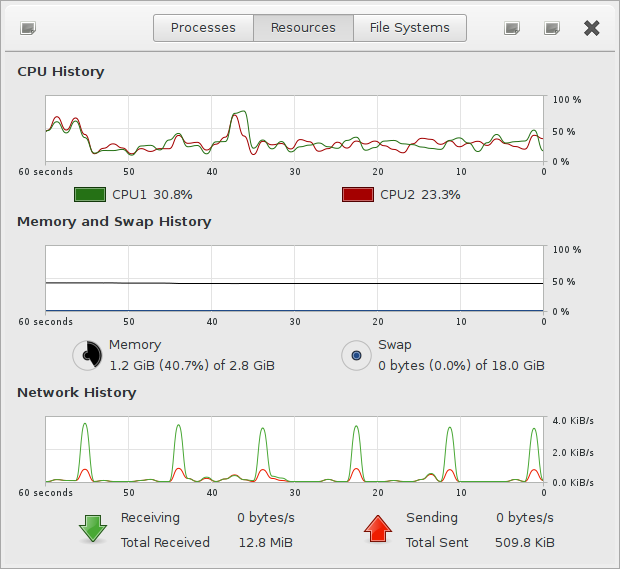
You can change graph colours by just clicking on the icon for each item. The 'Processes' tab allows individual process control, etc.
Should do what you want. In the 'buntu-based Pups, it's 'gnome-system-monitor', in the Slacko Puppies it's 'mate-system-monitor'.....but it's basically the same app, when it boils down to it. Personally, I much preferred the 'look' of the older, previous version, but beggars can't be choosers.....everybody's trying to copy the very 'bland' look of Windoze 10 for some odd reason. I hate it, myself. I also hated Windoze Vista (as an OS), but I did like the way it looked.
Mike.
For a decent 'task manager', etc., open up the PPM, search for
Code: Select all
gnome-system-monitor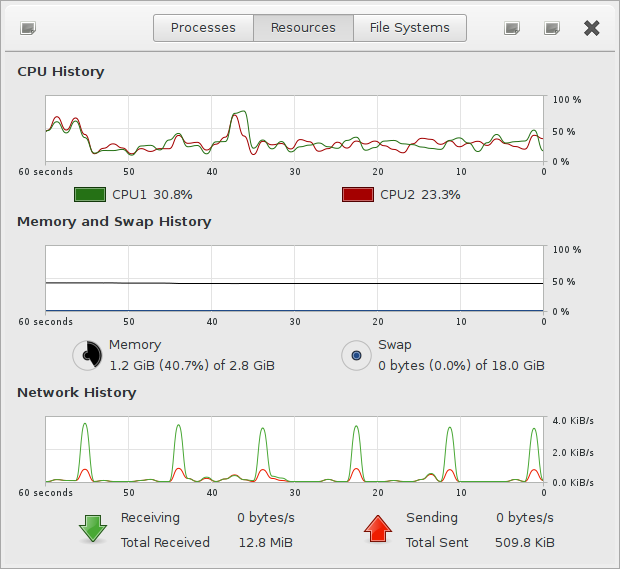
You can change graph colours by just clicking on the icon for each item. The 'Processes' tab allows individual process control, etc.
Should do what you want. In the 'buntu-based Pups, it's 'gnome-system-monitor', in the Slacko Puppies it's 'mate-system-monitor'.....but it's basically the same app, when it boils down to it. Personally, I much preferred the 'look' of the older, previous version, but beggars can't be choosers.....everybody's trying to copy the very 'bland' look of Windoze 10 for some odd reason. I hate it, myself. I also hated Windoze Vista (as an OS), but I did like the way it looked.
Mike.
Controlling SaveSession Intervals
As bigpup wrote, you can control the frequency of how often Xenialpup will Save what is currently in RAM to your SaveFile/Folder using Menu>System>Puppy Event Manager, Clicking the Save Session Tab and changing the setting. If you are running Xenialpup from a USB-Stick, there would be an icon on your Destkop with the name "Save". To obtain that Desktop icon if you run Xenialpup from a hard-drive, you have to trick Puppy into thinking it is run from a USB-Key. If you examine your boot menu listing, if using Grub4dos, you'll see a line like:
kernel /xen32/vmlinuz pmedia=atahd psubdir=xen32 pfix=fsck
Edit it to read:
kernel /xen32/vmlinuz pmedia=ataflash psubdir=xen32 pfix=fsck
Bolding is for emphasis only. The pmedia=ataflash argument can be used with other bootloaders.
As someone who prefers using the keyboard, thought you should know that you can always initiate a Save by opening a terminal and typing, code:
save2flash
For the significance an considerations of turning off the AutomaticSave, see this post: http://murga-linux.com/puppy/viewtopic. ... 066#974066
kernel /xen32/vmlinuz pmedia=atahd psubdir=xen32 pfix=fsck
Edit it to read:
kernel /xen32/vmlinuz pmedia=ataflash psubdir=xen32 pfix=fsck
Bolding is for emphasis only. The pmedia=ataflash argument can be used with other bootloaders.
As someone who prefers using the keyboard, thought you should know that you can always initiate a Save by opening a terminal and typing, code:
save2flash
For the significance an considerations of turning off the AutomaticSave, see this post: http://murga-linux.com/puppy/viewtopic. ... 066#974066
ProDigit, for future reference, the forum works better if you only ask one question per thread. Putting a bunch of unrelated questions in one thread makes the thread very hard to follow for anyone who's trying to help you. It also makes the thread all but useless for anyone who may have the same problems as you do and is hoping to learn something from the thread.
Hi FlashFlash wrote:ProDigit, for future reference, the forum works better if you only ask one question per thread. Putting a bunch of unrelated questions in one thread makes the thread very hard to follow for anyone who's trying to help you. It also makes the thread all but useless for anyone who may have the same problems as you do and is hoping to learn something from the thread.
You are right of course, but... I rather like this thread anyway.
The problems are vaguely related, but I would not know how exactly. 'All questions you ask when first trying a new Puppy/linux'?
It is stuffed with info and little trics, all together in one place to discover, like a little tutorial.
Nice to spend some time on it.
Re: 7 questions in one thread!
Hi ProDigit - what you have is called a "clickpad".ProDigit wrote:2- My HP Stream has a single click sensor mousepad.
I often use my right index finger to move the mouse, and my left index finger to left click (enter).
Quite often I find the mouse moving from the center to the bottom left, when the right finger moves off the mousepad a bit too quickly.
Is there a way to stabilize the mousepad a bit?
3- Also, accidental mouse pad touches while typing cause the mouse pointer to move the cursor somewhere else in a text document, with messed up sentences as result.
I know in Linux there is a way to fix the time interval after typing the last letter on a keyboard, before the mouse pad can be activated.
What is the easiest way to fix it in puppy?
Basically it is a huge "leftclick" button with a sensitive mousing surface glued over the top.
In default mode it allows you to generate a left click either by light tapping almost anywhere on the surface ("tap-to-click") or by pressing firmly and clicking the button that is mounted under the pad surface.
The most important thing to remember is that the clickpad (at least in Xenial) will have multitouch enabled, which means that if your left finger touches the pad at the same time as the right finger this gets interpreted as a "gesture" and does all kinds of funny stuff depending on the default "synclient" settings.
I am currently working on ways to stabilise the behaviour of clickpads as the old "flsynclient" utility (which controls the synaptics driver) does not allow control of all the important features of a clickpad.
In order to adjust the clickpad you can use synclient commands directly through a terminal.
I am developing utilities to do this more easily.
The good thing about commanding synclient directly is that any mistakes can be corrected by rebooting - the synclient settings do not persist.
One of the synclient adjustment scripts I have made creates 3 mouse buttons along the bottom of the clickpad and limits the multitouch area somewhat. It means that instead of a firm press on the touchpad generating only a left click - you will now have left, middle and right click available along the bottom of the pad.
I like this set up as it makes the behaviour so much more like a normal touchpad. Get that script here:
http://www.murga-linux.com/puppy/viewto ... 40#1012540
I also have another script "maxtamer" which is designed to make the clickpad behave in a much more conservative way - and this can also include the syndaemon syntax which switches off the touchpad sensitivity during typing. Let me know if you want to trial this. (i am still testing to find the best combinations of settings on different machines)
If you feel unsafe altering the synclient parameters you could use my synclient backup utility from here:
http://murga-linux.com/puppy/viewtopic. ... 29#1011529
You can save the output file for later use in case you want to restore the original settings.
Or you can also use the utility to make multiple backup files that represent different clickpad setups. Useful if you are trialling various different settings. You can restore whichever set of parameters you want.
We can set up a script to make the synclient parameters give you the personal clickpad setup that you want.


